Loading ...
Loading ...
Loading ...
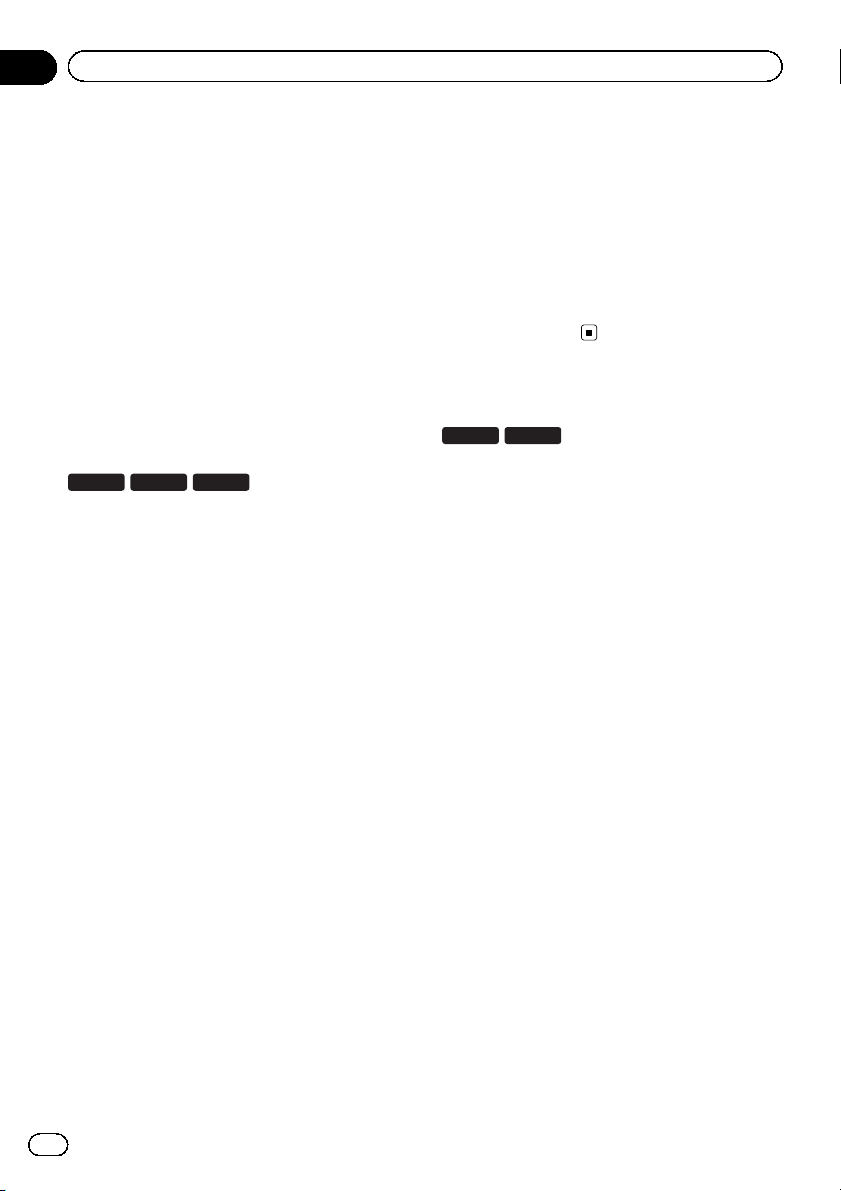
2 Press the HOME button to display the
Top menu screen.
3 Touch [APPS].
The image in your iPhone appears on the
screen.
4 Launch an application on your iPhone.
An image of the application appears on the
screen.
5 Press the HOME button to return to the
Top menu screen.
Displaying the image of your
application (smartphone)
8100NEX 7100NEX
6100NEX
You can set an image of an application for
smartphone, which is not compatible with
AppRadio Mode, to be shown on the screen.
p Compatibility with all smartphones is not
guaranteed.
p When you use this function, do not connect
other devices via Bluetooth wireless tech-
nology. Be sure to disconnect your
Bluetooth device before using this func-
tion.
p You can only control the application on the
connected device.
p When you touch the display in this func-
tion, “Don’t Touch” mark appears on the
upper right corner of the screen.
1 Connect your smartphone to this pro-
duct via the separately sold App Connectiv-
ity Kit (CD-AH200).
p The cable connection method varies de-
pending on your device.
= For details of the connections, refer to the
Installation Manual.
2 Press the HOME button to display the
Top menu screen.
3 Touch [APPS].
The image in your smartphone appears on the
screen.
4 Launch an application on your smart-
phone.
An image of the application appears on the
screen.
5 Press the HOME button to return to the
Top menu screen.
Using Android Auto
8100NEX 7100NEX
You can control applications for a smartphone
directly from the screen (Android Auto).
In Android Auto, you can operate applica-
tions with finger gestures such as tapping,
dragging, scrolling or flicking on the screen of
this product.
p Android Auto may not be available in your
country or region.
For details about Android Auto, please
refer to the Google support site:
http://support.google.com/androidauto
p This function is available for the Android
Auto-compatible device only.
p The compatible finger gestures vary de-
pending on the application for a smart-
phone.
To use Android Auto, set “Mode” in “Smart-
phone Setup” to “Android Auto” before-
hand.
= For details, refer to Setting the device con-
nection method on page 88.
En
138
Chapter
22
Using your iPhone or smartphone applications
Loading ...
Loading ...
Loading ...