Loading ...
Loading ...
Loading ...
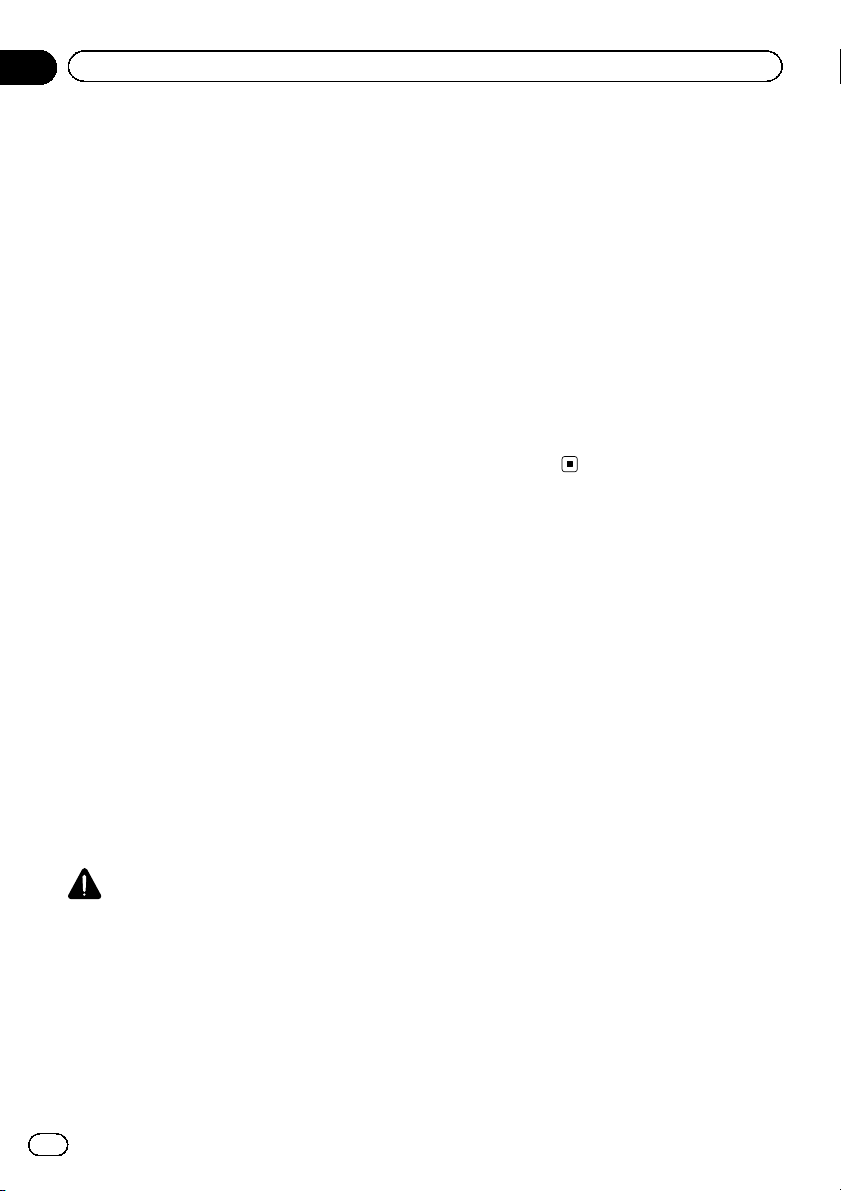
5 Touch the desired item.
! Illumination:
Selects the illumination color setting.
! Splash Screen:
Selects the splash screen setting.
! Select All:
Selects all settings.
6 Touch [Export].
Data export starts.
After the data is exported, a completion mes-
sage appears.
p The source is turned off and the Bluetooth
connection is disconnected before the pro-
cess starts.
Importing “Theme” settings
The settings made on the “Theme” screen
that were exported to an external storage de-
vice (USB, SD) can be imported.
p This setting is available only when you stop
your vehicle in a safe place and apply the
parking brake.
p If multiple external storage devices that in-
clude available data are connected to this
product, the order of priority for the targets
that the “Theme” settings are imported
from is as follows:
1 SD memory card (for AVIC-8100NEX and
AVIC-7100NEX)
2 USB storage device that is connected to
USB port 1
3 USB storage device that is connected to
USB port 2
CAUTION
! Do not turn off the engine while importing the
settings.
! To prevent data loss and damage to the SD
memory card, never edit the data exported to
the SD memory card.
1 Insert the SD memory card into the SD
card slot or plug the USB storage device
into the USB connector.
= For details, refer to Plugging in a USB sto-
rage device on page 19.
= For details, refer to Inserting and ejecting an
SD memory card on page 18.
A message confirming whether to import the
stored setting data appears.
2 Touch [Import].
Data import starts.
When the data is successfully imported, an
import complete message is displayed.
p The source is turned off and the Bluetooth
connection is disconnected before the pro-
cess starts.
En
212
Chapter
34
Theme menu
Loading ...
Loading ...
Loading ...