Loading ...
Loading ...
Loading ...
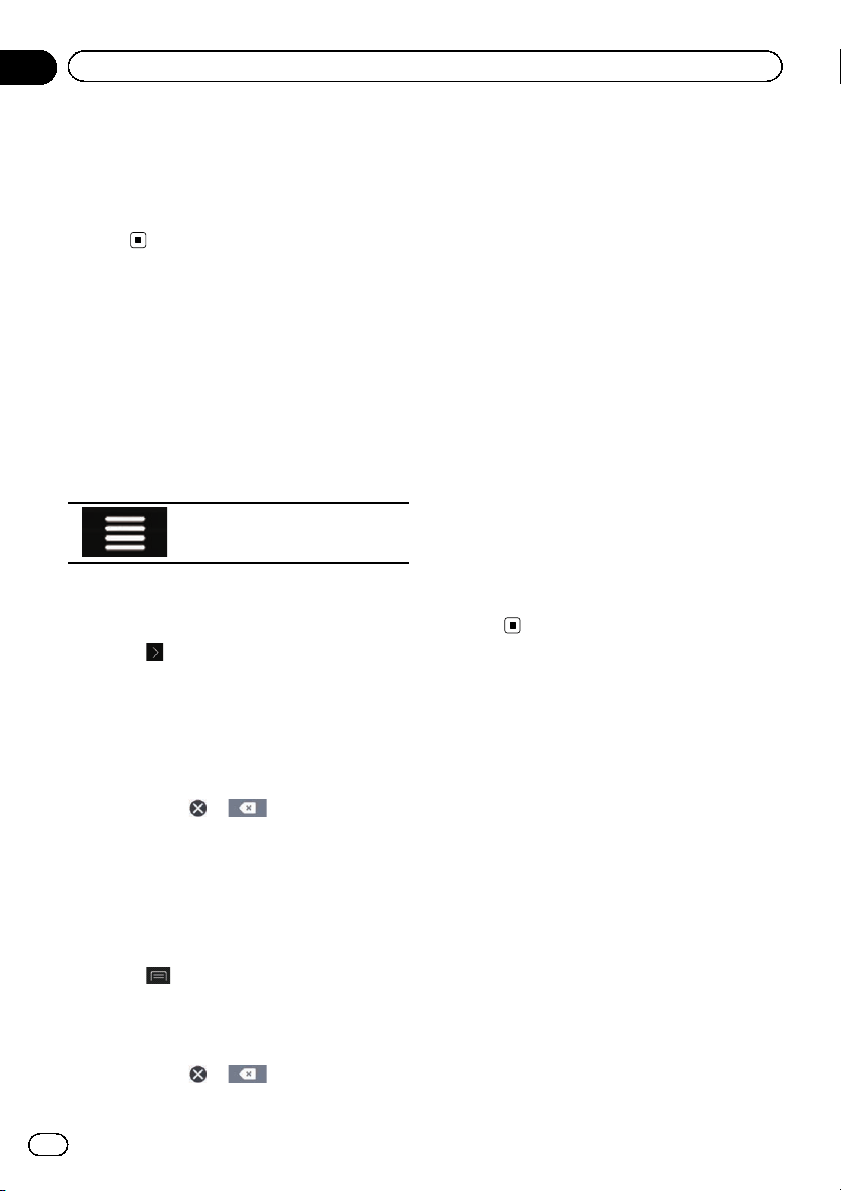
10 Touch [Start Navigation].
Your navigation system starts the route gui-
dance.
= For details of the route guidance, refer to
Understanding the route guidance on page
34.
Searching for a location by
the coordinates
Entering a latitude and longitude pinpoints
the location.
1 Press the MAP button.
The Map screen appears.
2 Touch the following key.
Displays the navigation menu on
the Map screen.
3 Touch [New Route].
The “New Route to...” screen appears.
4 Touch
to show the next page.
5 Touch [Coordinates].
The “Coordinates” screen appears.
6 Enter the latitude value and touch
[OK].
p When a value is already entered in the text
field, touch
or to delete the value
first.
p You can change the display format of the la-
titude and longitude to any of the following
formats: decimal degrees; degrees and dec-
imal minutes; or degrees, minutes and deci-
mal seconds.
# When entering the coordinates in UTM for-
mat, touch
, then [UTM Coordinates].
7 Enter the longitude value and touch
[Go!].
p When a value is already entered in the text
field, touch
or to delete the value
first.
The searched location appears on the Map
screen.
8 Touch [Select as Destination] on the
“Map Location” screen.
= For details on the operations in the “Map
Location” screen, refer to Using the “Map
Location” screen on page 45.
After touching [Select as Destination], the
“Route Summary” screen appears and count-
down begins. When the countdown ends, the
guidance automatically starts. If the screen is
touched anywhere during the countdown, the
countdown stops and the screen will stay as it
is.
= For details on the operations in the “Route
Summary” screen, refer to Checking route
information and preferences on page 48.
9 Touch [Start Navigation].
Your navigation system starts the route gui-
dance.
= For details of the route guidance, refer to
Understanding the route guidance on page
34.
Searching for a location by
scrolling the map
Specifying a location after scrolling the map
enables you to set the position as a destina-
tion or waypoint.
1 Press the MAP button.
The Map screen appears.
2 Touch and drag the screen to scroll the
map to the position you want.
3 Touch the location that you want to se-
lect as your destination.
The cursor appears.
En
44
Chapter
05
Searching for a destination
Loading ...
Loading ...
Loading ...