Loading ...
Loading ...
Loading ...
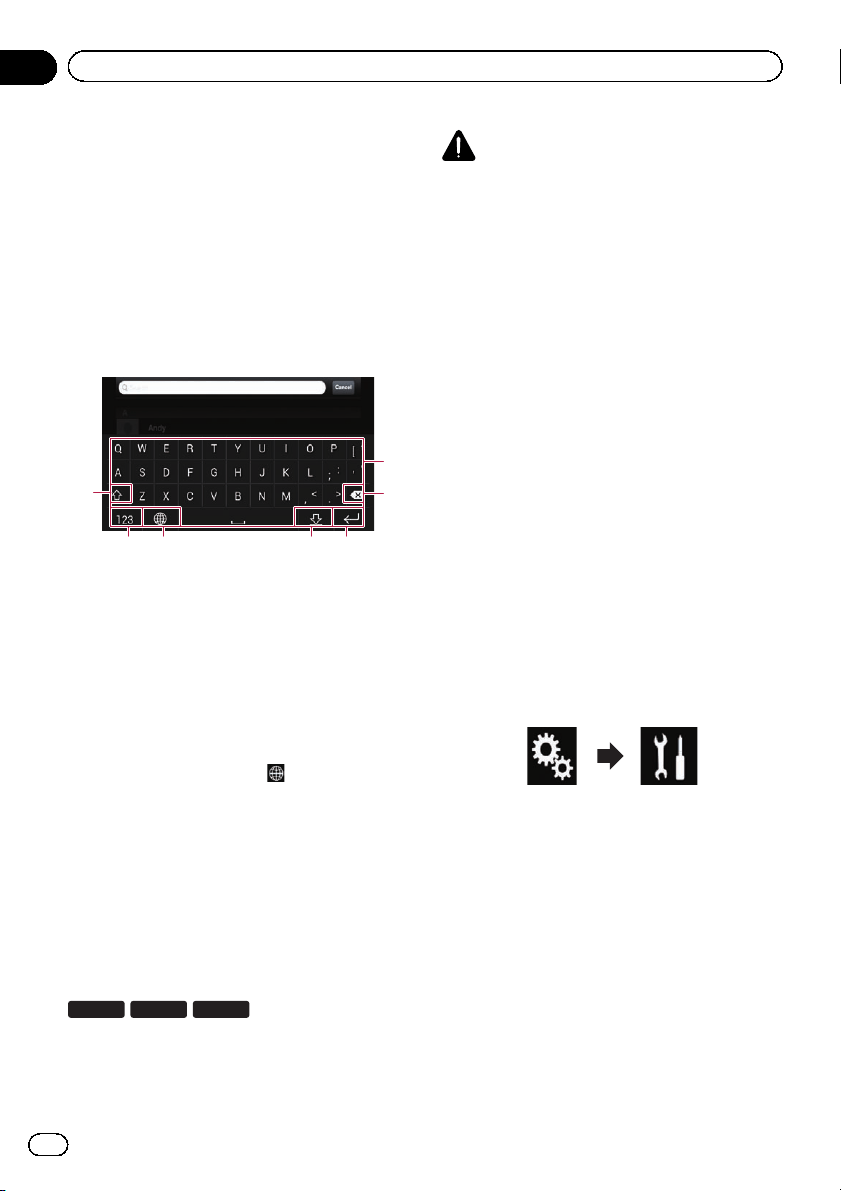
1 Set the keyboard language.
= For details of the operations, refer to Setting
the keyboard language with the application
for iPhone on page 186.
2 Start up the AppRadio Mode.
= For details, refer to Starting procedure on
page 134.
3 Touch the text input area on the appli-
cation operation screen.
A keyboard for entering text appears.
1
2
3456
7
1 Enters the characters.
2 Deletes the entered text one letter at a time,
beginning at the end of the text.
3 Confirms the entry and allows you to pro-
ceed to the next step.
4 Hides the keyboard and the text can now be
entered using the keyboard of the iPhone.
5 Changes the iPhone keyboard layout.
p The iPhone keyboard layouts that can be
selected by tapping
depends on the
setting for Hardware Keyboard Layout
set on your iPhone.
6 Switches to a keyboard offering numeric
characters and symbols.
7 Converts the case of the keyboard charac-
ters.
Adjusting the image size (For
smartphone users)
8100NEX 7100NEX
6100NEX
Black dots may appear on the screen when
using AppRadio Mode with an Android de-
vice connected to this product.
CAUTION
This setting is available only when you stop your
vehicle in a safe place and apply the parking
brake.
p This function can be set under the follow-
ing conditions:
— When an Android device is connected
to this product using CD -AH200 (sold
separately), and when AppRadio Mode
is available after a Bluetooth connection
using SPP (Serial Port Profile) has been
established.
p If this setting has not been set, the setting
screen automatically appears in the follow-
ing cases:
— When entering AppRadio Mode af ter a
Bluetooth connection using SPP (Serial
Port Profile) has been established.
— When a Bluetooth connection using
SPP (Serial Port Profile) has been estab-
lished in AppRadio Mode .
1 Press the HOME button to display the
Top menu screen.
2 Touch the following keys in the follow-
ing order.
The “System” screen appears.
3 Touch [Input/Output Settings].
4 Touch [AppRadio Video Adjustment].
The confirmation screen appears.
5 Touch [OK].
En
136
Chapter
22
Using your iPhone or smartphone applications
Loading ...
Loading ...
Loading ...