Loading ...
Loading ...
Loading ...
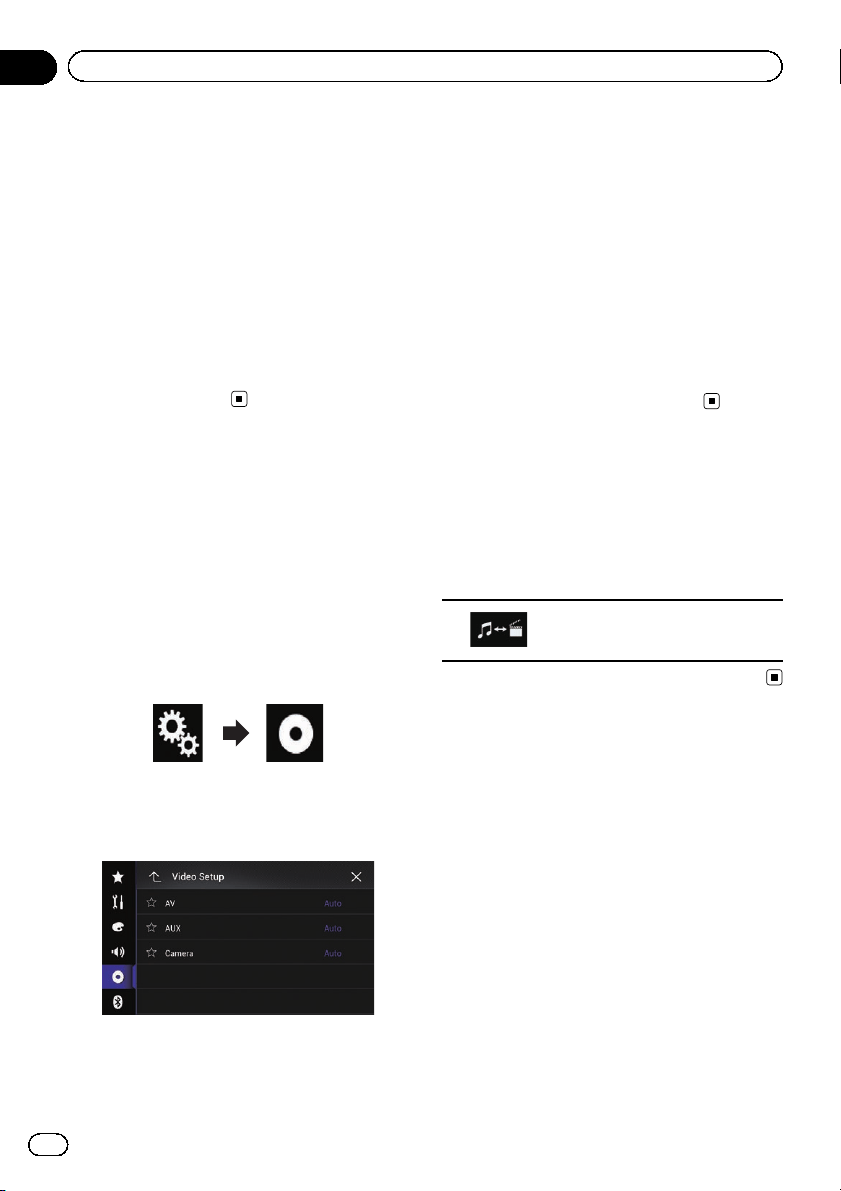
4 Confirm that “AUX Input” is turned on.
p The default setting is “On”.
5 Display the AV source selection screen.
= For details of the operations, refer to Dis-
playing the AV operation screen on page 24.
6 Touch [AUX] on the AV source selection
screen.
The image is displayed on the screen.
7 Use the touch panel keys on the screen
to control the external unit.
= For details, refer to Using the touch panel
keys on page 173.
Setting the video signal
When you connect this product to an AUX
equipment, select the suitable video signal
setting.
p You can operate this function only for the
video signal input into the AUX input.
1 Press the HOME button to display the
Top menu screen.
2 Touch the following keys in the follow-
ing order.
The “Video Setup” screen appears.
3 Touch [Video Signal Setting].
The following screen appears.
4 Touch [AUX].
The pop-up menu appears.
5 Touch the item you want to set.
! Auto (default):
Adjusts the video signal setting automati-
cally.
! PAL:
Sets the video signal to PAL.
! NTSC:
Sets the video signal to NTSC.
! PAL-M:
Sets the video signal to PAL-M.
! PAL-N:
Sets the video signal to PAL-N.
! SECAM:
Sets the video signal to SECAM.
Switching the operation
screen
You can switch between the screen to operate
music files and that to operate video files.
% Touch the following key.
Switches between the screen to
operate video files and that to oper-
ate music files.
En
174
Chapter
29
Using an AUX source
Loading ...
Loading ...
Loading ...