Loading ...
Loading ...
Loading ...
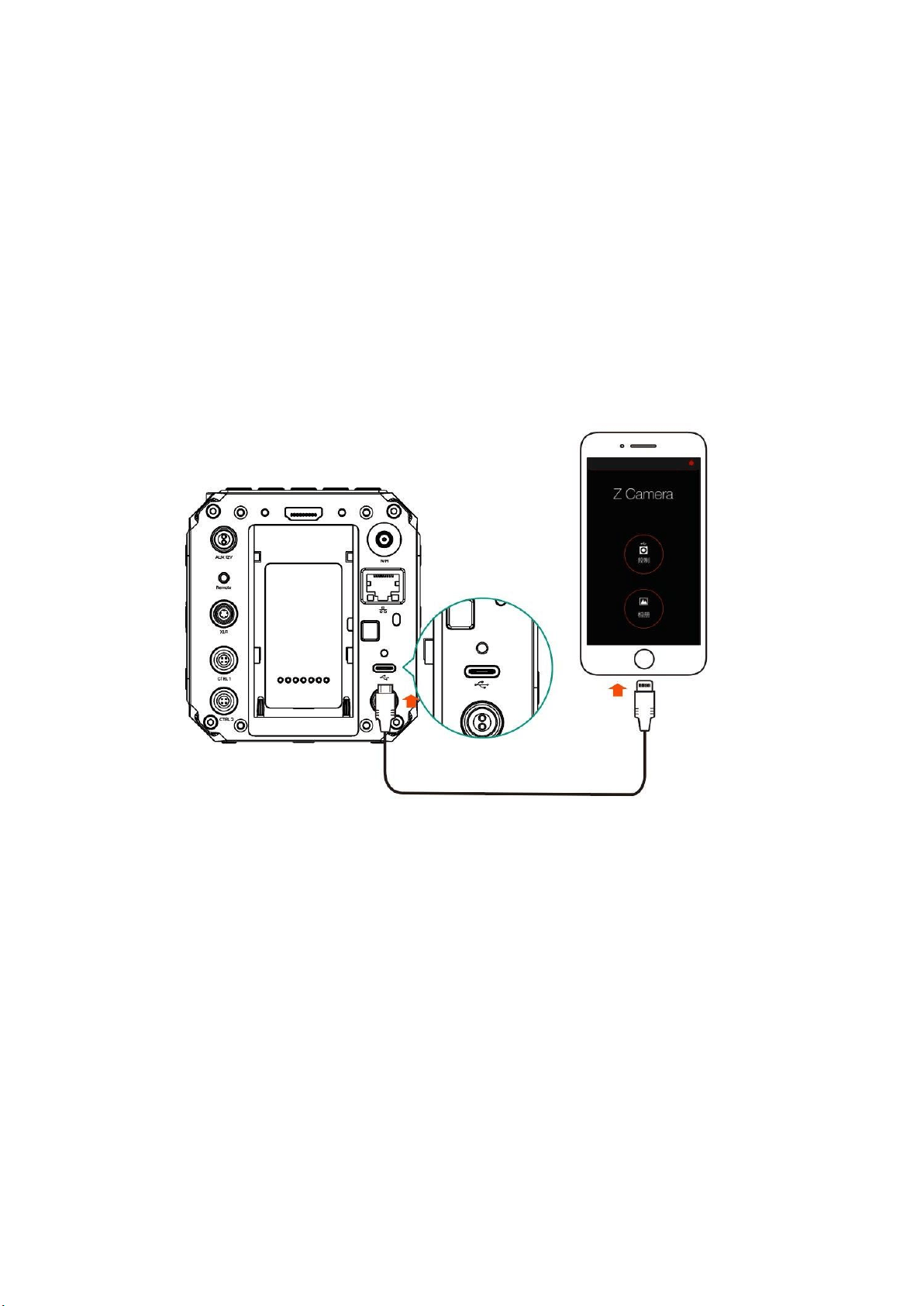
6. Using Z Camera App
Download and install the Z Camera App from App Store to your device (smart phone or
tablet), then you can use this device to live view and control the camera including start /
stop recording and most of the settings, with following steps
Install App: Search "Z Camera" in App Store to download and install it.
Connect to camera: Connect the device to the camera with an USB Type C to Lighting
cable as below, or through Wi-Fi.
Wi-Fi connection refer to the section 5.1. The steps of USB connection are as follows:
1. Connect the device to the camera via USB cable
2. If it’s the 1
st
time to connect the device to the camera, there will be a pop-up message
on your device “Trust this device?”, click “Yes” and it will ask you to input password,
which is the password to unlock your iOS device.
3. Open Z Camera App, if the camera is connected successfully, the “Control” icon will
be activated (it’s gray color if there is no connection) and there will be a small USB or
Wi-Fi icon on (depends the connection method you use). Click the “Control” icon and
you will come into the live-view and control panel.
Loading ...
Loading ...
Loading ...
