Loading ...
Loading ...
Loading ...
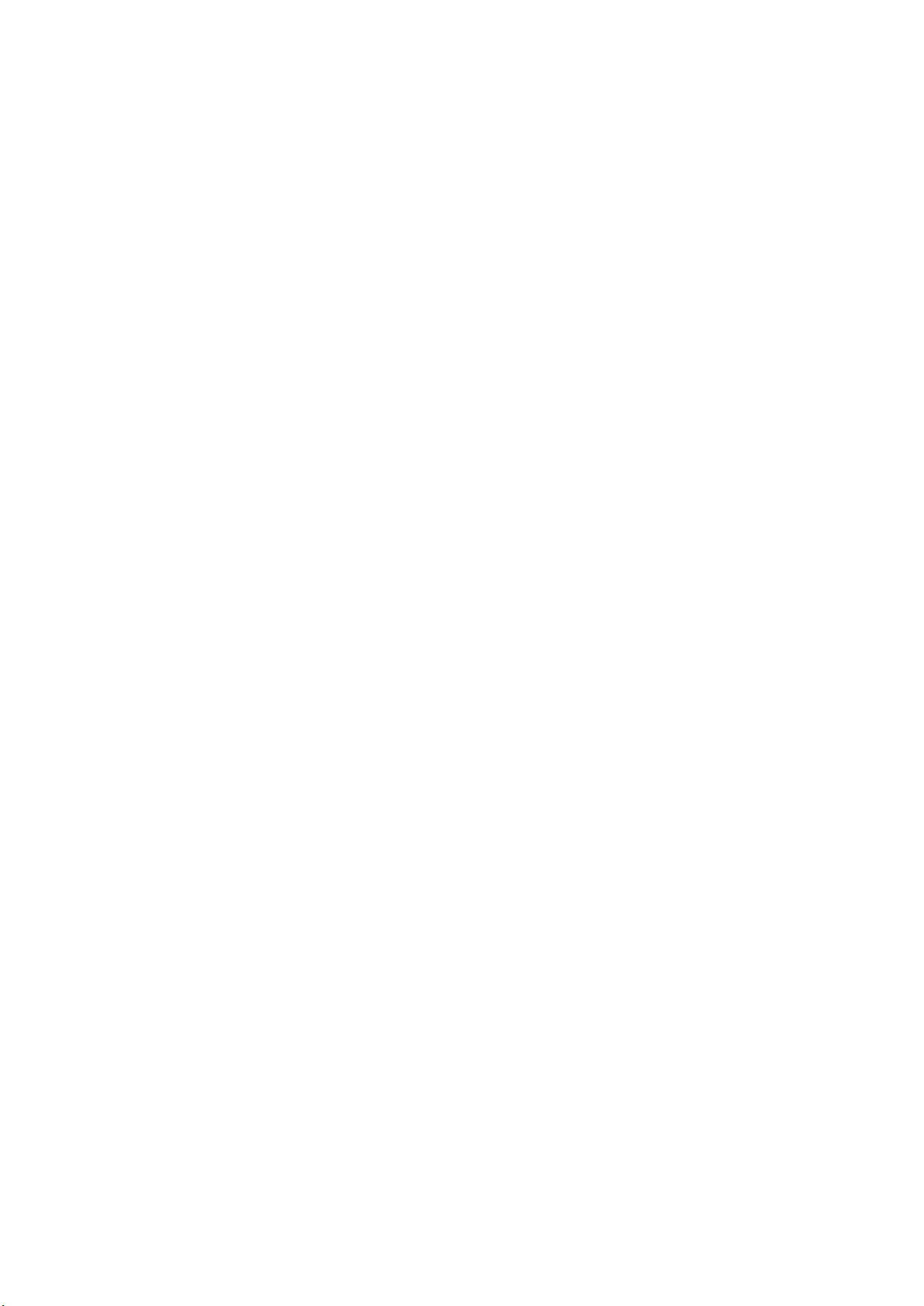
- Monochrome: Off / On
,
enable
“
Monochrome
”,
the screen becomes
black and white, the peak color setting to remain.
-
Threshold: 10~100, the high threshold means the extraneous edges on
the back wall are not quite in focus.
Exposure: Tool / Zebra1 Setting / Zebra2 Setting
- Tool: Disable / False Color / Zebra / Monochrome
Select the appropriate exposure assist tool or turn it off. The False Color/
Waveform / Vectorscope are only displayed on the HDMI output screen.
- Zebra1 setting: 55~100, it can only be set when the tool is selected as
"zebra".
- Zebra2 setting: 0~50, it can only be set when the tool is selected as
"zebra".
Frame line: Ratio / Color
- Ratio: None / 2.4:1 / 2.35:1 / 1.9:1 / 1.85:1 / 4:3 Frame line can be
displayed on the HDMI output screen according to the selected ratio.
-
Color: Red, Green, Blue, Orange and White, can choose the color of frame
line.
Center Mark: Enable / Color
- Enable: On / Off, when setting “Enable”, there display cross mark on the
center of HDMI output screen.
- Color: Red, Green, Blue, Orange and White, can choose the color of
center mark.
Grid Line: On / Off, to turn on / off the grid line on HDMI output.
Safe Area: On / Off, to turn on / off the safe area frame line on HDMI output.
Load LUT: None / Rec709 / V709 / LC709A / zRGB_AR / zRGB_AX2 / sRGB /
sCINE_709 / Rec2020 / HLG / P3D60 / P3D65 / P3DCI / F709 / Import
Note:
1.
To import external LUT, the LUT file must be saved to MISC/looks/preview/ of
the storage (CFast card or external SSD).
2. The LUT file must be x33 cube format.
3. File name of the LUT can not exceed 16 letters and with no space.
4. LUT is available in playback mode
Loading ...
Loading ...
Loading ...
