Loading ...
Loading ...
Loading ...
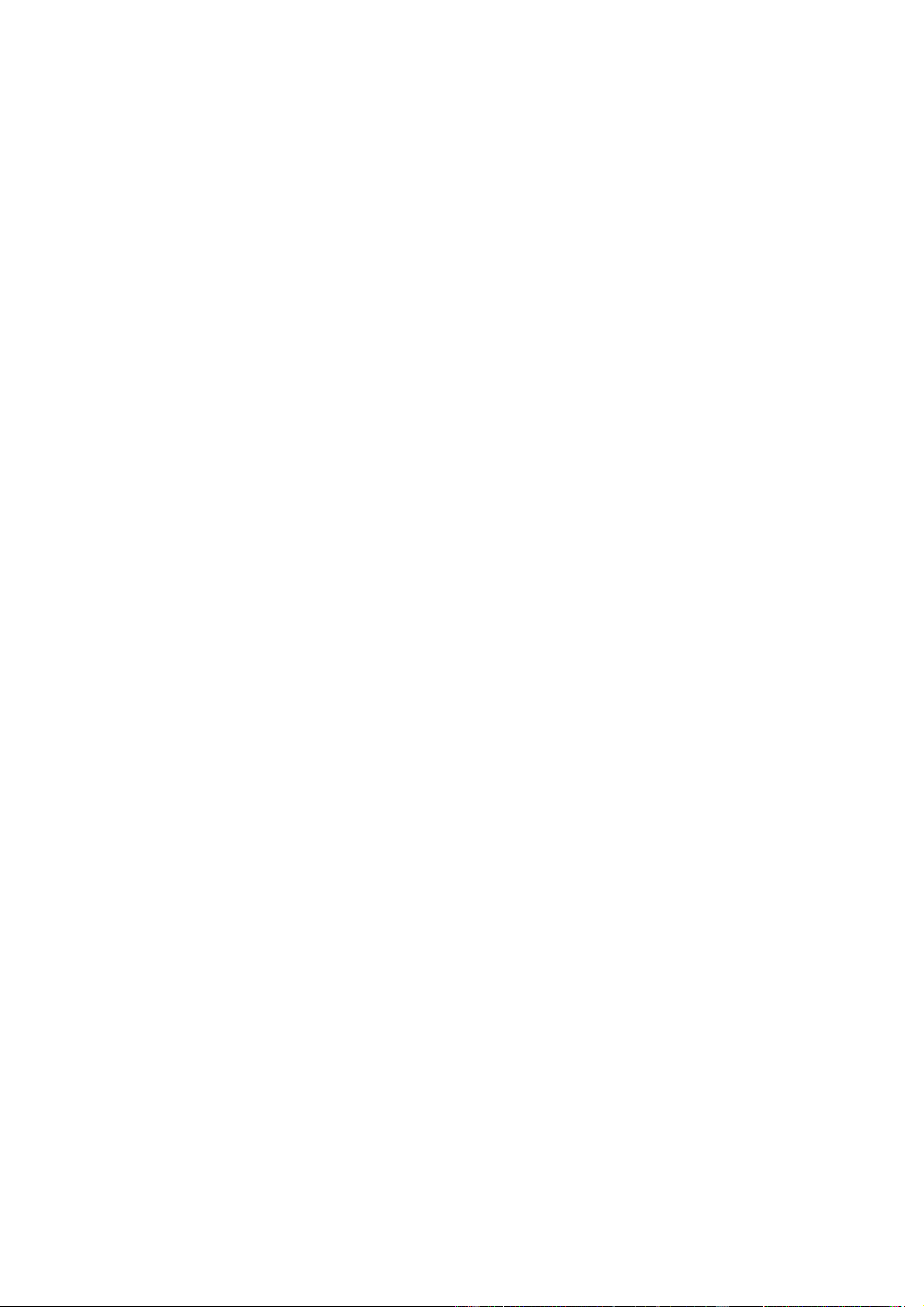
14 / 40
Return to the starting point
In the workout, you can return to the starting point through navigation. There are two
ways of returning: returning according to straight-line and returning according to the
original route (Backtrack). This feature is only applicable to some outdoor activities
where GPS tracks are generated during workout.
Straight line return
When this feature is enabled, the track page of the device will connect a straight line
based on your current position and the starting point of this workout, and you can
return to the starting point by following the guide.
Setting steps: Workout > Pause > Navigation > Return to starting point > Straight line
return
Note: The straight-line return route is drawn purely based on GPS location points,
and it is impossible to judge impassable landform features such as mountains, rivers,
canyons, and buildings. Please navigate according to the actual situation.
Backtrack
When this function is enabled, the track page of the device will be navigated
according to the route track you have passed, and you can return to the starting point
of this exercise by pressing this track navigation.
Setting steps: Workout > Pause > Navigation > Return to starting point >
Backtracking
More
Edit data items
You can edit data items during workouts, including editing the workout data and
charts, deleting, adding or sorting data pages.
Optional values of the data page format include 1, 2, 3, 4, 5 or 6 data items per page.
More than 150 workout data items are supported (specific supported data items vary
by workouts).
More than 8 types of real-time charts are supported, including pace, elevation, and
more.
Up to 10 pages of data/workout charts can be added.
3D data mode
You can enable or disable the feature for some workouts in workout settings. If the
feature is enabled, the watch calculates distance using 3D data, as shown in the
preceding figure. As shown in the figure, after 3D distance is enabled, the slope
Loading ...
Loading ...
Loading ...