Loading ...
Loading ...
Loading ...
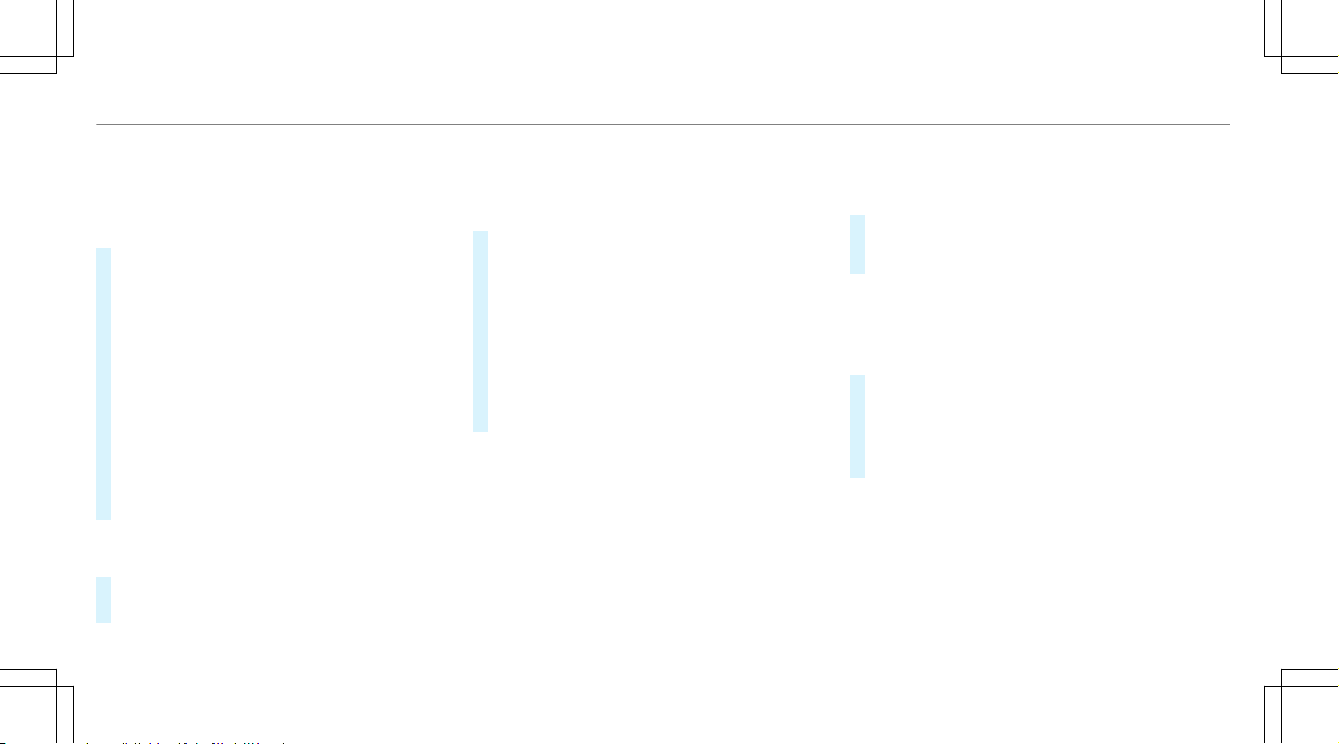
Multimedia system:
4
Media
5
à Media Sources
5
á Bluetooth Audio
Authorizing a new Bluetooth
®
audio device
#
Select ¥.
#
Select Add New Bluetooth Audio Device.
#
Select Start Search on System.
Detected audio equipment is displayed in the
device list.
#
Select a Bluetooth
®
audio device.
Authorization starts. A code is displayed on
the multimedia system and on the mobile
phone.
#
If the codes are identical, confirm on the
audio equipment.
The audio equipment is connected and play‐
back starts.
Selecting previously authorized Bluetooth
®
audio equipment
#
Select ¥.
#
Select a Bluetooth
®
audio device.
Establishing a connection from the Blue‐
tooth
®
audio equipment
The Bluetooth
®
device name of the multimedia
system is
MB BLUETOOTH XXXXX.
#
Select Search from Device.
#
Start the authorization on the audio equip‐
ment (see manufacturer's operating instruc‐
tions).
A code is displayed on the multimedia sys‐
tem and on the audio device.
#
Confirm on both devices if the codes are
identical.
The audio equipment is connected and play‐
back starts.
With some audio equipment, playback must be
initially started on the device itself so that the
multimedia system can play the audio files.
%
Device-specific information on authorizing
and connecting Bluetooth
®
-capable mobile
phones can be obtained at http://
www.mercedes-benz.com/connect or from
an authorized Mercedes-Benz Center.
Activating Bluetooth
®
audio
Multimedia system:
4
Media
5
à Media Sources
#
Select á Bluetooth Audio.
The multimedia system activates the connec‐
ted Bluetooth
®
audio equipment.
Selecting the media player on the Bluetooth
®
audio device
Multimedia system:
4
Media
5
ª
#
Select the Bluetooth Audio Players category.
If multiple media players are present on the
Bluetooth
®
audio equipment a list appears.
#
Select a media player.
Playback starts.
%
The function is not supported by every
mobile phone.
336
Multimedia system
Loading ...
Loading ...
Loading ...