Loading ...
Loading ...
Loading ...
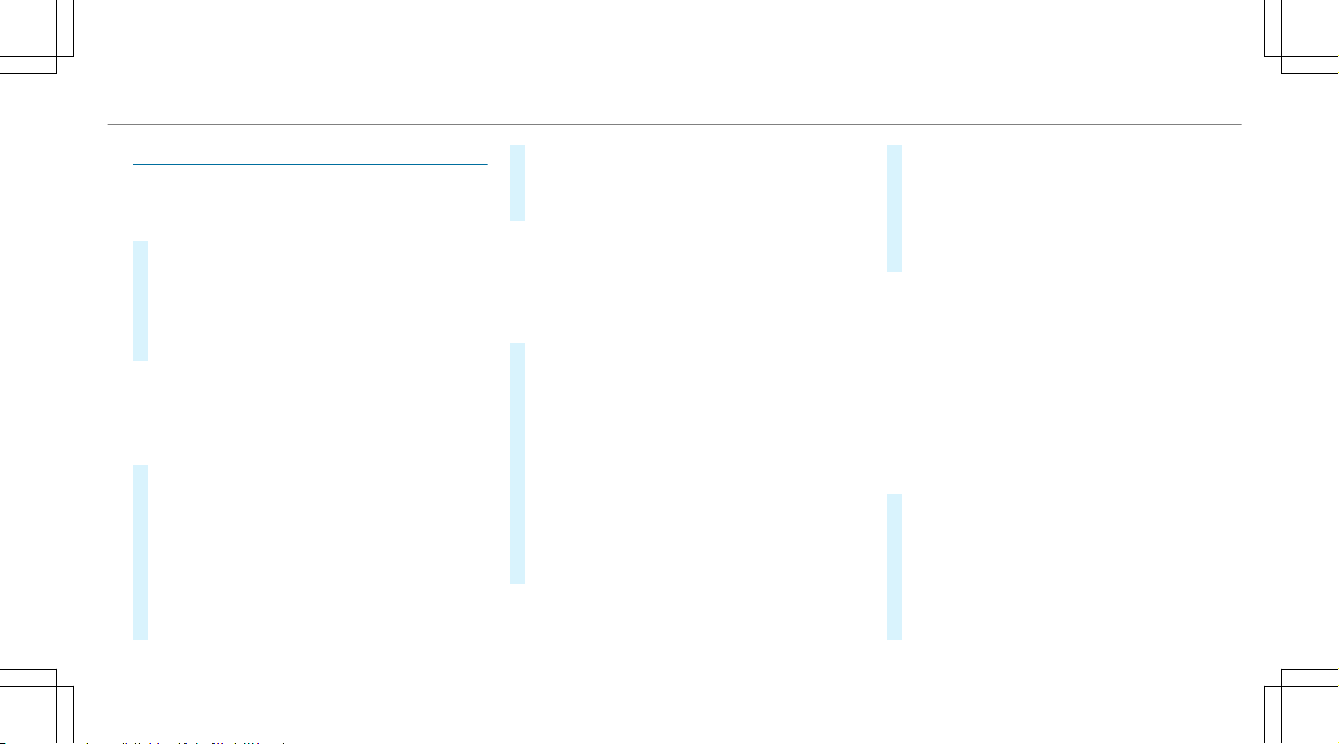
Destination
Saving the current vehicle position
Multimedia system:
4
Navigation
#
If the map is displayed in full screen mode,
press the central control element.
The map menu appears.
#
Select 1 on the map menu (/ page 290).
The current vehicle position is saved to the
"Previous destinations" memory.
Storing a map position
Multimedia system:
4
Navigation
The map is in full-screen mode.
#
Press the Touch Control, the controller or the
touchpad.
#
Select "move map" in map menu 2
(/ page 290).
#
Select a position on the map.
If multiple entries are available for a map
position, a list appears.
#
Highlight an entry.
#
Select ¥ Store in "Previous Destina-
tions"
.
The map position is saved to the "Previous
destinations" memory.
Editing the previous destinations
Multimedia system:
4
Navigation
5
¬ Previous and Other Destinations
5
Previous Destinations
#
Highlight one of the previous destinations.
#
To save as a favorite: select ¥ Save My
Favorite
.
The favorites are displayed.
#
Move the favorite to the desired position.
If a favorite has already been added at this
position, it will be overwritten.
#
To save as "Home" address: select ¥
Save as "Home" .
#
To save as "Work" address: select ¥
Save as "Work" .
#
To delete a single or all destinations:
select ¥
Delete or Delete All.
A prompt appears.
#
Select Yes.
#
To display destination information: select
¥
Details.
Using external destinations
External destinations can be received from the
following sources:
R
Mercedes-Benz Apps
R
Door-to-door navigation with Companion app
(USA)
%
Received destinations are saved in the previ‐
ous destinations.
A prompt appears on the media display.
#
A destination has been received without
picture information: select
Yes.
#
If route guidance is not active, select Start
Route Guidance
.
The route to the destination is calculated.
The map shows the route. Route guidance
then begins.
Multimedia system
287
Loading ...
Loading ...
Loading ...