Loading ...
Loading ...
Loading ...
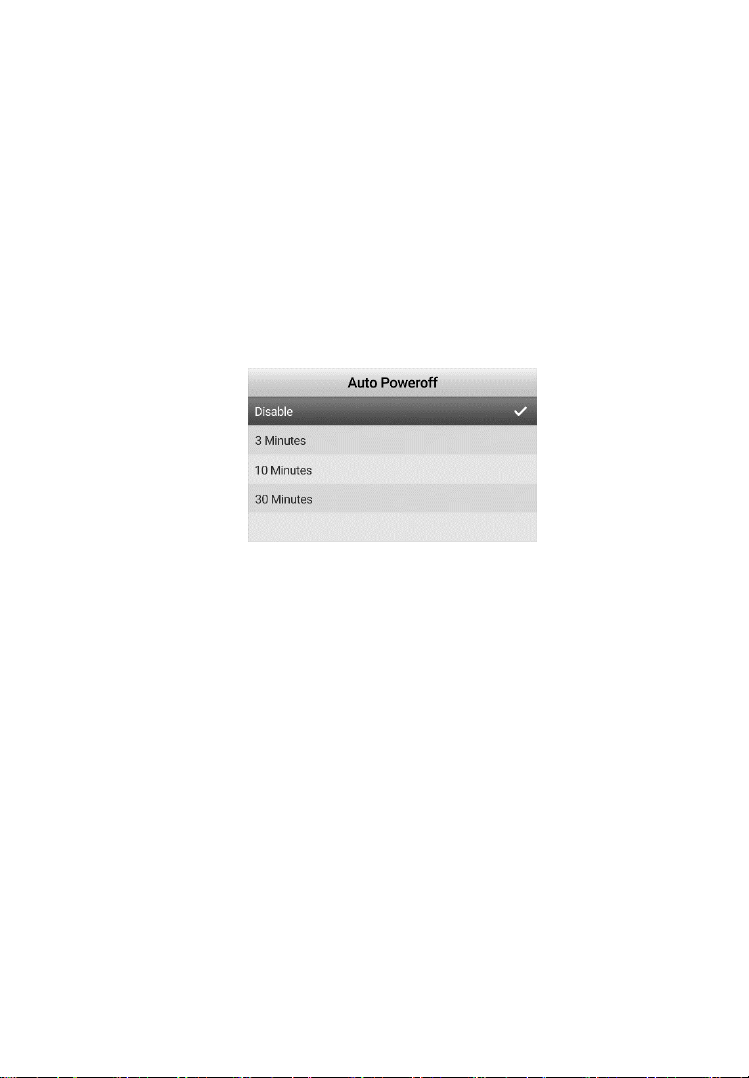
37
Auto Poweroff
Set Auto Power-off to schedule the tool to power-off after the set
amount of tool inactivity. In the System Settings screen, select Auto
Power-off and press the OK button, then the Auto Power-off settings
screen will display (Figure 5-24). Use the UP/DOWN button to select
one of the four choices: Disable, 3 minutes, 10 minutes, and 30 minutes.
Press the OK button to confirm and exit. Or, Press the BACK button
to exit to the previous screen or press the SHOOT button to exit to the
Live Image Screen without saving changes.
Figure 5-24 Auto Power-off Setting Screen
Factory Reset
Reset the tool to its factory settings. System and Recording settings will
be reset to default settings. In the System Settings screen, select
Factory Reset and press the OK button. A reset confirmation dialog
window will display (Figure 5-25). Use the LEFT/RIGHT button to
select the checkbox and press the OK button to reset the tool or select
the “X” box and press the OK button to cancel the reset and return to
the system settings menu or press the Back button to cancel and exit.
Loading ...
Loading ...
Loading ...