Loading ...
Loading ...
Loading ...
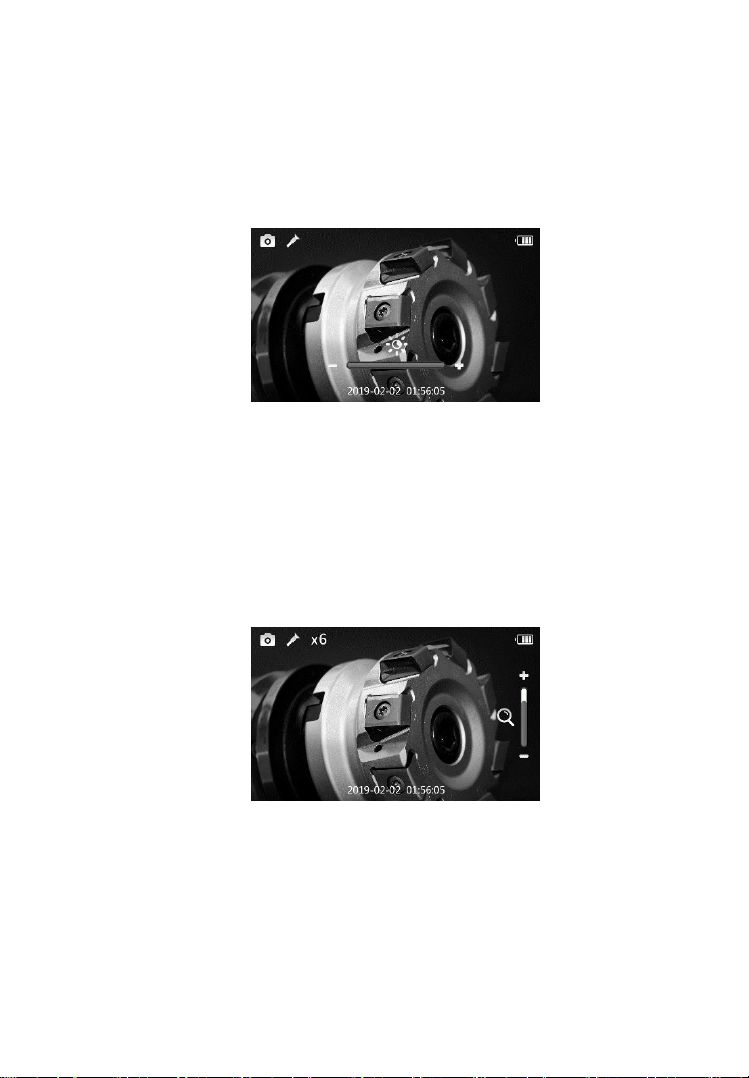
26
8) Adjusting LED Brightness
Press RIGHT or LEFT arrow buttons to increase or decrease the LED
brightness; Press and hold the buttons to adjust brightness quickly and
continuously. A brightness indicator bar will display on the screen as
the LED is adjusted (Figure 5-6).
Figure 5-6 Adjusting LED Brightness, example screen
9) Zooming
Press UP or DOWN arrow buttons to zoom in or zoom out; Press and
hold the buttons to zoom quickly and continuously. A zoom indicator
icon will display on the screen as zoom is adjusted (Figure 5-7).
Figure 5-7 Adjusting Zoom, example Zoom screen
10) Reverse/Rotate
Press the Reverse/Rotate button to control the orientation of the real-
time image and video on the live screen. A rotate/reverse indicator icon
will display on the screen as the image is adjusted (Figure 5-8). By
Loading ...
Loading ...
Loading ...