Loading ...
Loading ...
Loading ...
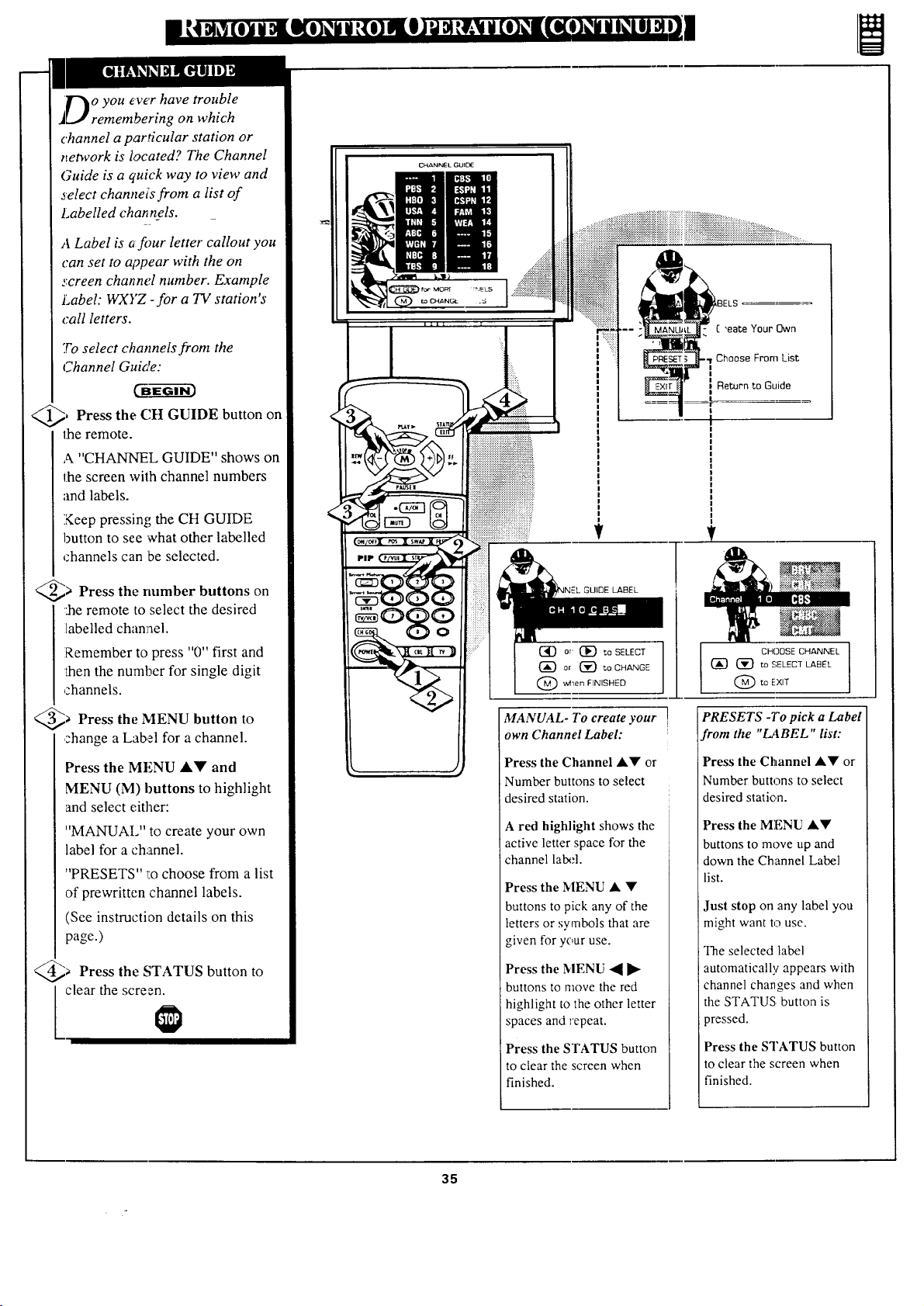
T_o you ever have trouble
j[.J remembering on which
channel a particular station or
network is located? The Channel
Guide is a quick way to view and
select channeis from a list of
Labelled channels.
A Label is a four letter callout you
can set to appear with the on
screen channel number. Example
Labeh WXYZ -for a TV station's
(:all letters.
To select channels from the
Channel Guide:
, Press the CH GUIDE button on
the remote.
A "CHANNEL GUIDE" shows on
the screen with channel numbers
and labels.
Keep pressing the CH GUIDE
button to see 'what other labelled
channels can be selected.
@_ Press the on
rmmber buttons
::he remote to select the desired
labelled channel.
Remember to press "0" first and
daen the number for single digit
channels.
@a the MENU button
Press to
change a Label for a channel.
Press the MENU AY' and
MENU (M) buttons to highlight
and select either:
"MANUAL" to create your own
label for a channel.
"PRESETS" 1:ochoose from a list
of prewritten channel labels.
(See instruction details on this
page.)
@a Press the STATUS button
to
clear the screen.
v
LIIDE LABEL
I CHOOSE CHANNEL I
(_ (_ to SELECT LABEL
(_)to EXIT
MANUAL- To create your I
own Channel Label:
Press the Channel &• or
Number buttons to select
desired station.
A red highlight shows the
active letter space for the
channel lal:x.q.
Press the MENU • •
buttons to pick any of the
letters or symbols that are
given for your use.
Press the MENU -_ ]_
buttons to move the red
highlight to tbe other letter
spaces and repeat.
Press the STATUS button
to clear the screen when
finished.
PRESETS -To pick a Label
from the "I2IBEL " list:
Press the Channel •• or
Number buttons to select
desired station.
Press the MENU ••
buttons to move up and
down the Channel Label
list.
Just stop on any label you
might want to use.
The selected label
automatically appears with
channel changes and when
the STATUS. button is
_ressed.
Press the STATUS button
to clear the screen when
finished.
35
Loading ...
Loading ...
Loading ...