Loading ...
Loading ...
Loading ...
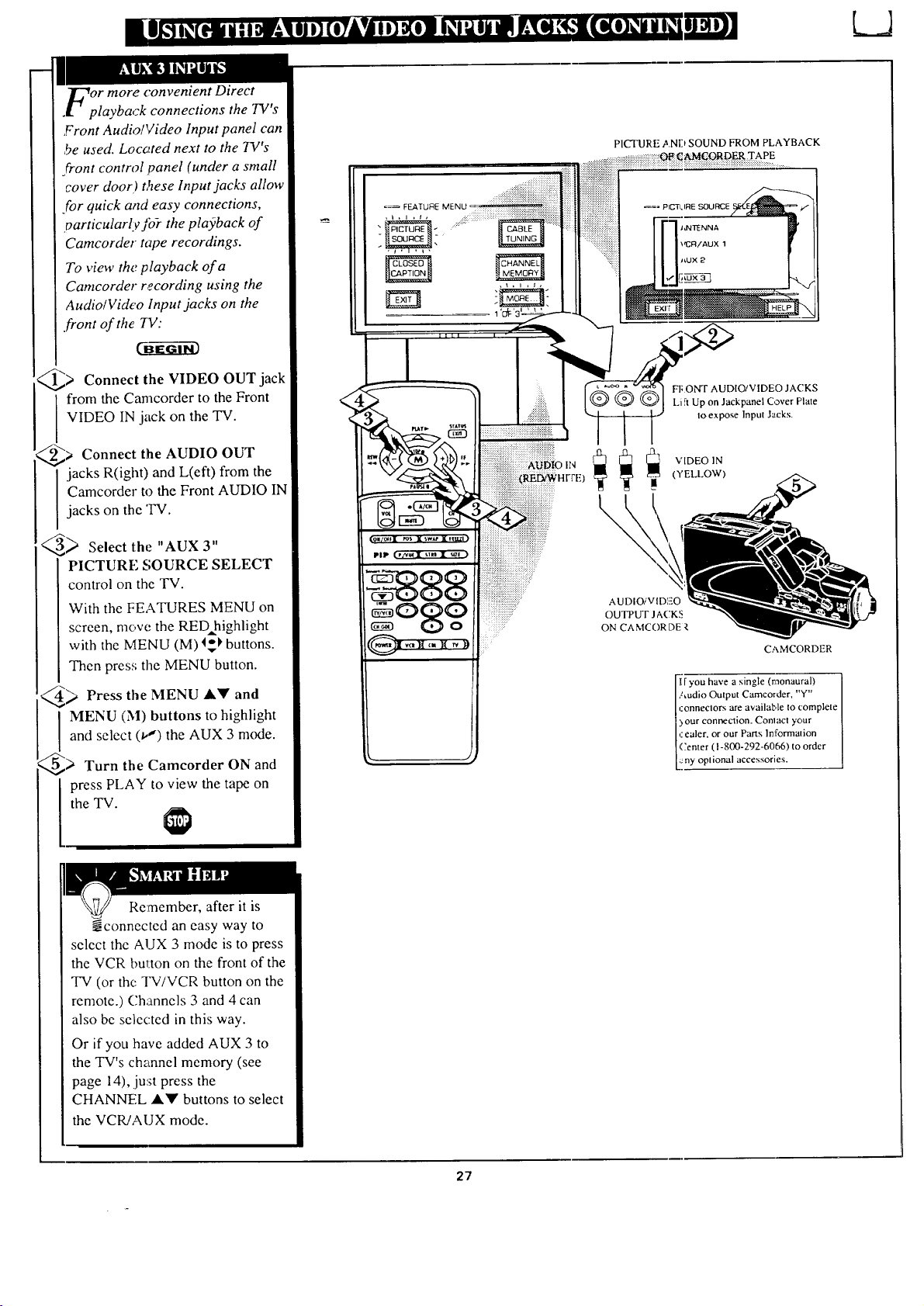
_or more convenient Direct
.l " playback connections the TV's
Front Audio!Video Input panel can
be used. Locc_ted next to the TV's
front control panel (under a small
cover door.) t,_ese Input jacks allow
For quick and easy connections,
particularly fo-r the playback of
Camcorder tape recordings.
To view the playback of a
Camcorder recording using the
Audio/Video Input jacks on the
.front of the 7V:
CBEG--_i-63
@> Connect the jack
VIDEO OUT
from the Camcorder to the Front
VIDEO IN jack on the TV.
@) Connect the AUDIO OUT
jacks R(ight) and L(eft) from the
Camcorder to the Front AUDIO IN
jacks on the 'IV.
_ Select the "AUX 3"
PICTURE SOURCE SELECT
control on the TV.
With the FEATURES MENU on
screen, move the RED highlight
with the MENU (M) I_ buttons.
Then press the MENU button.
_ Press the MENU &Y and
I ENU (M) buttons to highlight
and select (i,") the AUX 3 mode.
@) Turn the Camcorder ON and
press PLAY to view the tape on
the "IV.
o_ F_rU_evEuu....
FI;ONT AUDIO/VIDEO JACKS
Li _tUp on Jackpanet Cover Plate
Io expose Input Jacks.
VIDEO 1N
(YELLOW)
\
AUDIOiVID]EO
OUTPUT J ACK5
ON CAMCORDE _,
CAMCORDER
!ryou have a single (monaural) I
Audio Output Camcorder, "Y"
_:onneclors are available to complete
) our conp,ecdon. Comact )'our [
,:ealer, or our Parts Information i
(;enter (1-800-292-6066) to order I
::ny oplional accessories. [
Remember, after it is
-Nconnected an easy way to
select the AUX 3 mode is to press
the VCR button on the front of the
TV (or the TV/VCR button on the
remote.) Channels 3 and 4 can
also be selected in this way.
Or if you have added AUX 3 to
the TV's channel memory (see
page 14), ju:_t press the
CHANNEL A'9' buttons to select
the VCR/AUX mode.
27
Loading ...
Loading ...
Loading ...