Loading ...
Loading ...
Loading ...
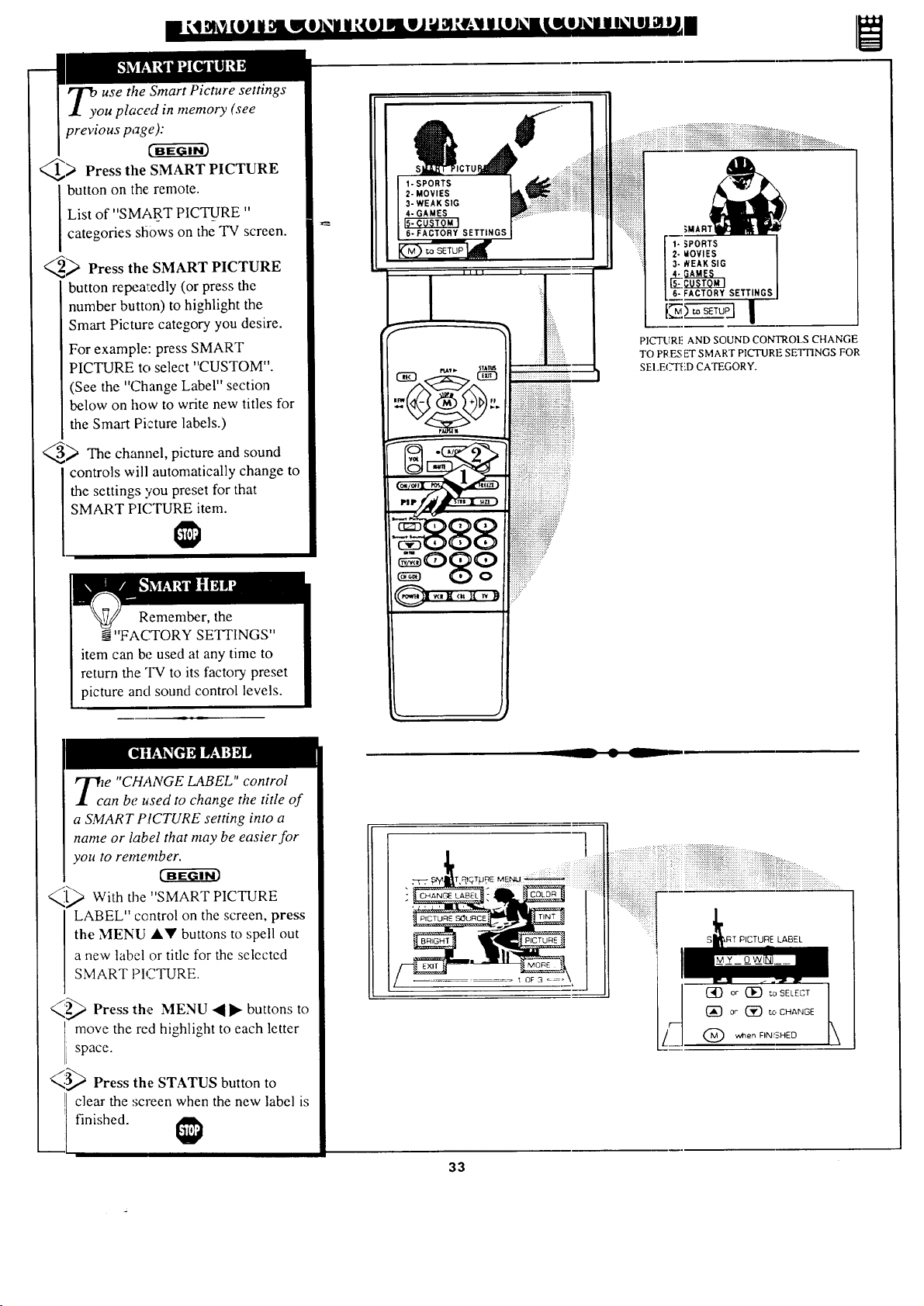
USethe Smart Picture settings
u placed in memory (see
previous page):
_> Press the SMART PICTURE
button on the remote.
List of "SMART PICTURE"
categories sfi0ws on the TV screen.
_ Press the SMART PICTURE
button repew:edly (or press the
number button) to highlight the
Smart Picture category you desire.
For example: press SMART
PICTURE to select "CUSTOM".
(See the "Change Label" section
below on how to write new titles for
the Smart Picture labels.)
_ The channel, picture and sound
controls will automatical]y change to
the settings you preset for that
SMART PICTURE item.
Remember, the
__"FACTORY SETTINGS"
item can be used at any time to
return the "IV to its factory preset
picture and sound control levels.
...........
1- '_PORTS
2- _OVIES
3- REAK SIG
4- GAMES
6- FACTORY SETTINGS
I
P]CTURL: AND SOUND CONTROLS CHANGE
TO PI_ES ET SMART PICTURE SETTINGS FOR
SEI.EC_r[iD CATEGORY.
Tc m "CHANGE LABEL" control
an be used to change the title of
a SMART PICTURE setting into a
name or label that may be easier for
you to remember.
_D With the "SMART PICTURE
LABEL" control on the screen, press
the MENU AY buttons to spell out
a new label or title for the selected
SMART PICTURE.
<,,,__,,_Press the MENU ._ I_ buttons to
move the red highlight to each letter
space.
<'_ Press the STATUS button to
] clear the screen when the new label is
finished.
33
w
]
,RT PICTURE LABEL
Loading ...
Loading ...
Loading ...