Loading ...
Loading ...
Loading ...
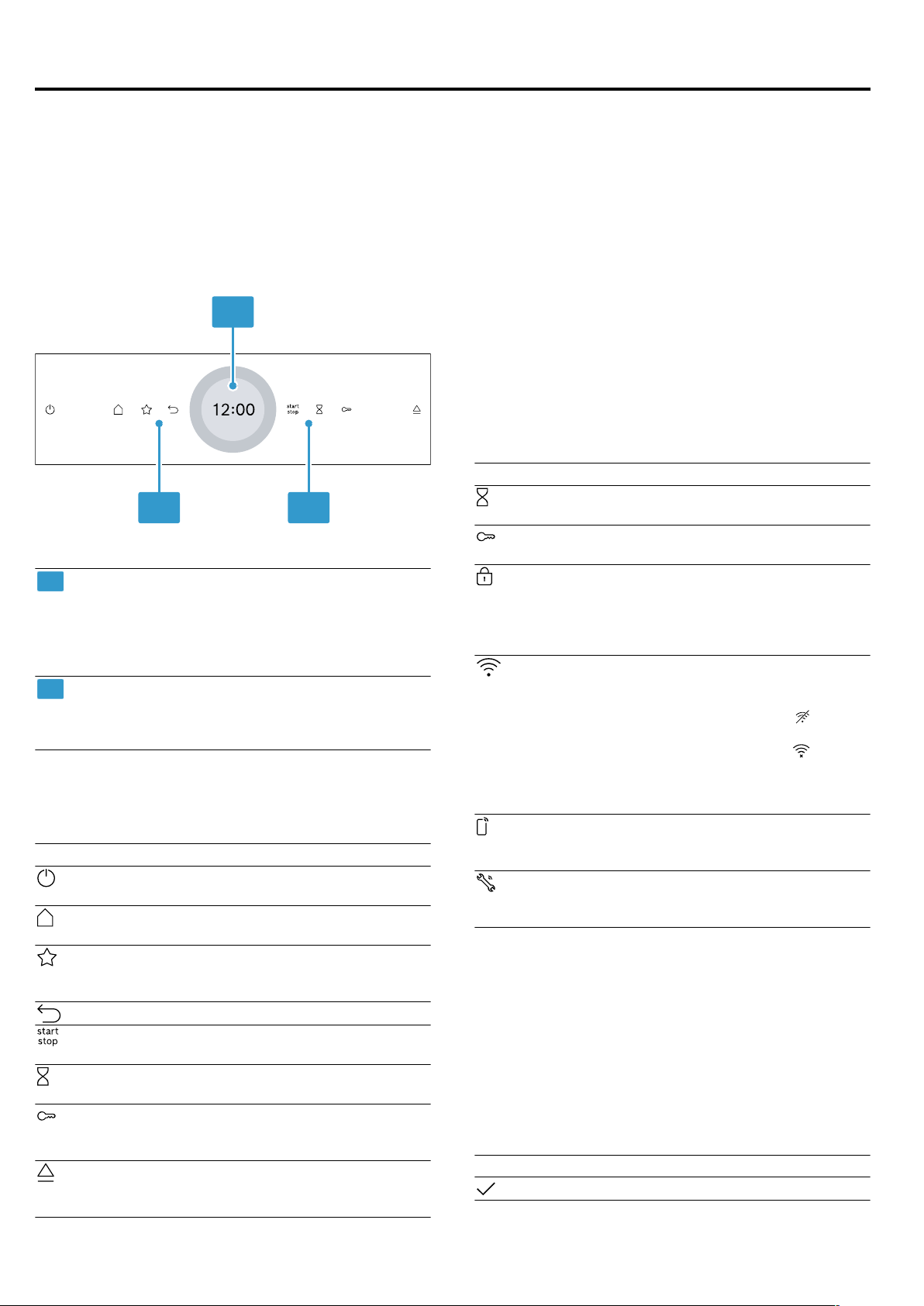
Familiarising yourself with your appliance en
7
4 Familiarising yourself with your appliance
4.1 Control panel
You can use the control panel to configure all functions
of your appliance and to obtain information about the
operating status.
On certain models, specific details such as colour and
shape may differ from those pictured.
1
2 2
1
Display with setting ring
You can use the digital setting ring to set the
appliance via the display.
You will see the current setting values, options
or relevant information.
→"Display", Page7
2
Buttons
You can use the buttons to directly set various
functions.
→"Buttons", Page7
4.2 Buttons
You can use the buttons to directly select various func-
tions.
Button Function
Switch the appliance on or off.
→"Basic operation", Page12
Open the "Operating modes" menu.
→"Operating modes", Page8
Select the favourites operating mode
directly.
→"Favourites", Page22
Go back one setting.
Start or pause operation.
→"Basic operation", Page12
Select the timer.
→"Setting the timer", Page15
Press and hold for approx. 4seconds
to activate the childproof lock.
→"Childproof lock", Page23
Open the control panel to remove the
water tank.
→"Filling the water tank", Page16
4.3 Display
The display is divided into different areas.
Digital setting ring
You can use the digital setting ring on the display to
change the setting values.
When you reach the minimum or maximum value avail-
able, this value remains on the display. If required, use
the setting ring to turn the value back again.
Finely tuned setting values
To fine-tune the setting values, e.g. to set a time to the
precise minute, press and hold the corresponding area
in the setting ring for around 1-2 seconds. The finely
tined setting values are shown in dots.
Status indicator
Status information is shown at the top of the display.
Symbol Meaning
Timer is activated.
→"Setting the timer", Page15
Childproof lock is activated.
→"Childproof lock", Page23
The appliance door is locked due to the
cleaning function or childproof lock.
→"Pyrolytic activeClean cleaning func-
tion", Page28
→"Basic settings", Page23
WiFi signal strength for HomeConnect.
The more lines of the symbol are filled,
the better the signal.
If the symbol is struck through , there
is no WiFi signal.
If there is an "x" at the symbol , there
is no connection to the HomeConnect
server.
→"HomeConnect ", Page25
Remote start with HomeConnect is ac-
tivated.
→"HomeConnect ", Page25
Remote diagnostics with HomeCon-
nect for maintenance is activated.
→"HomeConnect ", Page25
Settings area
The settings area is in the centre of the display.
You can see current options and settings that have
already been made in the settings area.
The menu and other setting options are arranged hori-
zontally. Selection lists for functions are vertically ar-
ranged. Swipe over the display to scroll in the settings
area. To select a function, press the function on the dis-
play.
→"Setting the operating mode", Page13
Possible symbols in the settings area
Symbol Meaning
Confirm the setting value.
Loading ...
Loading ...
Loading ...