Loading ...
Loading ...
Loading ...
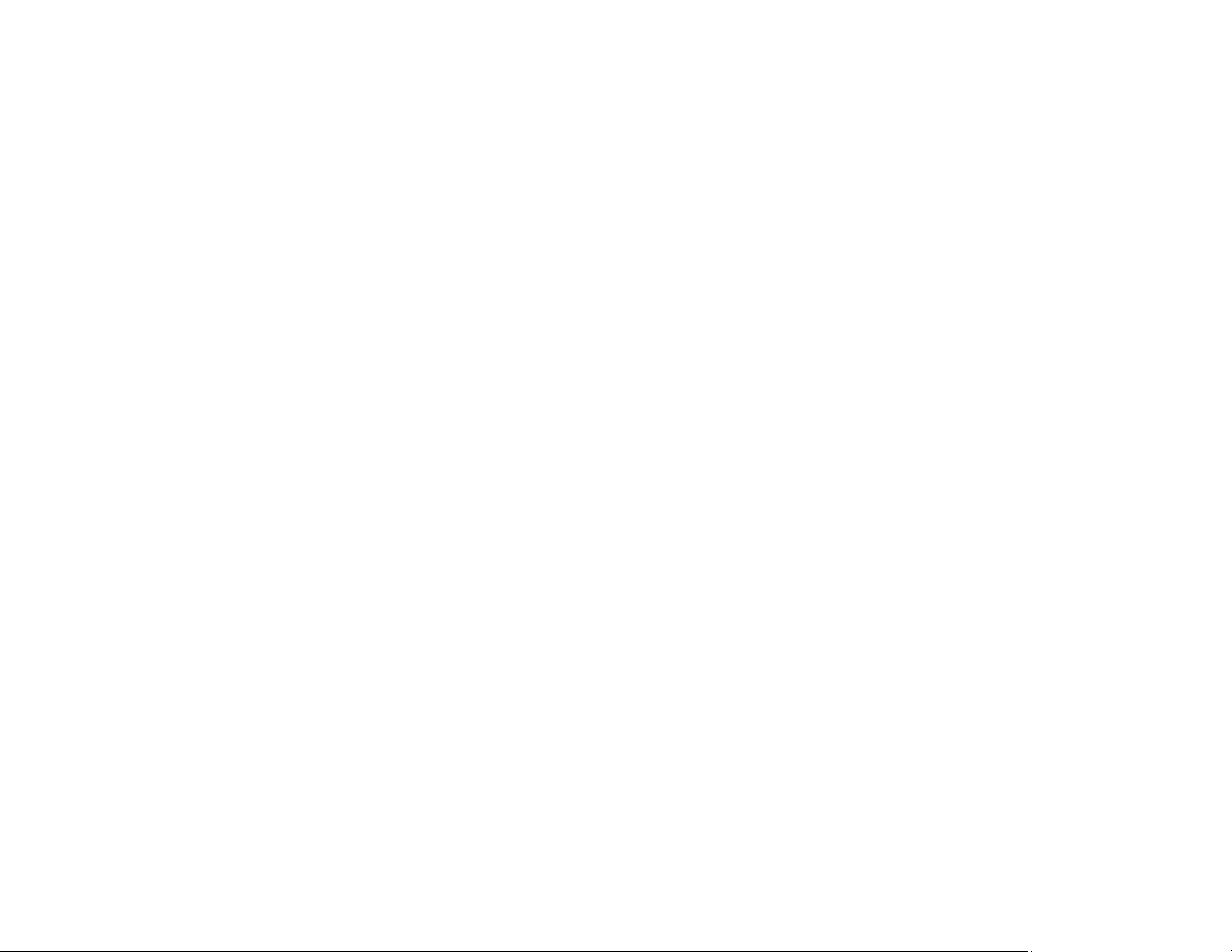
61
4. Select the Media Type setting that matches the paper you loaded.
Note: You can click Custom Settings to select a custom paper configuration.
5. If you are using non-Epson paper or media and you need to fine-tune its performance, select the
Media Type setting that is closest to the paper you loaded, click the Paper Config button, and
adjust the Color Density option as necessary.
6. Select a Color option:
• To print a color document or photo, select the Color setting.
• To print text and graphics in black or shades of gray, select the Advanced B&W Photo or
Grayscale setting.
Note: The Grayscale setting is available only when plain paper is selected as the Media Type.
7. Select the Print Quality setting that matches the print quality you want to use.
8. Select Black Enhance Overcoat to increase the black density by overcoating light gray ink on the
dark parts of printouts.
Note: The Black Enhance Overcoat setting may not be available depending on the selected paper
type.
9. Select the desired color management option as the Mode setting.
10. Select the Source setting that matches the paper feeding method you are using.
11. Select the size of the paper you loaded as the Size setting.
Note: You can also select the User-Defined setting to create a custom paper size.
12. If you want to print a photo without borders, select Borderless.
Note: You must select a compatible borderless paper type and size to print without borders. Check
the borderless paper compatibility list for details.
13. To see a preview of how your document or photo will print, select Print Preview. (The preview
appears after you click Print but before printing starts.)
14. To layout multiple print jobs for printing all at once, select Layout Manager.
Loading ...
Loading ...
Loading ...
