Loading ...
Loading ...
Loading ...
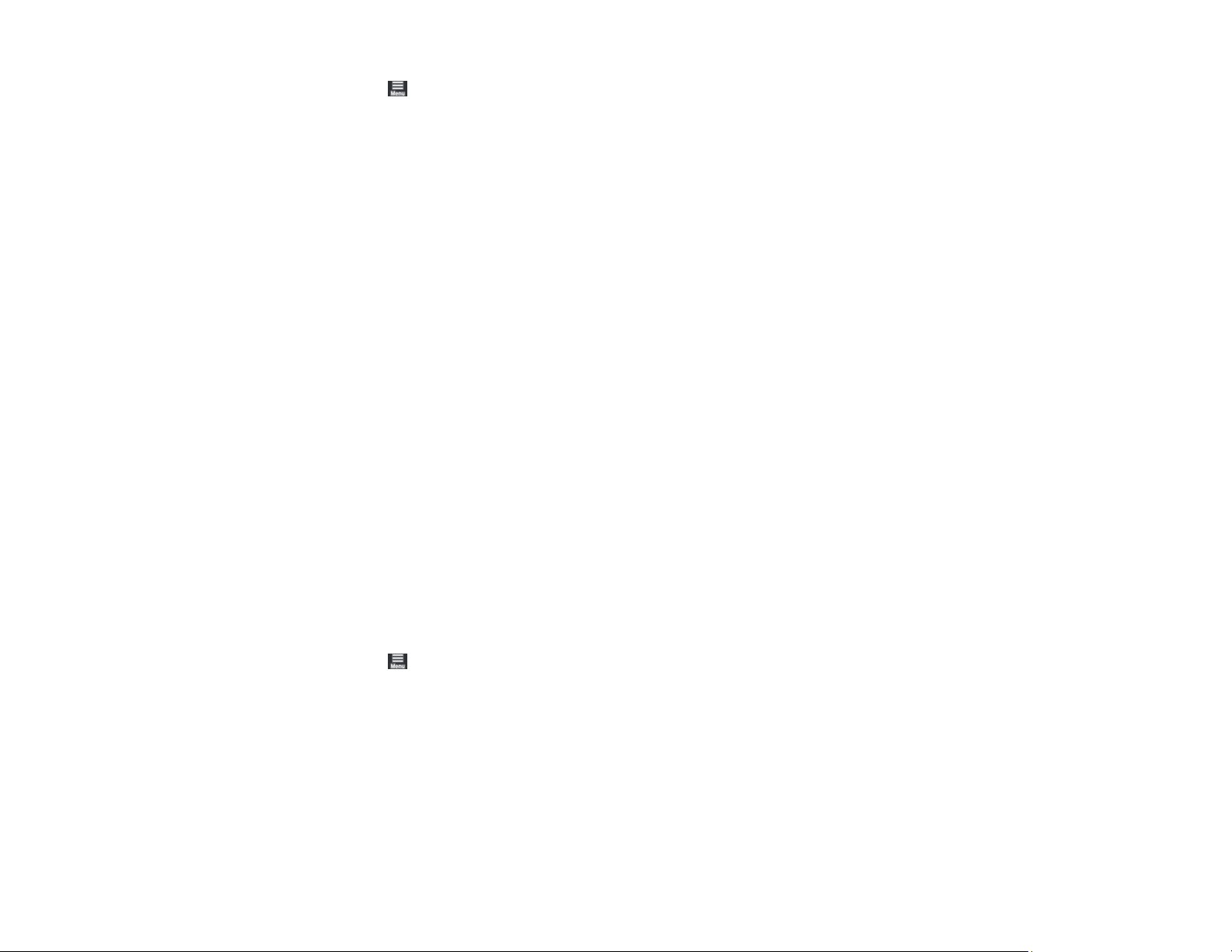
111
2. Select the icon on the LCD screen
3. Select Maintenance > Power Cleaning.
4. Select Start to begin the power cleaning cycle.
Caution: Never turn off the product during a cleaning cycle or you may damage it.
5. When the cleaning cycle is finished, print the nozzle check pattern again to see if any nozzles are
still clogged.
If nozzles are still clogged, wait for at least 6 hours without printing. Then try cleaning the print head
again. If there is still no improvement, contact Epson for support.
Parent topic: Print Head Cleaning
Print Head Alignment
If your printouts become grainy or blurry, you notice misalignment of vertical lines, or you see dark or
light horizontal bands, you may need to align the print head.
Note: Banding may also occur if your print head nozzles need cleaning.
Aligning the Print Head Using the Product Control Panel
Aligning the Print Head Using a Computer Utility
Parent topic: Adjusting Print Quality
Aligning the Print Head Using the Product Control Panel
You can align the print head using the control panel on your product.
1. Load a few sheets of plain paper in the rear paper feeder.
2. Select the icon on the LCD screen
3. Select Maintenance > Print Head Alignment.
4. Select Start to print an alignment sheet.
Note: Do not cancel printing while you are printing head alignment patterns.
After the alignment sheet is printed, you see a series of screens asking you to select the best square
in each pattern set.
Loading ...
Loading ...
Loading ...
