Loading ...
Loading ...
Loading ...
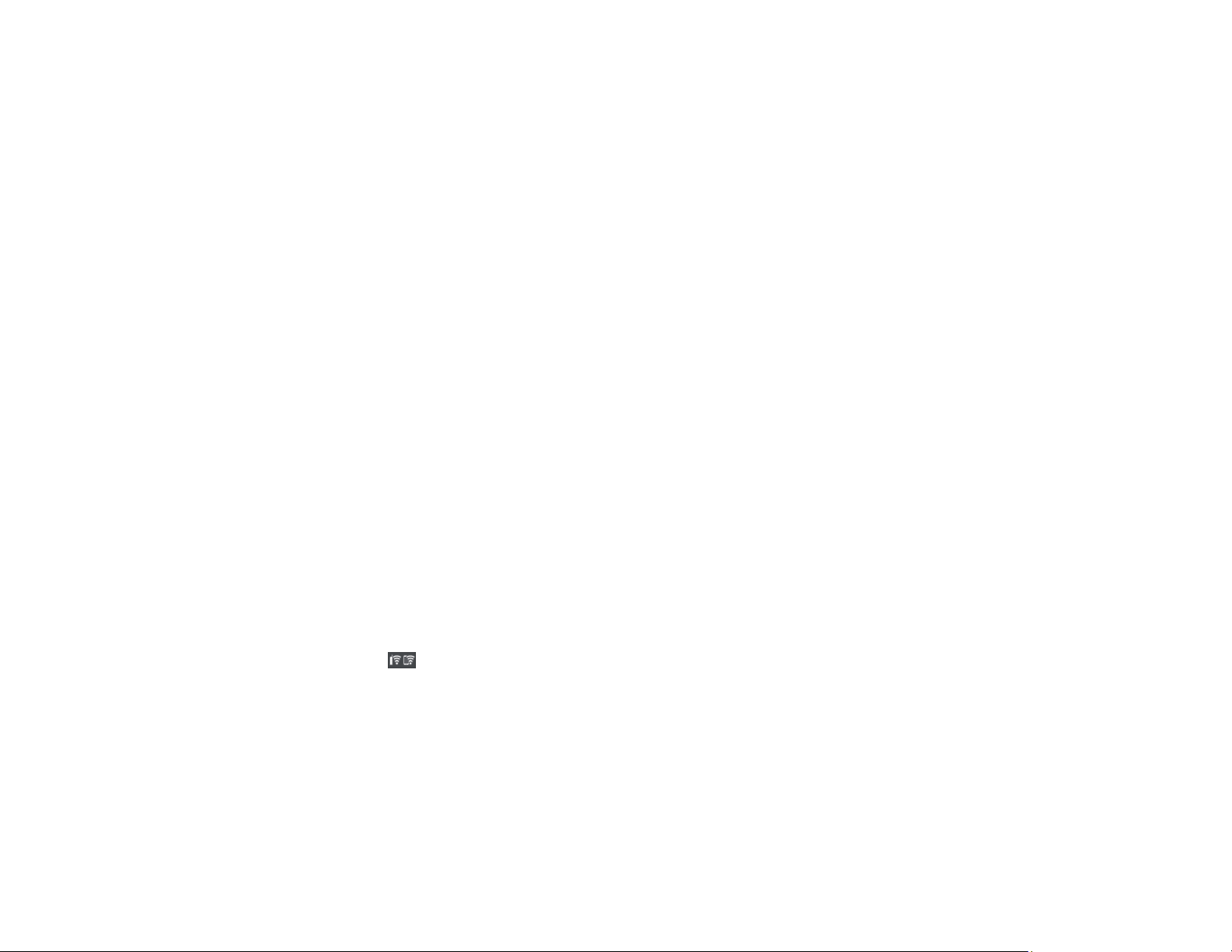
27
3. Do one of the following to complete Wi-Fi Direct setup:
• For iOS devices, select iOS. Scan the QR code with the camera app on your device and follow the
instructions on your device. Select Next on the LCD screen to display your product information,
then open the compatible Epson printing app on your device and select your product. Select
Complete on the LCD screen.
• For Android devices, select Android. Open the compatible Epson printing app on your device and
select your product. Select Complete on the LCD screen.
• For other types of devices, select Other OS Devices. Use your device to select the Wi-Fi network
name (SSID) displayed on the LCD screen and enter the password shown. Select Next on the
LCD screen to display your product information, then follow the instructions on the LCD screen.
Parent topic: Wi-Fi Direct Mode Setup
Wi-Fi Protected Setup (WPS)
If your network uses a WPS-enabled wireless router or access point, you can quickly connect your
product to the network using Wi-Fi Protected Setup (WPS).
Note: To check if your router is WPS-enabled, look for a button labeled WPS on your router or access
point. If there is no hardware button, there may be a virtual WPS button in the software for the device.
Check your network product documentation for details.
Using WPS to Connect to a Network
Parent topic: Wi-Fi or Wired Networking
Using WPS to Connect to a Network
If you have a WPS-enabled wireless router or access point, you can use Wi-Fi Protected Setup (WPS) to
connect your product to the network.
1. Select the icon.
2. Select Wi-Fi (Recommended) > Start Setup or Change Settings > Push Button Setup (WPS).
3. Hold down the WPS button on your wireless router until the security light flashes.
4. Follow the instructions on the LCD screen to complete WPS setup.
Parent topic: Wi-Fi Protected Setup (WPS)
Loading ...
Loading ...
Loading ...
