Loading ...
Loading ...
Loading ...
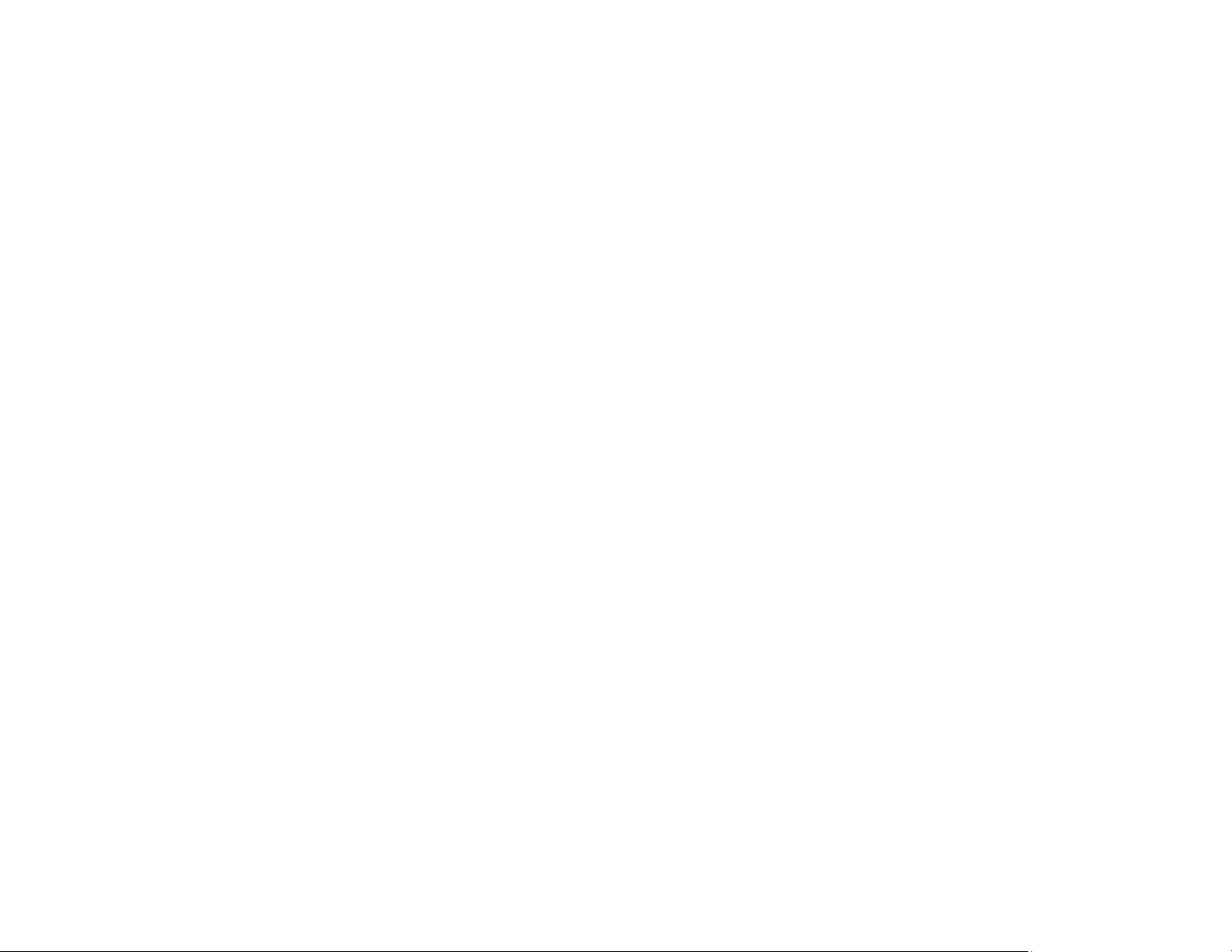
123
• Check to see if your wireless router or access point has an enabled Privacy Separator function that is
preventing detection of your device over the network. See your router or access point documentation
for instructions on disabling the Privacy Separator function.
Parent topic: Solving Network Problems
Product Does Not Appear in Mac Printer Window
If your product does not appear in the Mac printer window, try these solutions:
• Turn your product off, wait 30 seconds, then turn it back on again.
• If you are connecting the product wirelessly via EpsonNet Setup and a WiFi symbol is not displayed on
the product's LCD screen, make sure your product software was installed correctly. If necessary,
reinstall your software.
• Make sure you installed your product software correctly for your network. See the Start Here sheet for
instructions.
• If your Mac includes both wired and wireless network services, make sure the network to which you
connected your product is at the top of the Set Service Order list. Check your Mac documentation for
instructions.
Note for Latin America: If you are using a 5 GHz wireless router, set the router to operate in dual
band (2.4 GHz and 5 GHz) mode. If your router uses a single network name (SSID) for both the
2.4 GHz and 5 GHz band, give each band its own network name (SSID) instead, such as Home
Network 2.4 GHz and Home Network 5 GHz. See your router documentation or contact your internet
service provider for instructions.
• Parent topic: Solving Network Problems
Cannot Print Over a Network
If you cannot print over a network, try these solutions:
• Make sure that your product is turned on.
• Make sure you install your product's network software as described in your product documentation.
• Print a network status sheet and verify that the network settings are correct. If the network status is
Disconnected, check any cable connections and turn your product off and then on again.
• Print a network connection report and check the codes and messages on the report to help determine
the cause of the problem.
• If you are using TCP/IP, make sure the product's IP address is set correctly for your network. If your
network does not assign IP addresses using DHCP, set the IP address manually.
Loading ...
Loading ...
Loading ...
