Loading ...
Loading ...
Loading ...
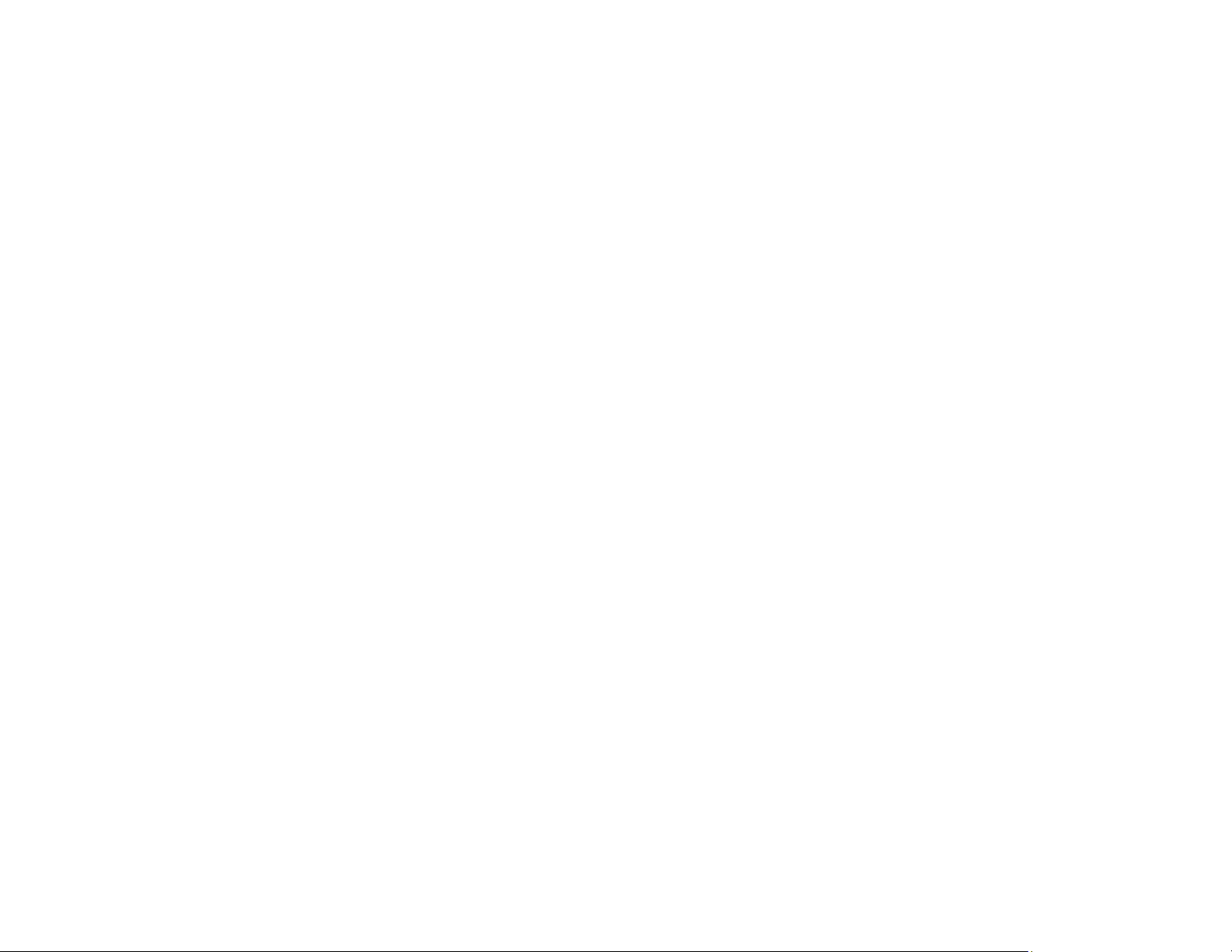
125
Paper Feeding Problems
Paper Ejection Problems
Parent topic: Solving Problems
Paper Feeding Problems
If you have problems feeding paper, try these solutions:
• If paper does not feed into the sheet feeder, remove the paper and fan the edges to separate the
sheets. Reload paper against the right side and slide the edge guide against it. Do not load too many
sheets in the sheet feeder at once and make sure the product cover is closed.
• When using the sheet feeder, do not load paper above the arrow mark on the left edge guide. Load
only one sheet of compatible paper when using the front manual feed tray.
• Load only one sheet of media in the front manual feed tray. For posterboard, make sure there is
enough space behind the product for the media to feed through.
• If multiple pages feed at once, remove the paper, fan the edges to separate the sheets, and reload it.
• If you can not insert paper easily into the front manual feed tray, make sure the paper is perfectly flat
and not curled.
• If you are printing on roll paper or with the sheet feeder, make sure the manual feed tray is not
extended. Extend it only to load fine art paper or posterboard.
• If paper loaded using the front manual feed tray does not feed, make sure you installed the paper
correctly and guided it all the way into the product.
• Do not load more than the recommended number of sheets.
• Make sure paper is loaded in the correct orientation. Load cut sheets in the sheet feeder vertically.
• Make sure your paper meets the specifications for your product.
• If paper dust builds up on the rollers, they may lose traction and become unable to feed paper
properly. Clean the paper guide.
• If roll paper does not feed, cut the end straight across and uncurl it by rolling it backward, if necessary.
Then reload the paper.
• If thick media does not feed, make sure you are loading it straight into the product, not at an angle.
• If paper jams when you print on both sides of the paper, try loading fewer sheets.
• For best results, follow these guidelines:
• Use new, smooth, high-quality paper that is not damp, curled, creased, old, too thin, or too thick.
• Load paper printable side up.
Loading ...
Loading ...
Loading ...
