Loading ...
Loading ...
Loading ...
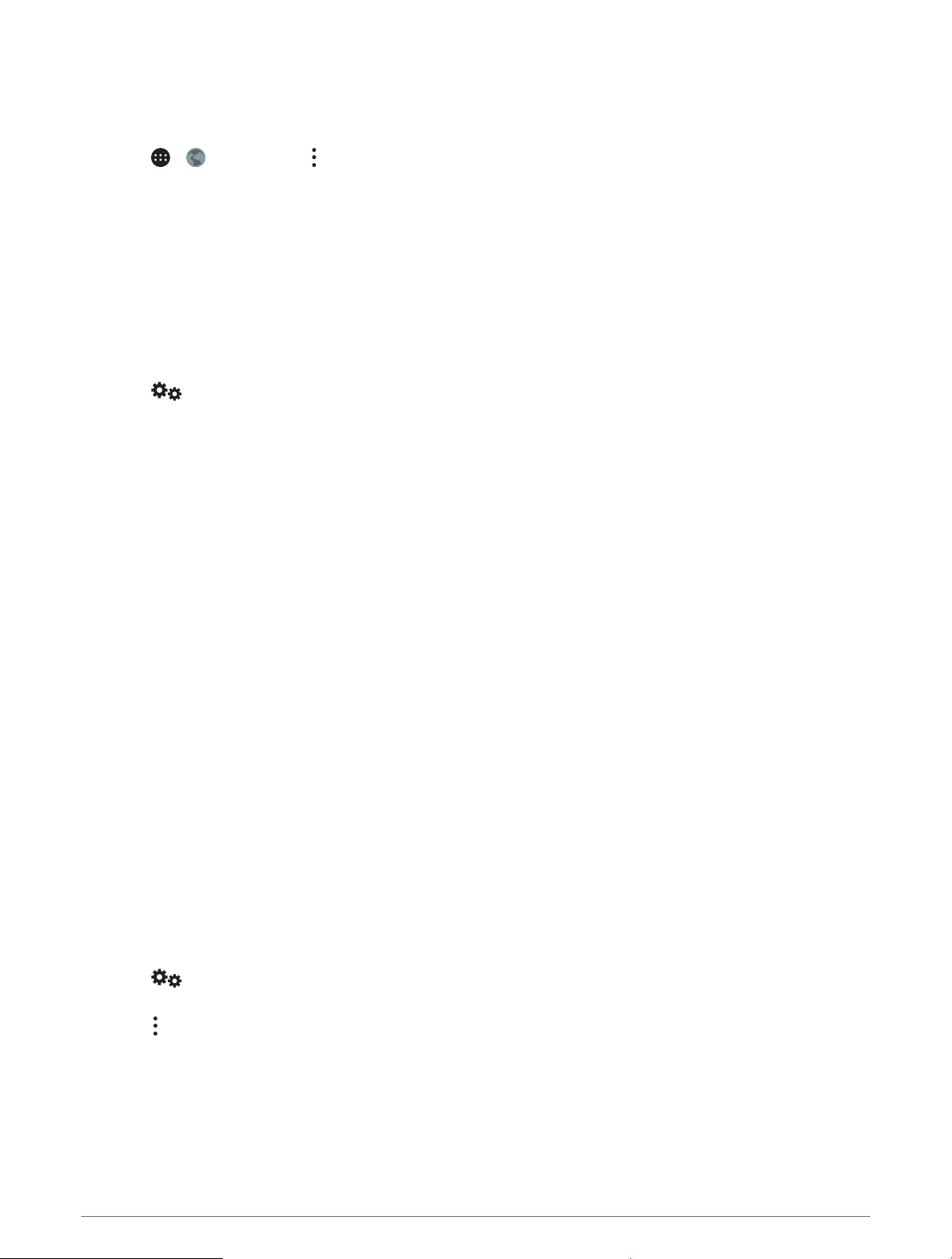
Changing the Camera Orientation
Depending on where the camera is placed on your vehicle, the video on your device may appear upside down or
mirrored by default. You can rotate the video horizontally or flip the video vertically to correct the video.
1 Select > > Rear View > > Settings.
2 Select an option:
• Select Rotate Video.
NOTE: This is useful for cameras placed on the front or rear of your vehicle.
• Select Flip Video.
NOTE: This is useful for cameras placed on either side of your vehicle.
Connecting to a Wireless Display
You can show the contents of the device screen on a compatible external display wirelessly.
1 Bring your device near the wireless display.
2 Select > Display > Cast.
3 Select a wireless display.
4 If necessary, enter the PIN.
Data Management
You can store files on your device. The device has a memory card slot for additional data storage.
NOTE: The device is compatible with Windows 7 and newer, and Mac OS 10.4 and newer. Mac computers may
require additional third-party software to read and write files on Android devices.
About Memory Cards
You can purchase memory cards from an electronics supplier, or purchase pre-loaded Garmin mapping
software (www.garmin.com). Memory cards can be used to store files such as maps and custom POIs.
Installing a Memory Card for Maps and Data
You can install a memory card to increase the storage space for maps and other data on your device. You can
purchase memory cards from an electronics supplier. The device supports microSD memory cards from 4 to
256 GB. Memory cards must use the FAT32 file system format. Memory cards greater than 32 GB must be
formatted using the device (Formatting the Memory Card, page 66).
1 Locate the map and data memory card slot on your device (Device Overview, page 1).
2 Insert a memory card into the slot.
3 Press it in until it clicks.
Formatting the Memory Card
The device requires a memory card formatted using the FAT32 file system. You can use the device to format
your card using this file system.
You must format a brand new memory card if it is not formatted using the FAT32 file system.
NOTE: Formatting the memory card deletes all data on the card.
1 Select > Storage & USB.
2 Select your memory card.
3 Select > Settings > Format > ERASE & FORMAT.
4 Select Done.
66 Appendix
Loading ...
Loading ...
