Loading ...
Loading ...
Loading ...
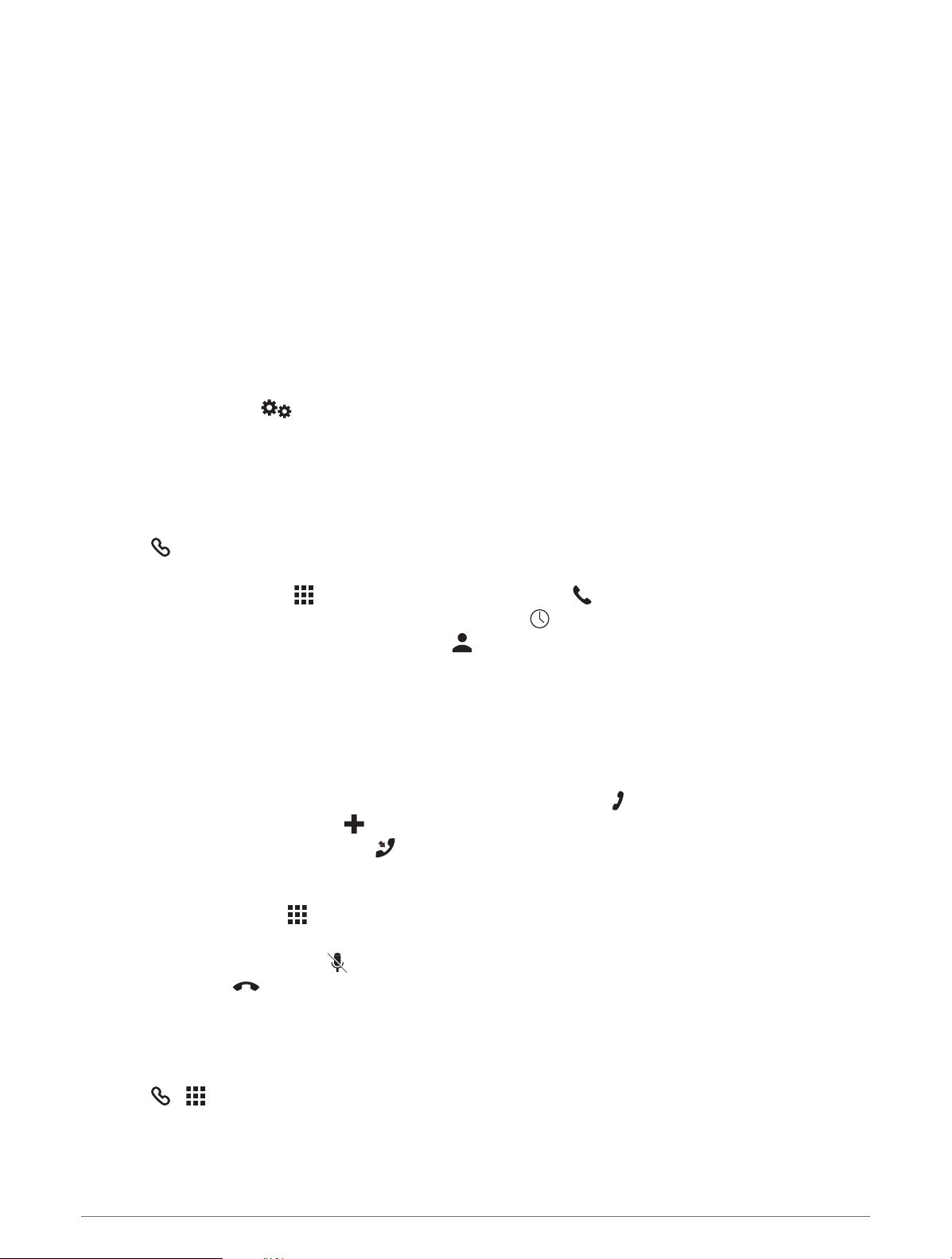
Tips Afer Pairing the Devices
• After the initial pairing, the two devices can connect automatically each time you turn them on.
• When your phone is connected to your device, you are ready to receive voice calls.
• When you turn on the device, it tries to connect to the last phone to which it was connected.
• You might need to set your phone to connect to the device automatically when the device is turned on.
• To place phone calls, the contact sharing permission must be enabled for the navigation device in the
Bluetooth settings on your phone.
• You should verify the Bluetooth features you want to use are enabled.
Pairing Additional Bluetooth Devices
1 Place your headset or phone and your Bluetooth device within 33 ft. (10 m) of each other.
2 On your device, enable Bluetooth wireless technology.
3 On your headset or phone, enable Bluetooth wireless technology and make it visible to other Bluetooth
devices.
4 On your device, select > Bluetooth.
A list of nearby Bluetooth devices appears.
5 Select your headset or phone from the list.
6 Select Pair.
Placing a Call
1 Select .
2 Select an option:
• To dial a number, select , enter the phone number, and select .
• To call a recently dialed or received phone number, select , and select a number.
• To call a contact from your phone book, select , and select a contact.
Receiving a Call
When you receive a call, select Answer or Dismiss.
Using In-Call Options
In-call options appear when you answer a call. Some options may not be compatible with your phone.
TIP: If you close the in-call options page, you can open it again by selecting from the main menu.
• To set up a conference call, select .
• To transfer audio to your phone, select .
TIP: You can use this feature if you want to disconnect the Bluetooth connection and remain on the call, or if
you need privacy.
• To use the dial pad, select .
TIP: You can use this feature to use automated systems, such as voice mail.
• To mute the microphone, select .
• To hang up, select .
Saving a Phone Number as a Preset
You can save up to three contacts as presets on the dial pad. This allows you to quickly call your home phone
number, family members, or frequently called contacts.
1 Select
> .
2 Hold a preset number, such as Preset 1.
3 Select a contact.
40 Hands-Free Calling
Loading ...
Loading ...
Loading ...
