Loading ...
Loading ...
Loading ...
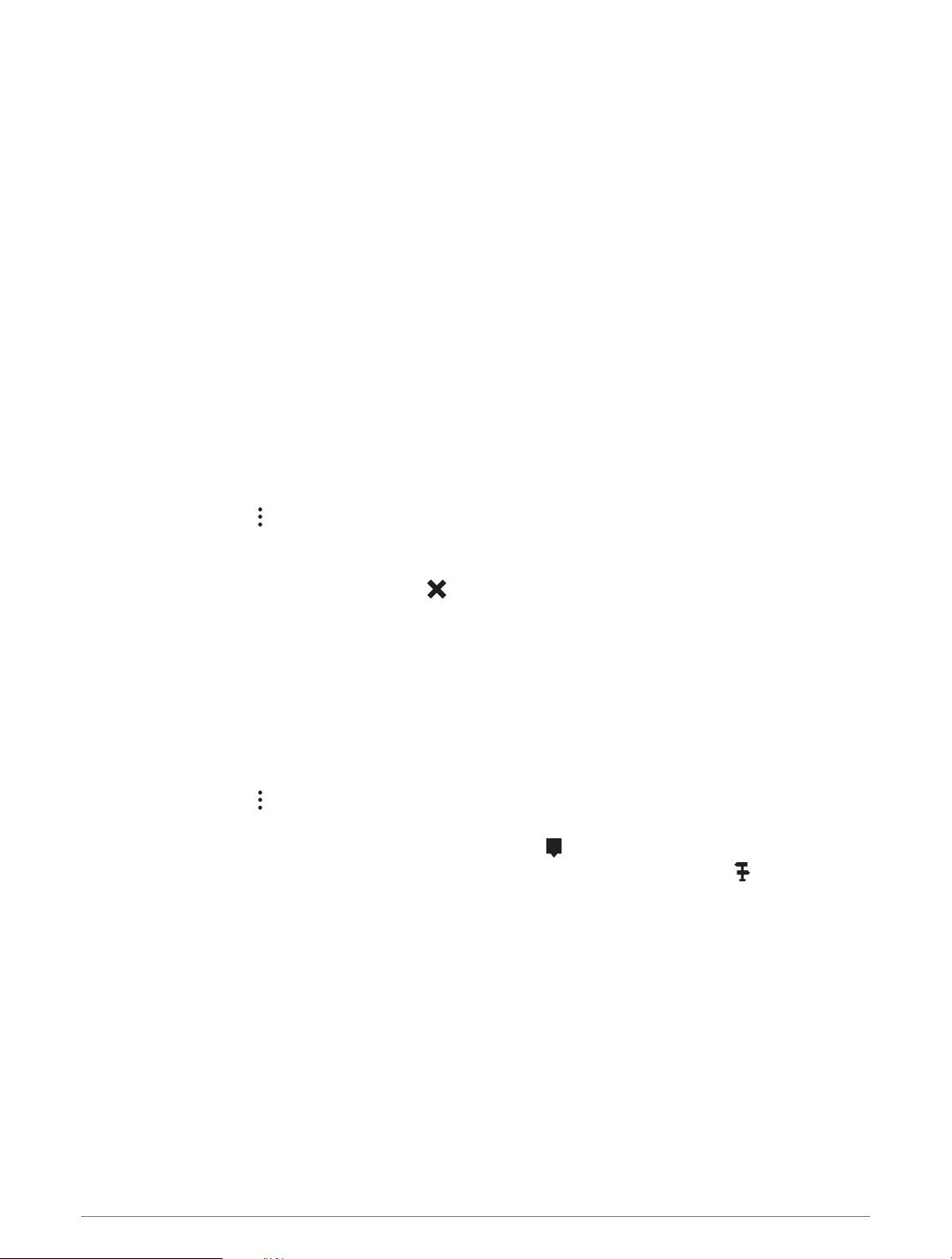
Map Tools
Map tools provide quick access to information and device functions while you view the map. When you activate
a map tool, it appears in a panel at the edge of the map.
Stop: Stops navigation of the active route.
Edit Route: Allows you to take a detour or skip locations in your route (Changing Your Active Route, page 14).
Mute: Mutes the master volume.
Cities Ahead: Shows upcoming cities and services along your active route or along a highway.
Up Ahead: Shows upcoming locations along the route or the road on which you are traveling (Up Ahead,
page 28).
Elevation: Displays elevation changes ahead.
Traffic: Displays traffic conditions along your route or in your area (Viewing Upcoming Traffic, page 31). This
feature is not available in all areas or for all device models.
Trip Data: Displays customizable trip data, such as speed or mileage (Viewing Trip Data from the Map,
page 31).
Turns: Displays a list of upcoming turns in your route (Viewing Turns and Directions, page 13).
Phone: Displays a list of recent phone calls from your connected phone, and displays in-call options while a
phone call is active (Using In-Call Options, page 40).
Viewing a Map Tool
1 From the map, select .
2 Select a map tool.
The map tool appears in a panel at the edge of the map.
3 When you are done using the map tool, select .
Up Ahead
The Up Ahead tool provides information about upcoming locations along your route or the road on which you
are traveling. You can view upcoming points of interest, such as restaurants, fuel stations, or rest areas. When
traveling on a highway, you can also view information and available services for upcoming exits and cities,
similar to the information on highway road signs.
You can customize three categories to show in the Up Ahead tool.
Viewing Upcoming Locations
1 From the map, select > Up Ahead.
2 Select an option:
• To view the next upcoming location in each category, select , if necessary.
• To view information and available services for upcoming highway exits or cities, select .
NOTE: This option is available only while you are traveling on a highway or when your route includes a
highway.
3 Select an item to view a list of locations for that category, exit, or city.
28 Using the Street Map
Loading ...
Loading ...
Loading ...
