Loading ...
Loading ...
Loading ...
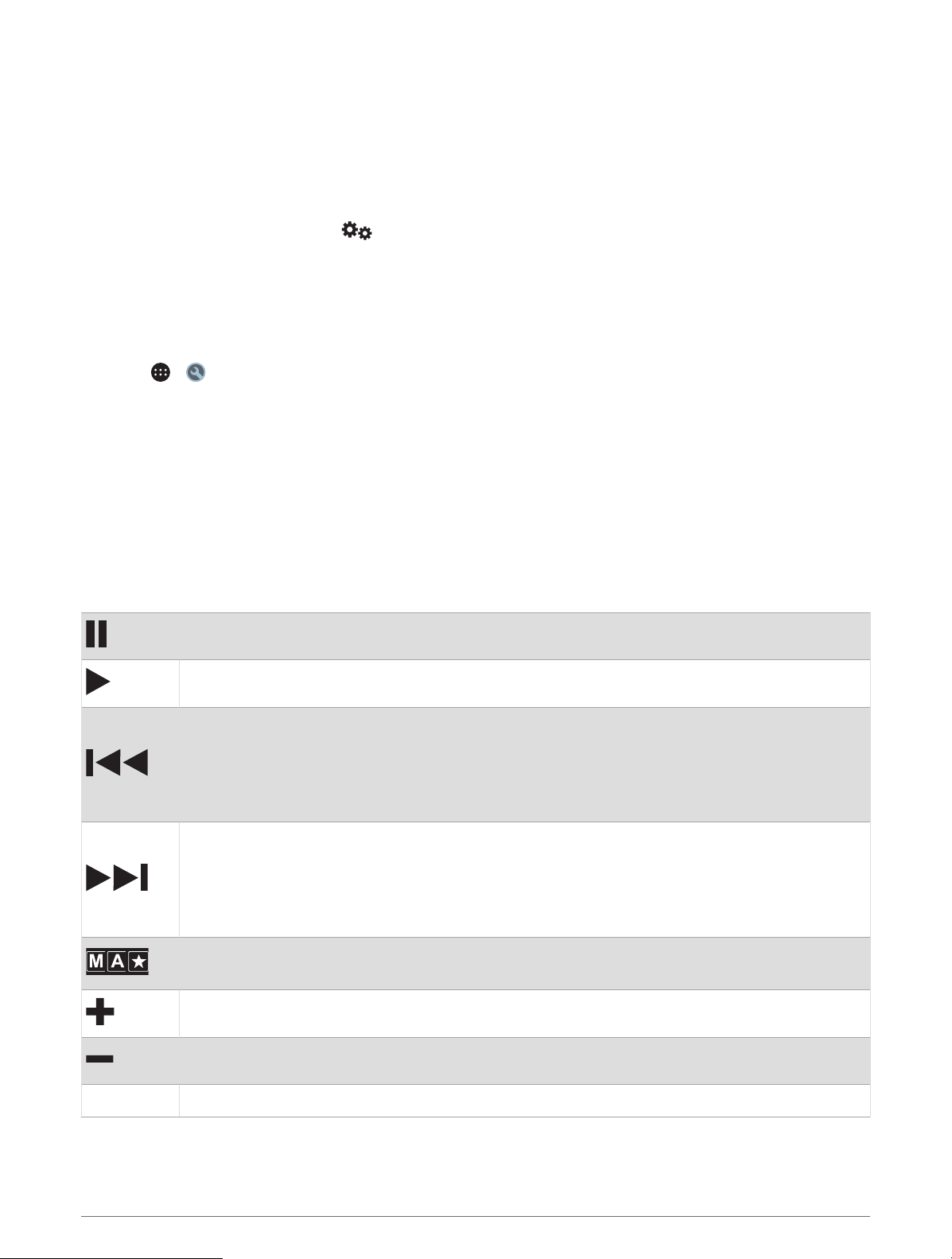
Connecting to a Stereo Using a Wireless Network
You can connect your Overlander device to a compatible Fusion stereo that is connected to the same wireless
network.
1 Select an option:
• Connect your Fusion stereo to the vehicle's Ethernet or wireless network.
• If your Fusion stereo has a built-in wireless network, enable wireless networks in the stereo settings.
2 On your Overlander device, select > Wi-Fi.
3 Select the same wireless network to which your stereo is connected.
4 If necessary, enter a password.
Music Playback
Playing Music
1 Select > > Fusion Link.
2 Select a stereo from the list.
3 If necessary, select a song or station.
Selecting a Source
1 Select the source icon.
The source icon is in the upper-left corner of the stereo screen, and it indicates the source that is currently
selected.
2 Select a source.
Playback Controls
The on-screen playback controls may change depending on the source selected.
Select to pause media playback.
Select to play media or resume media playback.
• Select to skip to the previous track when using an applicable source.
• Hold to rewind the track when using an applicable source.
• AM or FM source:
◦ Select to tune to the previous station or preset.
◦ Hold for faster tuning (manual mode only).
• Select to skip to the next track when using an applicable source.
• Hold to fast-forward the track when using an applicable source.
• AM or FM source:
◦ Select to tune to the next station or preset.
◦ Hold for faster tuning (manual mode only).
Select to cycle through the tuning modes (auto or manual) and presets.
Press and hold to save the current station as a preset.
Select to increase the volume for the current zone.
Select to decrease the volume for the current zone.
Gain On the AUX source, move the slider to increase or decrease the gain.
44 Using the Apps
Loading ...
Loading ...
Loading ...
