Loading ...
Loading ...
Loading ...
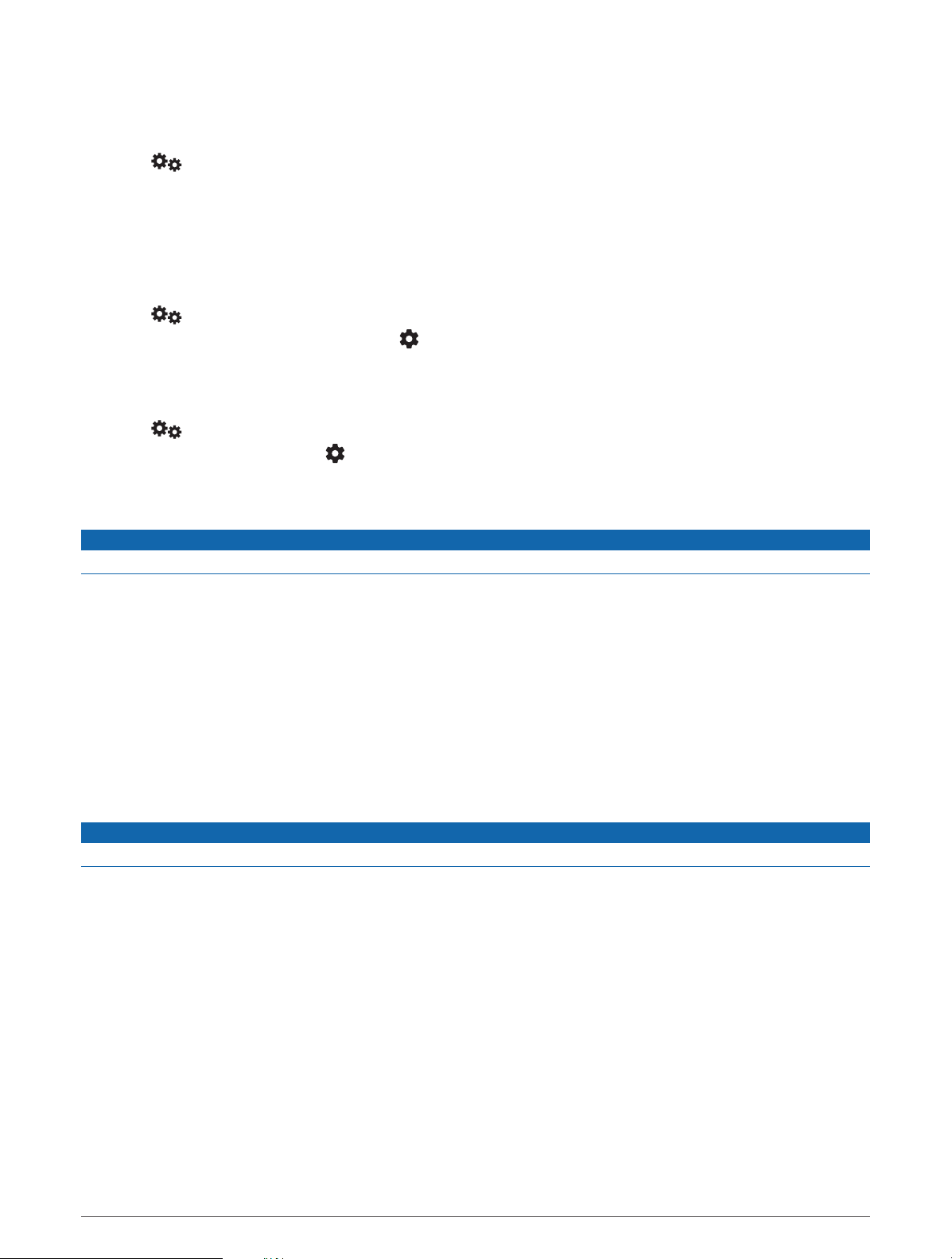
Disconnecting a Bluetooth Device
You can temporarily disconnect a Bluetooth device without deleting it from the paired devices list. The
Bluetooth device can connect to your Overlander device automatically in the future.
1 Select > Bluetooth.
2 Select the device to disconnect.
Deleting a Paired Bluetooth Device
You can delete a paired Bluetooth device to prevent it from automatically connecting to your Overlander device
in the future. Deleting a paired smartphone also deletes all synced phonebook contacts and call history from
your Overlander device.
1 Select > Bluetooth.
2 Next to the Bluetooth device name, select > Forget.
Deleting a Paired Phone
You can delete a paired phone to prevent it from automatically connecting to your device in the future.
1 Select > Bluetooth.
2 Next to the phone name, select > Forget.
Traffic
NOTICE
Garmin is not responsible for the accuracy or timeliness of the traffic information.
Your device can provide information about traffic on the road ahead or on your route. You can set your device to
avoid traffic when calculating routes, and to find a new route to your destination if a large traffic delay occurs on
your active route (Traffic Settings, page 52). The traffic map allows you to browse the map for traffic delays in
your area.
To provide traffic information, your device must be receiving traffic data.
• All product models can receive traffic data using an over-the-air traffic receiver cable accessory (Receiving
Traffic Data Using a Traffic Receiver, page 41). Go to your product page at garmin.com to find and purchase
a compatible traffic receiver cable accessory.
Traffic data is not available in all areas. For information about traffic coverage areas, go to garmin.com/traffic.
Receiving Traffic Data Using a Traffic Receiver
NOTICE
Heated (metallized) windshields could degrade the performance of the traffic receiver.
A traffic receiver receives traffic data from an over-the-air broadcast signal, where available. An over-the-air
traffic receiver cable is available as an accessory for all product models. Go to your product page at
garmin.com to find and purchase a compatible traffic receiver cable accessory. Traffic data is not available in
all areas.
Connect the device to vehicle power using the traffic receiver cable (Mounting and Powering the Device in
Your Vehicle, page 3).
NOTE: The traffic receiver cable has an integrated antenna for the built-in digital traffic receiver. Where
available, the digital traffic receiver receives traffic data from FM radio stations using HD Radio
™
technology.
When you are within a traffic coverage area, your device can display traffic information and help you avoid
traffic delays.
Traffic 41
Loading ...
Loading ...
Loading ...
