Loading ...
Loading ...
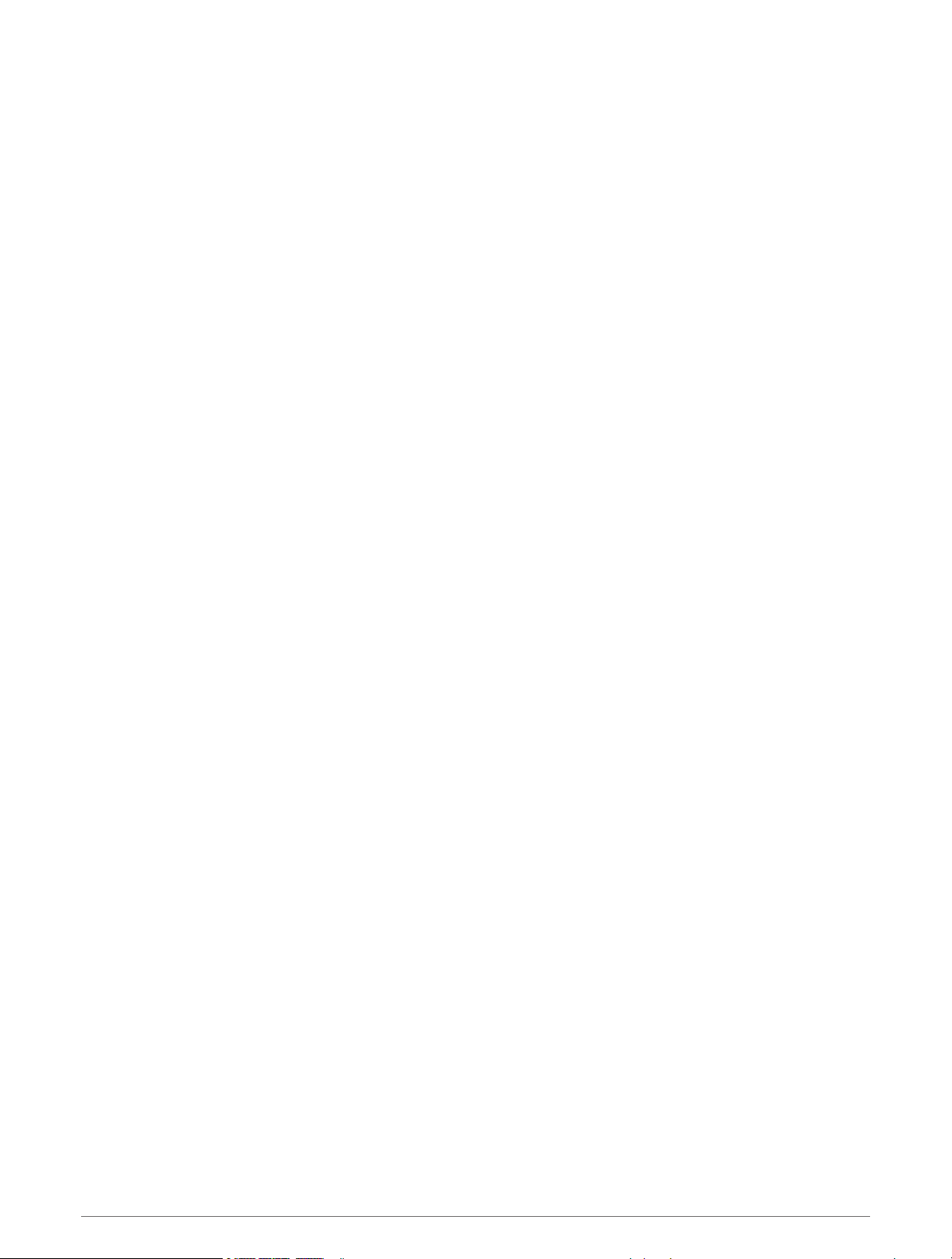
Table of Contents
Getting Started................................. 1
Device Overview...................................... 1
Mounting and Powering the Device in
Your Vehicle.............................................3
Installing the Ball Mount Adapter....... 5
Turning the Device On or Off.................. 6
Acquiring GPS Signals............................ 6
Home Screen........................................... 7
Opening an App................................... 7
Adding Shortcuts to the Home
Screen.................................................. 7
Viewing Notifications.......................... 8
Status Bar Icons.................................. 8
Using the Touchscreen........................... 8
Adjusting the Screen Brightness............ 8
Vehicle Profiles................................ 9
Car Profile................................................ 9
Adding a Vehicle Profile..........................9
Switching the Vehicle Profile.................. 9
Editing a Vehicle Profile.......................... 9
Driver Awareness Features and
Alerts............................................. 10
Enabling or Disabling Audible Driver
Alerts...................................................... 10
Red Light and Speed Cameras............. 10
Street Navigation............................11
Routes.................................................... 11
Starting a Route.....................................11
Starting a Route by Using the Map...11
Going Home....................................... 11
Editing Your Home Location......... 11
Your Route on the Map......................... 12
Active Lane Guidance....................... 13
Viewing Turns and Directions...........13
Viewing the Entire Route on the
Map.................................................... 13
Arriving at Your Destination................. 13
Parking Near Your Destination......... 14
Changing Your Active Route.................14
Adding a Location to Your Route..... 14
Shaping Your Route...........................14
Taking a Detour................................. 15
Changing the Route Calculation
Mode.................................................. 15
Stopping the Route............................... 15
Using Suggested Routes...................... 15
Avoiding Delays, Tolls, and Areas........ 15
Avoiding Traffic Delays on Your
Route.................................................. 15
Avoiding Toll Roads.......................... 16
Avoiding Toll Stickers....................... 16
Avoiding Road Features.................... 16
Avoiding Environmental Zones........ 16
Custom Avoidances.......................... 16
Avoiding a Road............................. 17
Avoiding an Area........................... 17
Disabling a Custom Avoidance.....17
Deleting Custom Avoidances....... 17
Finding and Saving Locations......... 17
Points of Interest...................................17
Navigating to a Garmin Explore
Location............................................. 18
Finding a Location by Category........ 18
Searching Within a Category........ 18
Finding Campgrounds.......................18
Finding RV Parks........................... 18
Finding Ultimate Campgrounds Points
of Interest...........................................18
Finding RV Services...........................18
Finding National Parks...................... 19
Exploring National Park Features
and Amenities................................ 19
Finding iOverlander™ Points
of Interest...........................................19
Finding HISTORY® Points
of Interest...........................................19
Foursquare.........................................19
Searching Foursquare Points of
Interest........................................... 20
TripAdvisor®..................................... 20
Finding TripAdvisor Points of
Interest........................................... 20
Navigating to Points of Interest Within
a Venue.............................................. 20
Exploring a Venue.......................... 20
Finding a Location Using the Search
Bar.......................................................... 21
Finding an Address............................... 21
Location Search Results....................... 22
Table of Contents i
Loading ...
Loading ...
Loading ...
