Loading ...
Loading ...
Loading ...
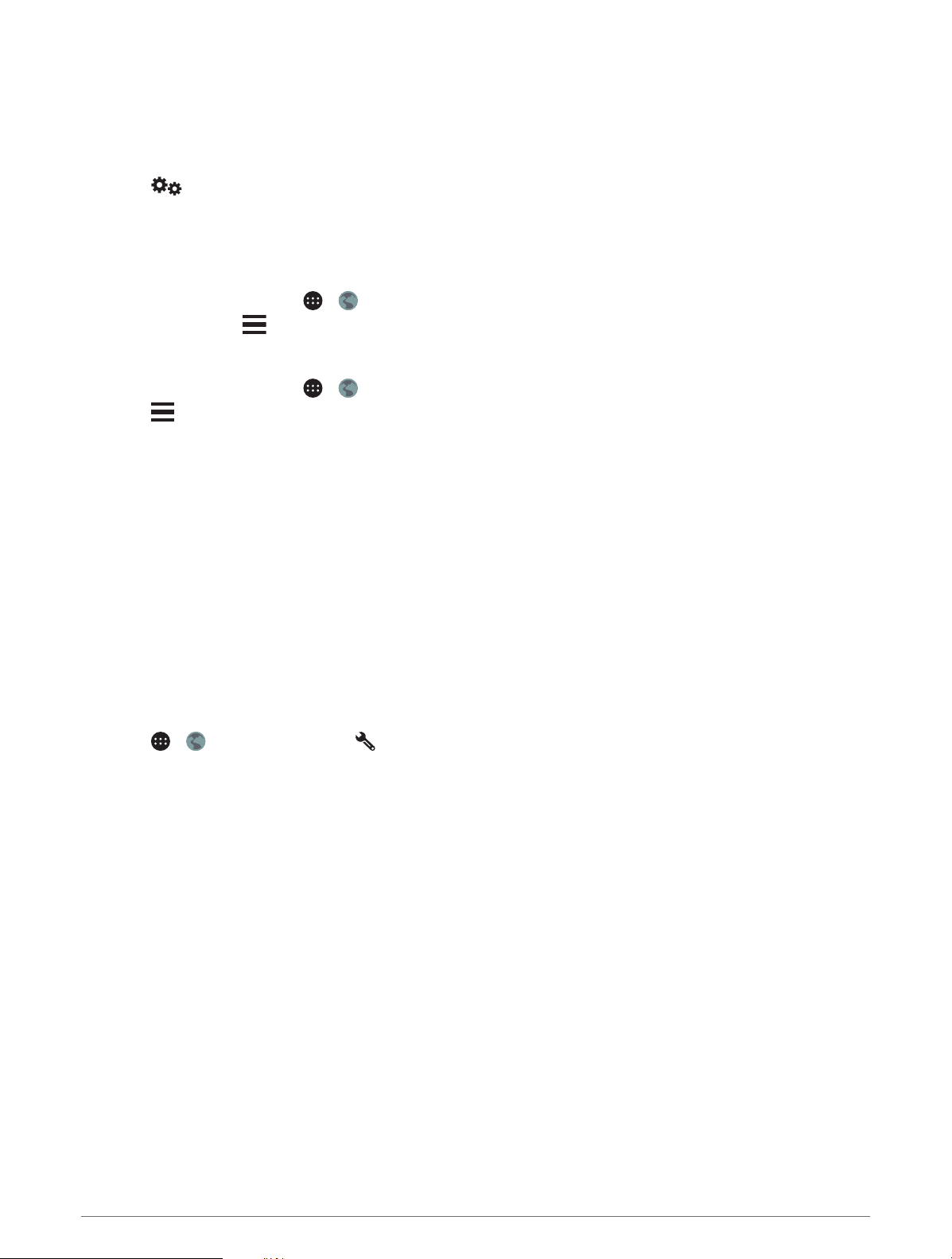
Enabling Traffic
Before you can enable traffic, you must connect your device to a compatible traffic receiver cable (Receiving
Traffic Data Using a Traffic Receiver, page 41).
You can enable or disable traffic data.
1 Select > Navigation > Traffic.
2 Select the Traffic check box.
Viewing Traffic on the Map
The traffic map shows color-coded traffic flow and delays on nearby roads.
1 From the main menu, select > > Traffic.
2 If necessary, select > Legend to view the legend for the traffic map.
Searching for Traffic Incidents
1 From the main menu, select > > Traffic.
2 Select > Incidents.
3 Select an item in the list.
4 If there is more than one incident, use the arrows to view additional incidents.
Voice Command
NOTE: Voice command is not available for all languages and regions, and may not be available on all models.
NOTE: Voice Activated Navigation may not achieve desired performance when in a noisy environment.
Voice command allows you to use your device by saying words and commands. The voice command menu
provides voice prompts and a list of available commands.
Setting the Wakeup Phrase
The wakeup phrase is a word or phrase you can say to activate voice command. The default wakeup phrase is
OK Garmin.
TIP: You can reduce the chance of accidental voice command activation by using a strong wakeup phrase.
1 Select > > Voice Command > > Wake Up Phrase.
2 Enter a new wakeup phrase.
The device indicates the strength of the wakeup phrase as you enter the phrase.
3 Select Done.
Activating Voice Command
1 Say OK Garmin.
The voice command menu appears.
2 Say a command from the menu.
3 Respond to the voice prompts to complete the search or action.
Voice Command Tips
• Speak in a normal voice directed at the device.
• Reduce background noise, such as voices, or the radio, to increase the accuracy of the voice recognition.
• Speak commands as they appear on the screen.
• Respond to voice prompts from the device as needed.
• Increase the length of your wakeup phrase to reduce the chance of accidental voice command activation.
• Listen for two tones to confirm when the device enters and exits voice command.
42 Voice Command
Loading ...
Loading ...
Loading ...
