Loading ...
Loading ...
Loading ...
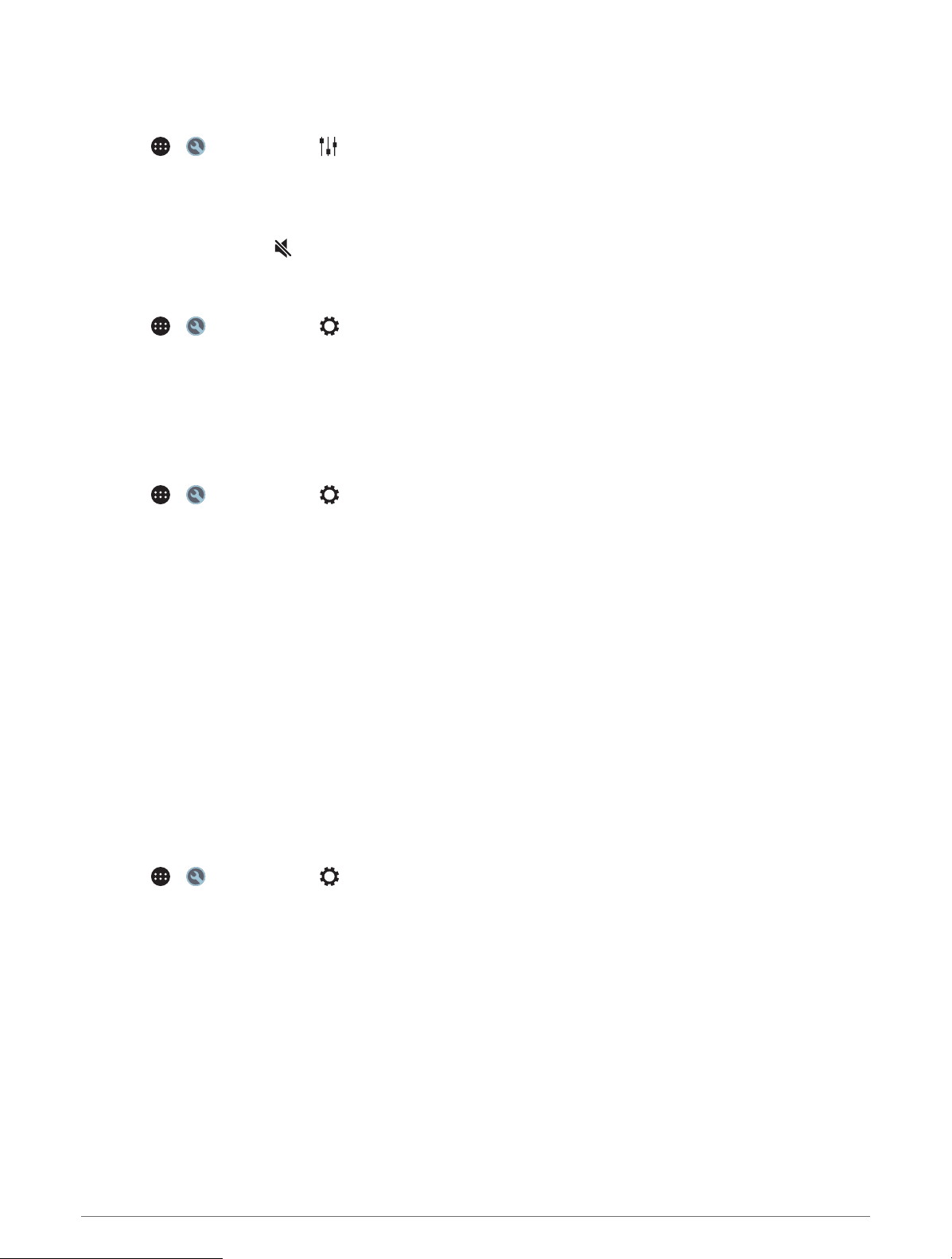
Audio Control
Adjusting the Volume for a Zone
1 Select > > Fusion Link > .
2 Move the slider to control the volume for a zone.
Muting all Connected Stereos
You can quickly mute the audio from this stereo or from all stereos connected to the network.
From any source, select .
The mute symbol appears and audio from this stereo is silenced.
Adjusting the Tones
1 Select > > Fusion Link > > Music.
2 Select a zone.
3 Select Tone.
4 Move the slider bar to adjust the level of each tone.
Disabling the Loud Setting for a Zone
The Loud setting maintains frequency response at low volumes and increases perceived loudness at high
volumes. This setting is enabled by default in all zones.
1 Select > > Fusion Link > > Music.
2 Select a zone.
3 Select Loud to enable or disable the setting.
Adjusting the Gain for an Auxiliary Device
You can adjust the gain for a connected auxiliary device to achieve a volume level similar to that of other media
sources. You can adjust the gain in 1 dB increments.
1 Select an auxiliary source.
2 Move the slider to increase or decrease the gain.
NOTE: To achieve the best audio quality when using a portable media player with a headphone output, it may
be necessary to adjust the volume control on the media player, instead of adjusting the gain.
Speaker Zones
You can group speakers in one area into a speaker zone. This enables you to control the audio level of the
zones individually. For example, you could make the audio quieter in the cabin and louder on deck.
You can set the balance, volume limit, tone, subwoofer level, subwoofer frequency, and name for each zone, and
configure other zone-specific settings.
Adjusting the Audio Settings for a Zone
1 Select > > Fusion Link > > Music.
2 Select a zone.
3 Select More.
4 Select one or more options:
NOTE: Not all options are available for all zones.
• To limit the maximum volume level of this zone, select VOLUME LIMIT, and adjust the level.
• To set the subwoofer level for this zone, select SUB LEVEL, and adjust the level.
• To adjust the right and left speaker balance of this zone, select BALANCE, and adjust the balance.
Using the Apps 45
Loading ...
Loading ...
Loading ...
