Loading ...
Loading ...
Loading ...
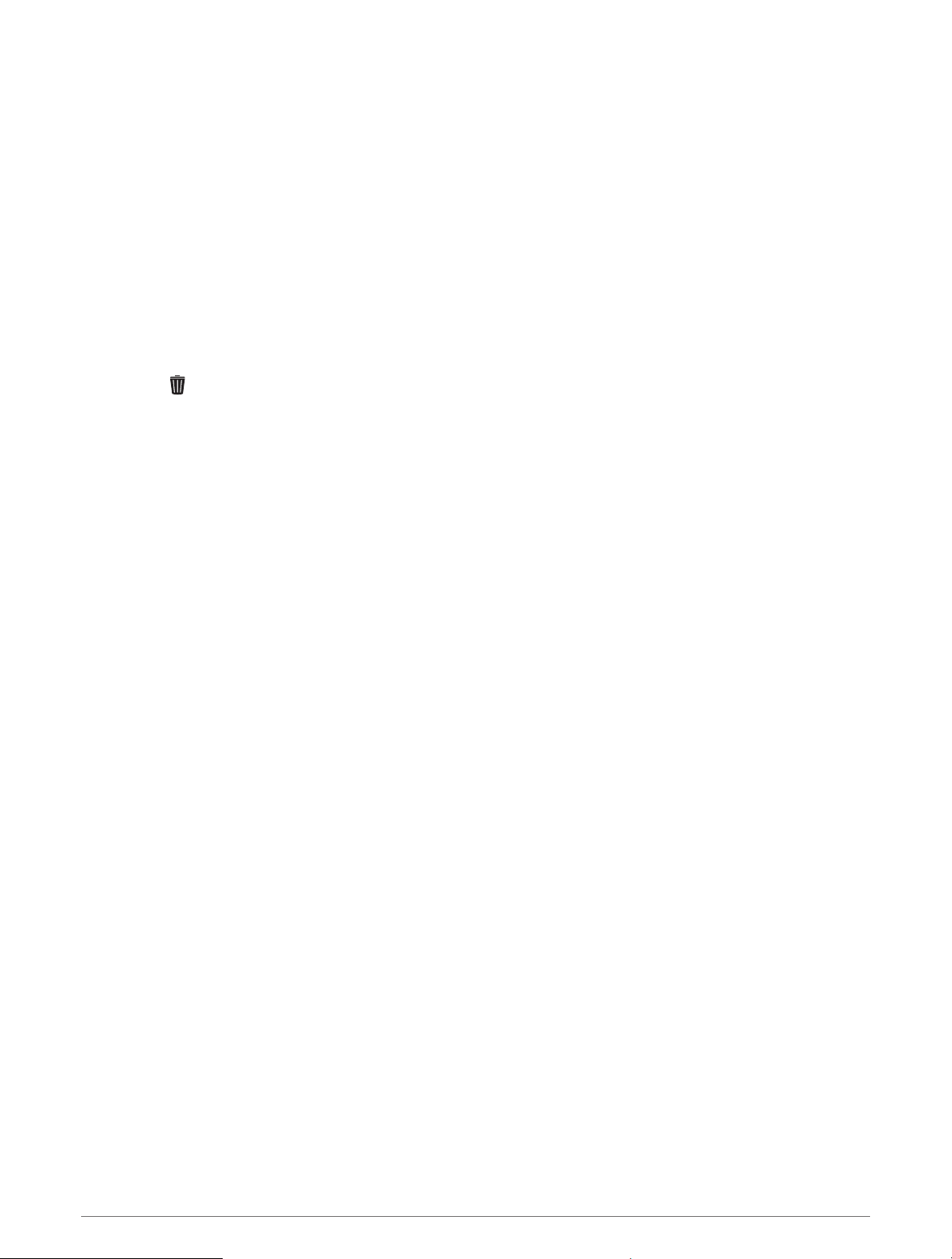
Xero
®
device: Displays laser location information when you have a compatible Xero device paired with your
MARQ device.
Customizing the Widget Loop
You can change the order of widgets in the widget loop, remove widgets, and add new widgets.
1 Hold MENU.
2 Select Widgets.
3 Select Widget Glances to turn widget glances on or off.
NOTE: Widget glances display summary data for multiple widgets on a single screen.
4 Select Edit.
5 Select a widget.
6 Select an option:
• Press UP or DOWN to change the location of the widget in the widget loop.
• Select to remove the widget from the widget loop.
7 Select Add.
8 Select a widget.
The widget is added to the widget loop.
inReach Remote
The inReach remote function allows you to control your inReach device using your MARQ device. Go to
buy.garmin.com to purchase a compatible inReach device.
Using the inReach Remote
Before you can use the inReach remote function, you must add the inReach widget to the widget loop
(Customizing the Widget Loop, page 85).
1 Turn on the inReach device.
2 On your MARQ watch, press UP or DOWN from the watch face to view the inReach widget.
3 Press START to search for your inReach device.
4 Press START to pair your inReach device.
5 Press START, and select an option:
• To send an SOS message, select Initiate SOS.
NOTE: You should only use the SOS function in a real emergency situation.
• To send a text message, select Messages > New Message, select the message contacts, and enter the
message text or select a quick text option.
• To send a preset message, select Send Preset, and select a message from the list.
• To view the timer and distance traveled during an activity, select Tracking.
VIRB Remote
The VIRB remote function allows you to control your VIRB action camera using your device.
Customizing Your Device 85
Loading ...
Loading ...
Loading ...