Loading ...
Loading ...
Loading ...
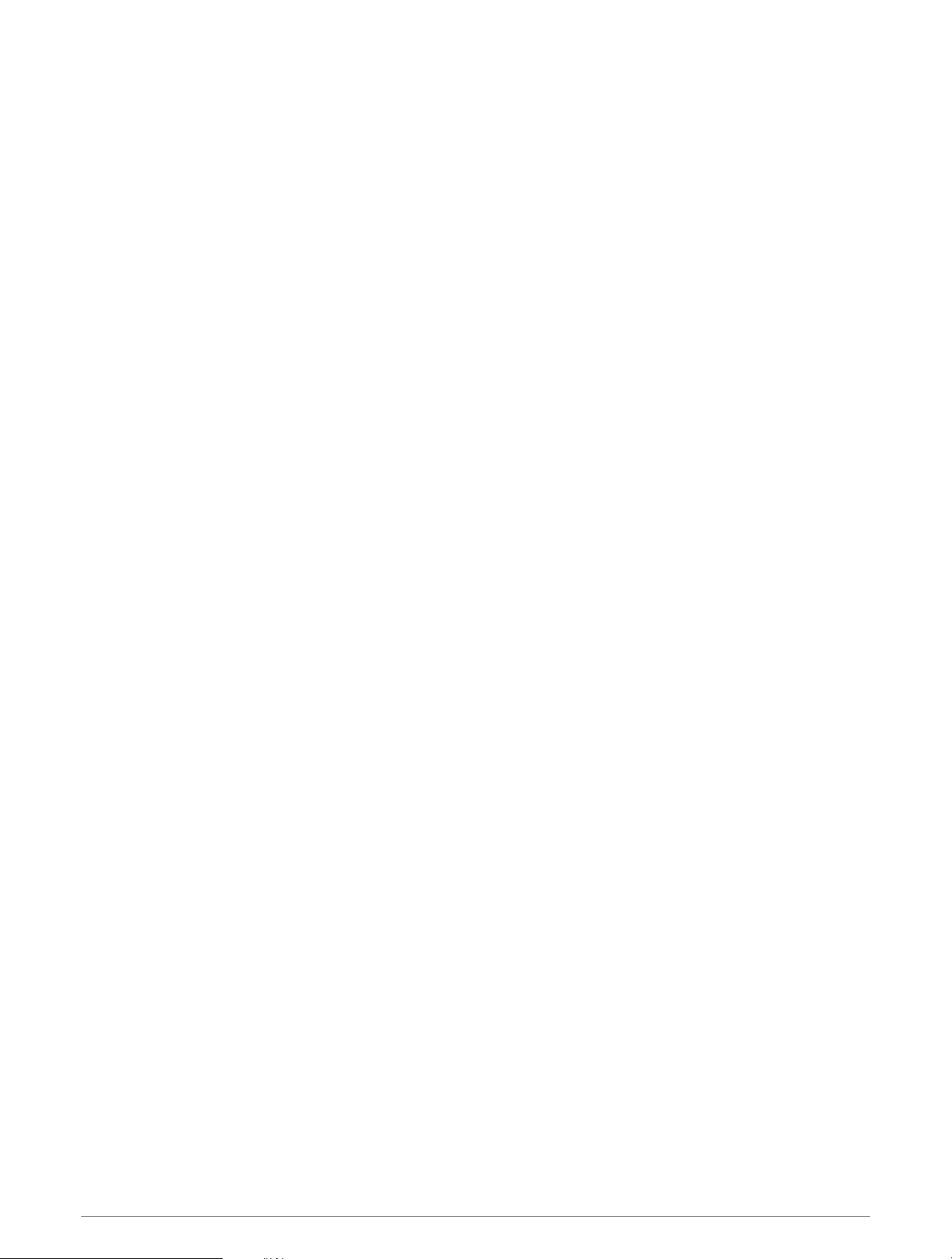
Setting Up Garmin Express
1 Connect the device to your computer using a USB cable.
2 Go to www.garmin.com/express.
3 Follow the on-screen instructions.
Activities and Apps
Your device can be used for indoor, outdoor, athletic, and fitness activities. When you start an activity, the device
displays and records sensor data. You can save activities and share them with the Garmin Connect community.
You can also add Connect IQ
™
activities and apps to your device using the Connect IQ app (Connect IQ Features,
page 27).
For more information about activity tracking and fitness metric accuracy, go to garmin.com/ataccuracy.
Starting an Expedition
You can use the Expedition app to prolong the battery life while recording a multi-day activity.
1 From the watch face, press START.
2 Select Expedition.
3 Press START to start the activity timer.
The device enters low power mode and collects GPS track points once an hour. To maximize battery life, the
device turns off all sensors and accessories, including the connection to your smartphone.
Changing the Track Point Recording Interval
During an expedition, GPS track points are recorded once an hour by default. You can change how often GPS
track points are recorded. Recording track points less frequently maximizes battery life.
NOTE: To maximize battery life, GPS track points are not recorded after sunset. You can customize this option
in the activity settings.
1 From the watch face, press START.
2 Select Expedition.
3 Hold MENU.
4 Select the activity settings.
5 Select Recording Interval.
6 Select an option.
Recording a Track Point Manually
During an expedition, track points are recorded automatically based on the selected recording interval. You can
manually record a track point at any time.
1 During an expedition, press UP or DOWN to view the map page.
2 Press START.
3 Select Add Point.
Viewing Track Points
1 During an expedition, press UP or DOWN to view the map page.
2 Press START.
3 Select View Points.
4 Select a track point from the list.
5 Select an option:
• To start navigating to the track point, select Go.
• To view detailed information about the track point, select Details.
4 Activities and Apps
Loading ...
Loading ...
Loading ...