Loading ...
Loading ...
Loading ...
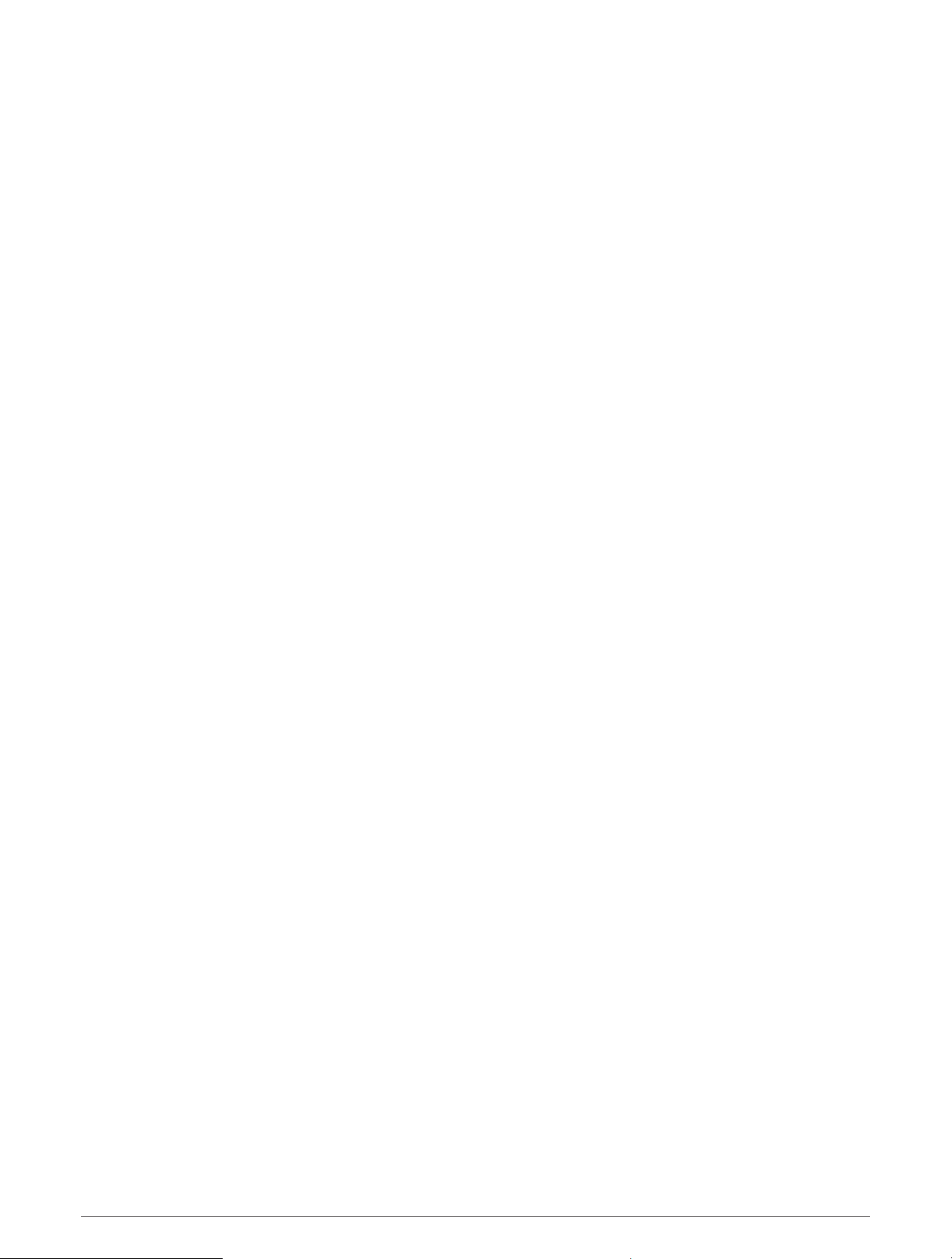
Projecting a Waypoint
You can create a new location by projecting the distance and bearing from your current location to a new
location.
NOTE: You may need to add the Project Wpt. app to the activities and apps list.
1 From the watch face, press START.
2 Select Project Wpt..
3 Press UP or DOWN to set the heading.
4 Press START.
5 Press DOWN to select a unit of measure.
6 Press UP to enter the distance.
7 Press START to save.
The projected waypoint is saved with a default name.
Navigating to a Destination
You can use your device to navigate to a destination or follow a course.
1 From the watch face, press START.
2 Select an activity.
3 Hold MENU.
4 Select Navigation.
5 Select a category.
6 Respond to the on-screen prompts to choose a destination.
7 Select Go.
Navigation information appears.
8 Press START to begin navigation.
Navigating to a Point of Interest
If the map data installed on your device includes points of interest, you can navigate to them.
1 From the watch face, press START.
2 Select an activity.
3 Hold MENU.
4 Select Navigation > Points of Interest, and select a category.
A list of points of interest near your current location appears.
5 If necessary, select an option:
• To search near a different location, select Search Near, and select a location.
• To search for a point of interest by name, select Spell Search, enter a name, select Search Near, and
select a location.
6 Select a point of interest from the search results.
7 Select Go.
Navigation information appears.
8 Press START to begin navigation.
Points of Interest
A point of interest is a place that you may find useful or interesting. Points of interest are organized by category
and can include popular travel destinations such as gas stations, restaurants, hotels, and entertainment venues.
66 Navigation
Loading ...
Loading ...
Loading ...