Loading ...
Loading ...
Loading ...
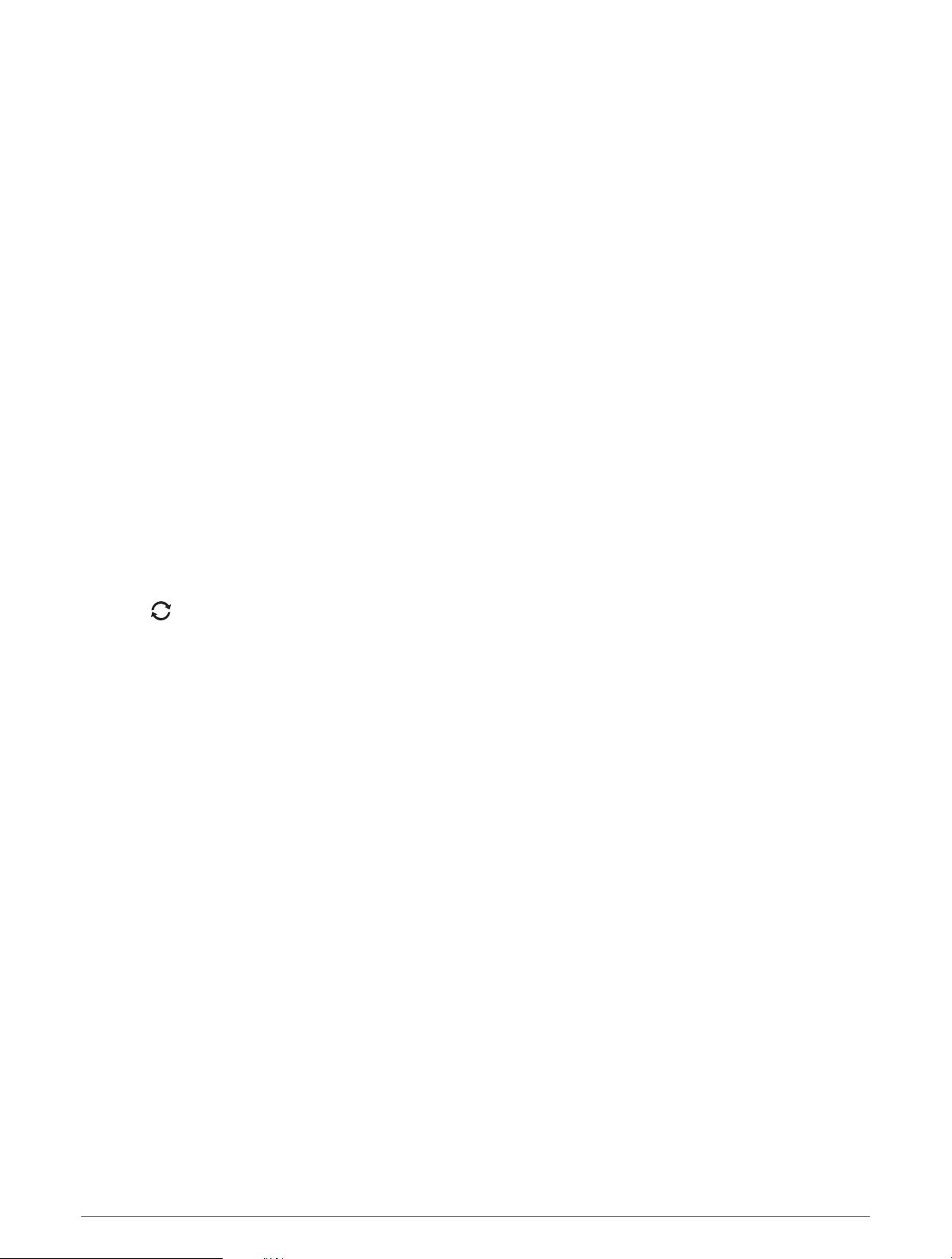
Updating the Sofware Using Garmin Express
Before you can update your device software, you must download and install the Garmin Express application and
add your device (Using Garmin Connect on Your Computer, page 24).
1 Connect the device to your computer using the USB cable.
When new software is available, the Garmin Express application sends it to your device.
2 After the Garmin Express application finishes sending the update, disconnect the device from your
computer.
Your device installs the update.
Using Garmin Connect on Your Computer
The Garmin Express application connects your device to your Garmin Connect account using a computer. You
can use the Garmin Express application to upload your activity data to your Garmin Connect account and to
send data, such as workouts or training plans, from the Garmin Connect website to your device. You can also
add music to your device (Downloading Personal Audio Content, page 30). You can also install device software
updates and manage your Connect IQ apps.
1 Connect the device to your computer using the USB cable.
2 Go to www.garmin.com/express.
3 Download and install the Garmin Express application.
4 Open the Garmin Express application, and select Add Device.
5 Follow the on-screen instructions.
Manually Syncing Data with Garmin Connect
NOTE: You can add options to the controls menu (Customizing the Controls Menu, page 87).
1 Hold LIGHT to view the controls menu.
2 Select .
Garmin Golf
™
App
The Garmin Golf app allows you to upload scorecards from your compatible Garmin device to view detailed
statistics and shot analyses. Golfers can compete with each other at different courses using the Garmin Golf
app. More than 42,000 courses have leaderboards that anyone can join. You can set up a tournament event and
invite players to compete.
The Garmin Golf app syncs your data with your Garmin Connect account. You can download the Garmin Golf
app from the app store on your smartphone.
24 Connected Features
Loading ...
Loading ...
Loading ...