Loading ...
Loading ...
Loading ...
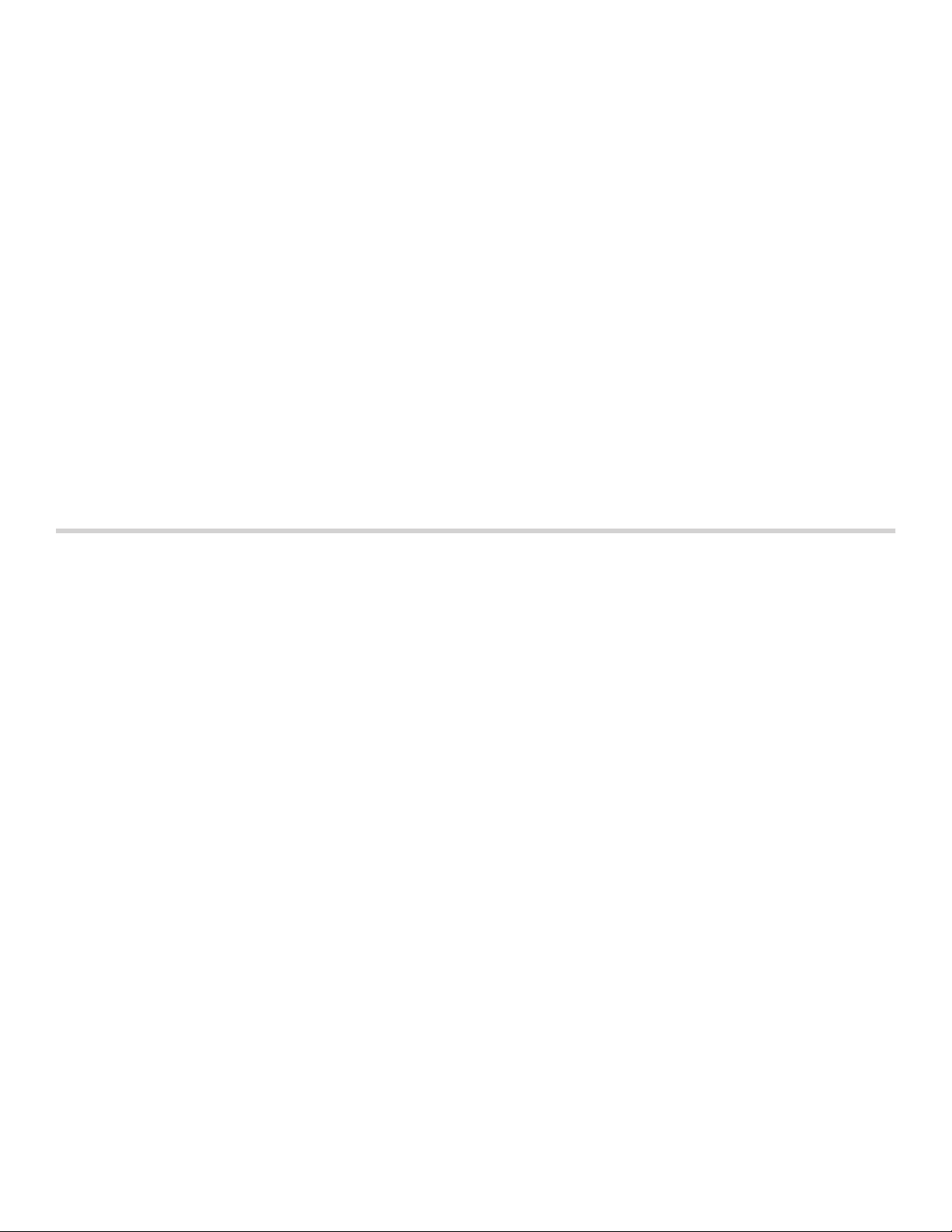
28
Yom Tov Mode
With the Yom Tov mode, you can set a cooking time of
up to 74 hours, during which you can select from six
cooking temperatures.
Note: Sabbath mode has to be activated in the Basic
Settings, to use this mode.
Note: You can set either the Yom Tov or Sabbath mode
in both oven cavities at the same time. It is not possible
to mix the two modes. The set time will run
simultaneously for both oven cavities.
Starting
The oven is automatically in Bake mode. The
temperature can be set between 100° F (40 °C) and
450° F (230 °C).
1.
Turn the function selector to MORE MODES.
2.
Swipe to the left or right to select "Yom Tov ›".
3.
Set the required temperature with the temperature
selector.
4.
Touch the cooking time + in the bottom line.
5.
Swipe to the left or the right to select the required
duration.
6.
Touch the 8 symbol to apply the setting.
7.
After a few seconds “Yom Tov Mode will start in 5min
00sec” appears on the display. After five minutes the
appliance starts the operation.
All controls are deactivated. You can switch off the
appliance with the rotary selectors at any time.
Notes
▯ Once Yom Tov mode has started, the temperature
may be changed by pressing one of the six displayed
temperatures. The display will not respond to this
input, but the temperature will be adjusted in the
cavity.
▯ The operation is not interrupted if you open the
appliance door.
Once the Yom Tov mode duration has elapsed, a signal
sounds. The appliance stops heating up. Turn the
temperature selector and the function selector to OFF to
switch off the appliance.
Cancelling the appliance operation
Turn the temperature selector and the function selector
to OFF to cancel the appliance operation.
Home Connect
This appliance is Wi-Fi-capable and can be remotely
controlled using a mobile device.
If the appliance is not connected to the home network,
the appliance functions in the same way as an oven with
no network connection and can still be operated via the
display.
The availability of the Home Connect function depends
on the availability of Home Connect services in your
country. Home Connect services are not available in
every country. You can find more information on this at
www.home-connect.com.
Notes
▯ Ensure that you follow the safety instructions in this
instruction manual and that you comply with these
even when you are away from home and are operating
the appliance via the Home Connect app. You must
also follow the instructions in the Home Connect app.
▯ Operating the appliance directly from the appliance
always has priority. During this time, it is not possible
to operate the appliance using the Home Connect
app.
▯ We are constantly working to improve the Home
Connect app, which may lead to differences in the
setup steps. Please rely on the instructions in the latest
version of the Home Connect app to guide you
through the setup process.
Setting Up
To implement settings via Home Connect, you must have
installed and set up the Home Connect app on your
mobile device.
Follow the steps specified by the app to implement the
settings.
The app must be open in order to perform the setup
process.
Connecting Your Oven to Home Connect
Connecting your oven to Home Connect is a three step
process:
1.
Install the Home Connect app.
2.
Connect your oven to the Wi-Fi network.
3.
Connect your oven to the app.
You will need a smartphone or tablet equipped with the
latest operating system (Apple or Android), a secure Wi-
Fi network where the appliance is located and the Home
Connect app.
Follow instructions below or other supplied Home
Connect documents for set up.
1.
Install the Home Connect app.
On your smartphone or tablet, go to the App Store
(Apple devices) or Google Play Store (Android
devices). Download “Home Connect (America)” app
published by BSH Home Appliances and install.
Start the app and create a Home Connect account.
Loading ...
Loading ...
Loading ...
