Loading ...
Loading ...
Loading ...
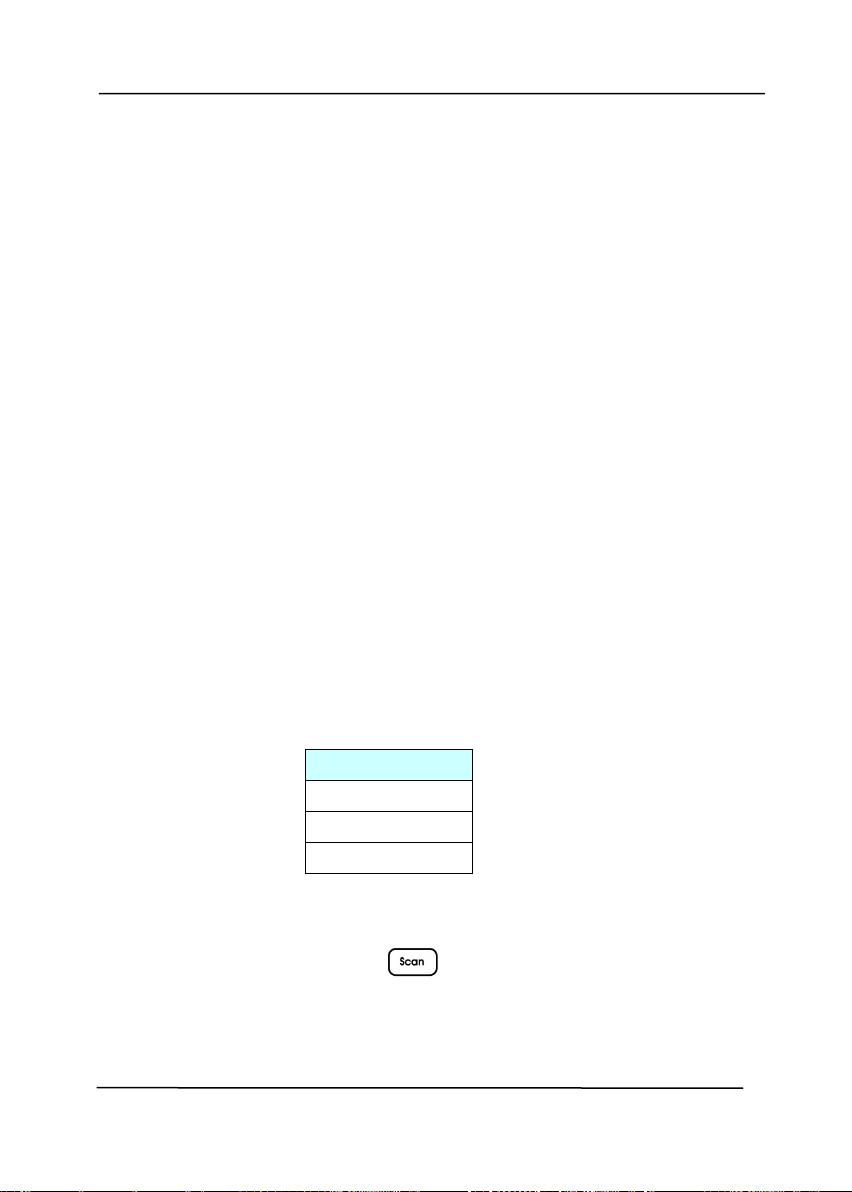
User’s Manual
2-12
2.9 How to Switch to Another Computer on the Network
Scanner
Please follow these steps to connect the network scanner to
other computer in the network:
1. Turn on the scanner.
2. Make sure that a LAN (Ethernet) cable has been connected
to the scanner and that the Virtual Scanner Link (VSL) has
been installed to your computer. (Refer to the preceding
section 2.3~2.7)
3. On your computer, start [Virtual Scanner Link] by
choosing Start>All Programs>Avision Virtual
Scanner>Virtual Scanner Link. The main window will be
displayed and the scanners in your network will be searched
automatically.
4. In VSL main window, connect the scanner.
5. Open Button Manager 2 by choosing Start>All
Programs>Avision Button Manager.
6. A list of computers (login names) connecting to the scanner
will be displayed.
7. Use the Arrow key to select the computer you want to
connect and then press (OK). The Button Panel will be
displayed.
1. PC 1
2. PC 2
3. PC 3
4. PC 4
Loading ...
Loading ...
Loading ...
