Loading ...
Loading ...
Loading ...
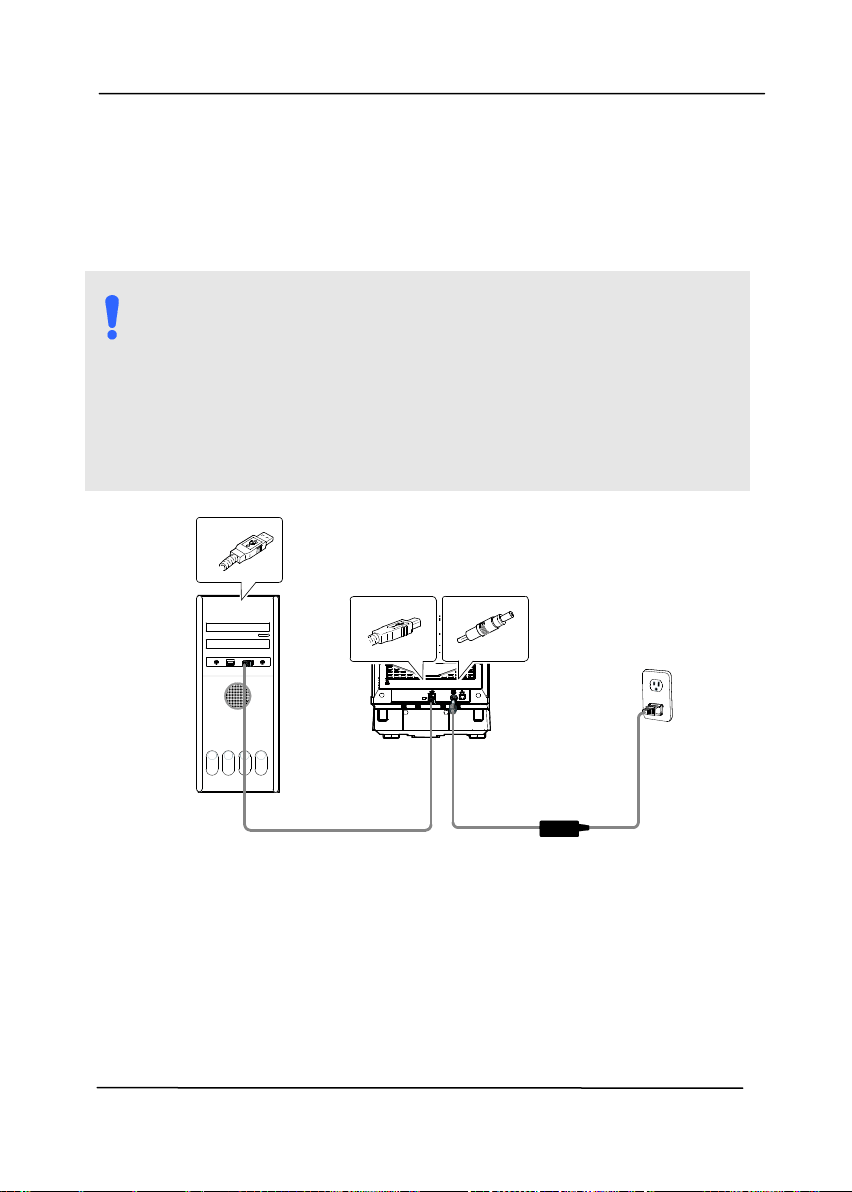
User’s Manual
2-6
2.6 Connecting to Computer
1. Connect the square end of the USB cable to the USB port of
your scanner. Connect the rectangle end to the USB port at
the rear side of your computer.
NOTE:
The scanner is designed with a USB 3.2 Gen 1x1 interface
to ensure the optimal speed. If your computer comes
with a USB 3.2 Gen 1x1 port, make sure to connect the
scanner to your computer to the USB 3.2 Gen 1x1 port
which is distinguished in blue color at the back of your
computer. The USB 3.2 Gen 1x1 port enhances your
scanning speed and is also compatible with USB 2.0 and
USB 1.1.
2. The computer should detect a new USB device and prompt a
“New Hardware Found” message.
3. By following the on-screen instructions, click the Next
button to continue. When the certification screen appears,
click Continue Anyway to complete the installation.
4. When the Finish dialog is prompted, click the Finish button.
Loading ...
Loading ...
Loading ...
