Loading ...
Loading ...
Loading ...
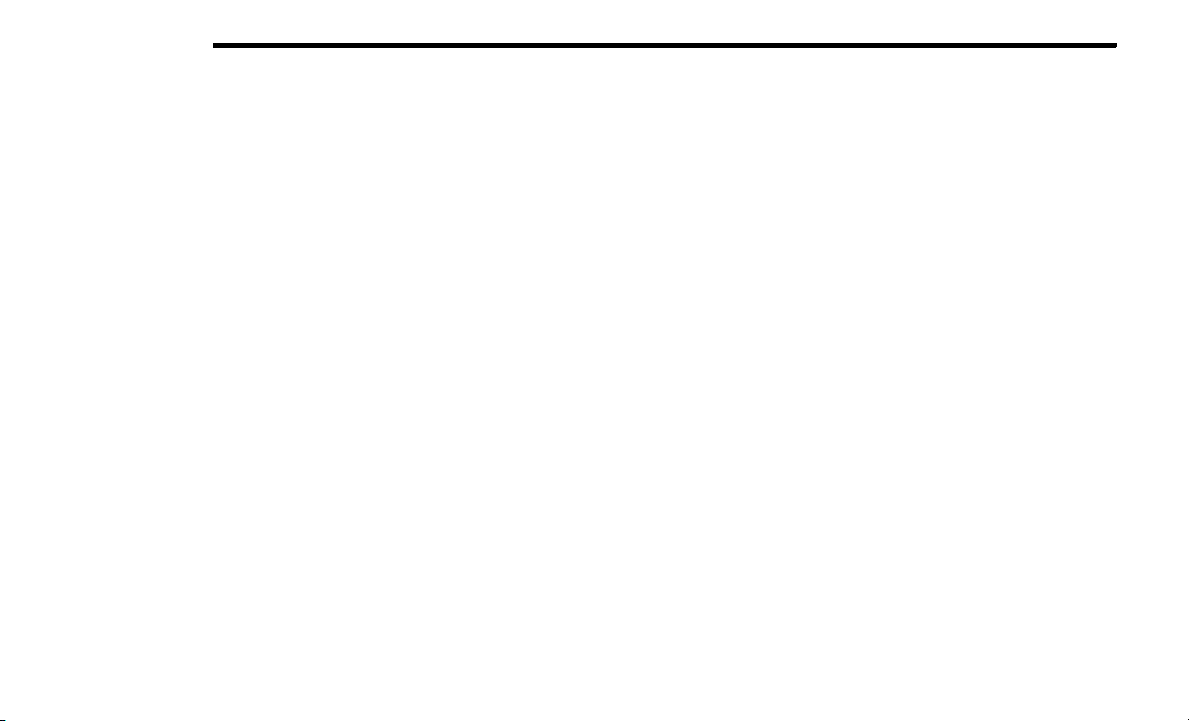
214 MULTIMEDIA
1. Download the Amazon Alexa app on your
mobile device (Apple® or Android™).
2. Once in the app, tap MENU and go to SKILLS.
3. S
earch for <vehicle brand> skill, then tap
E
n
a
b
l
e.
4. Tap SAVE SETTINGS when prompted.
5. Link the vehicle brand name to the <vehicle
brand
> Skill by tapping LINK ACCOUNT.
6. Log in using your Owner Account credentials.
This will be the same user name and password
you used when registering for SiriusXM
Guardian™ connected services. There will be
additional settings to confirm on the following
screen.
7. AUTHORIZE the account to return to the
<vehicle brand> Skill.
You can now begin using the <vehicle brand> Skill
on Alexa!
Google Assistant — If Equipped
With the Google Assistant, you can get help and
keep tabs on your car. Google Assistant is available
across your devices, including Android™ phones,
iPhone® devices, or voice-activated speakers, like
Google Home. If you need assistance, ask Google
for help, or for a complete list of commands by
saying: “Hey Google, ask <brand name> for help
with my car.”
Here are a few examples of commands:
“Hey Google, ask <vehicle brand> to start my
<vehicle name> with your Voice Code.”
“Hey Google, ask <vehicle brand> to lock my
<vehicle name> with your Voice Code.”
“Hey Google, ask <vehicle brand> to send 1000
Chrysler Drive, Auburn Hills, Michigan to my
<vehicle name>.”
“Hey Google, ask <vehicle brand> what is the
fuel level of my <vehicle name>.”
To link your Uconnect account with Google
Assistant, follow these steps:
1. Download and install the Google Assistant
app on your smart phone from the App
Store® or Google Play.
2. After installation, log in to the Google Assistant
app w
ith your Gmail ID. Verify your account by
pressing the icon in the upper right-hand
corner.
3. Press the Discover button in the bottom left
corner of the screen. Enter the vehicle brand
name.
4. A prompt will appear to link your Uconnect
accoun
t. Press “Link Uconnect to Google”.
5. Press “Sign In” and enter the email address
and password you created when you activated
SiriusXM Guardian™. There will be additional
settings to confirm on the following screen.
6. Lastly, press “Authorize” to complete the
linki
ng process.
Now, you can ask Google Assistant to help you:
Remotely start the engine, or cancel a remote
start
Send a destination to your vehicle’s built-in
Uconnect Navigation system
Monitor vehicle vitals, such as tire pressure, fuel
level and oil life
And more!
Family Drive Alerts — If Equipped
Description
Family Drive Alerts help promote safer driving and
give y
ou peace of mind when your loved ones are
out on the road. You can set boundary limits,
monitor driving speed, and pinpoint your vehicle’s
location any time, any place. Use the Mobile App to
set alerts:
Boundary Alert
Receive a notification the moment your vehicle
is dri
ven either out of or into a geographic
boundary that you set.
Curfew Alert
Receive a notification when your car is being
driven
outside of the curfew time.
Loading ...
Loading ...
Loading ...
