Loading ...
Loading ...
Loading ...
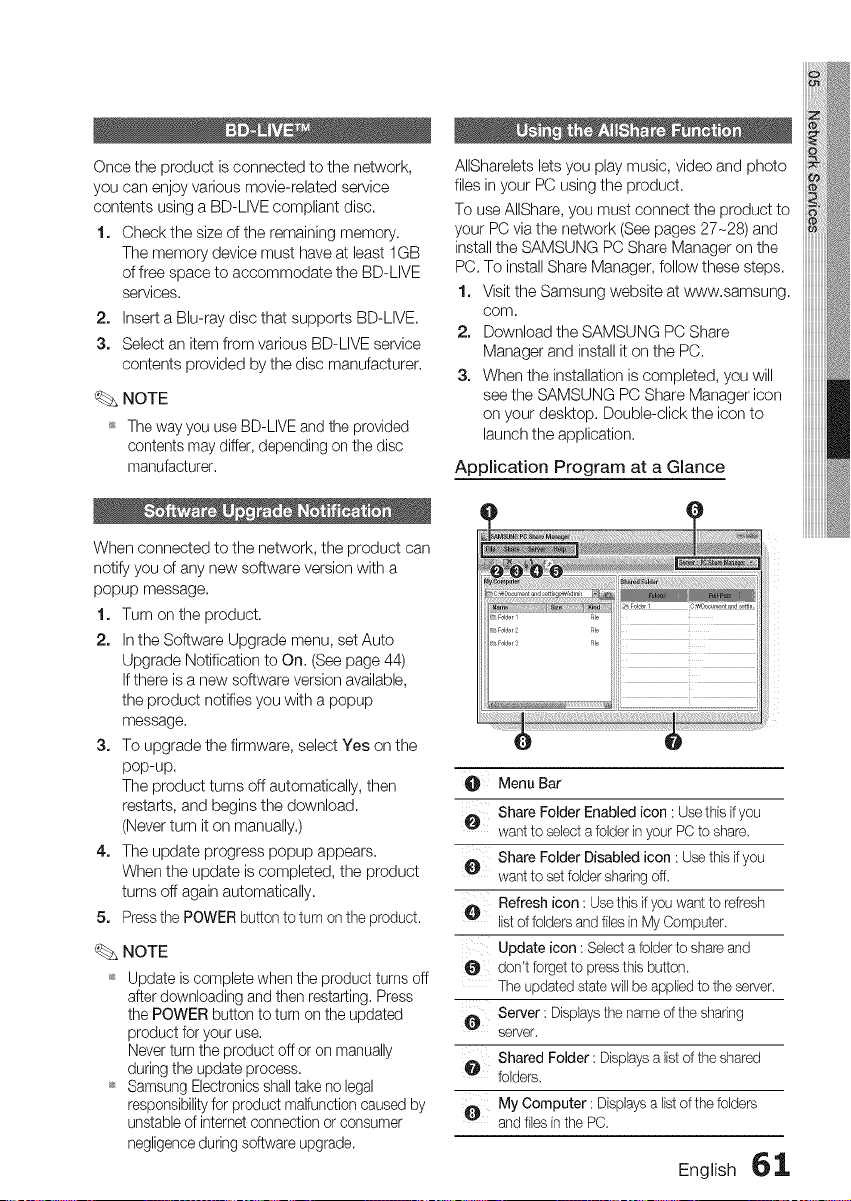
Once the product is connected to the network,
you can enjoy various movie-related service
contents using a BD-LIVE compliant disc.
1. Check the size of the remaining memory.
The memory device must have at least 1GB
of free space to accommodate the BD-LIVE
services.
2. Insert a Blu-ray disc that supports BD-LIVE.
3. Select an item from various BD-LIVE service
contents provided by the disc manufacturer.
_. NOTE
_ The way you use BD-LIVE and the provided
contents may differ, depending on the disc
manufacturer.
When connected to the network, the product can
notify you of any new software version with a
popup message.
1. Turn on the product.
2. In the Software Upgrade menu, set Auto
Upgrade Notification to On. (See page 44)
If there is a new software version available,
the product notifies you with a popup
message.
3. To upgrade the firmware, select Yes on the
pop-up.
The product turns off automatically, then
restarts, and begins the download.
(Never turn it on manually.)
4. The update progress popup appears.
When the update is completed, the product
turns off again automatically.
5. Pressthe POWER button to turn on the product.
_. NOTE
_ Update is complete when the product turns off
after downloading and then restarting. Press
the POWER button to turn on the updated
product for your use.
Never turn the product off or on manually
during the update process.
_ Samsung Electronics shall take no legal
responsibilityfor product malfunction caused by
unstable of internet connection or consumer
negligence during software upgrade.
AIISharelets lets you play music, video and photo
files in your PC using the )roduct.
To use AIIShare, you must connect the product to
your PC via the network (See pages 27-28) and
install the SAMSUNG PC Share Manager on the
PC. To install Share Manager, follow these steps.
1. Visit the Samsung website at www.samsung.
COrn,
2. Download the SAMSUNG PC Share
Manager and install it on the PC.
3. When the installation is completed, you will
see the SAMSUNG PC Share Manager icon
on your desktop. Double-click the icon to
launch the application.
Application Program at a Glance
Menu Bar
Share Folder Enabled icon : Usethis ifyou
want to selecta folder inyour PC to share.
Share Folder Disabled icon: Usethis ifyou
want to setfolder sharingoff.
O Refresh icon : Usethis ifyou want to refresh
listof folders and filesin My Computer.
Update icon : Selecta folder to shareand
O don't forgetto pressthis button.
The updatedstate willbe appliedto the server.
Server : Displaysthe name of the sharing
server.
Shared Folder : Displaysa list of the shared
O folders.
My Computer: Displaysa listof the folders
and files inthe PC.
English 6_
Loading ...
Loading ...
Loading ...