Loading ...
Loading ...
Loading ...
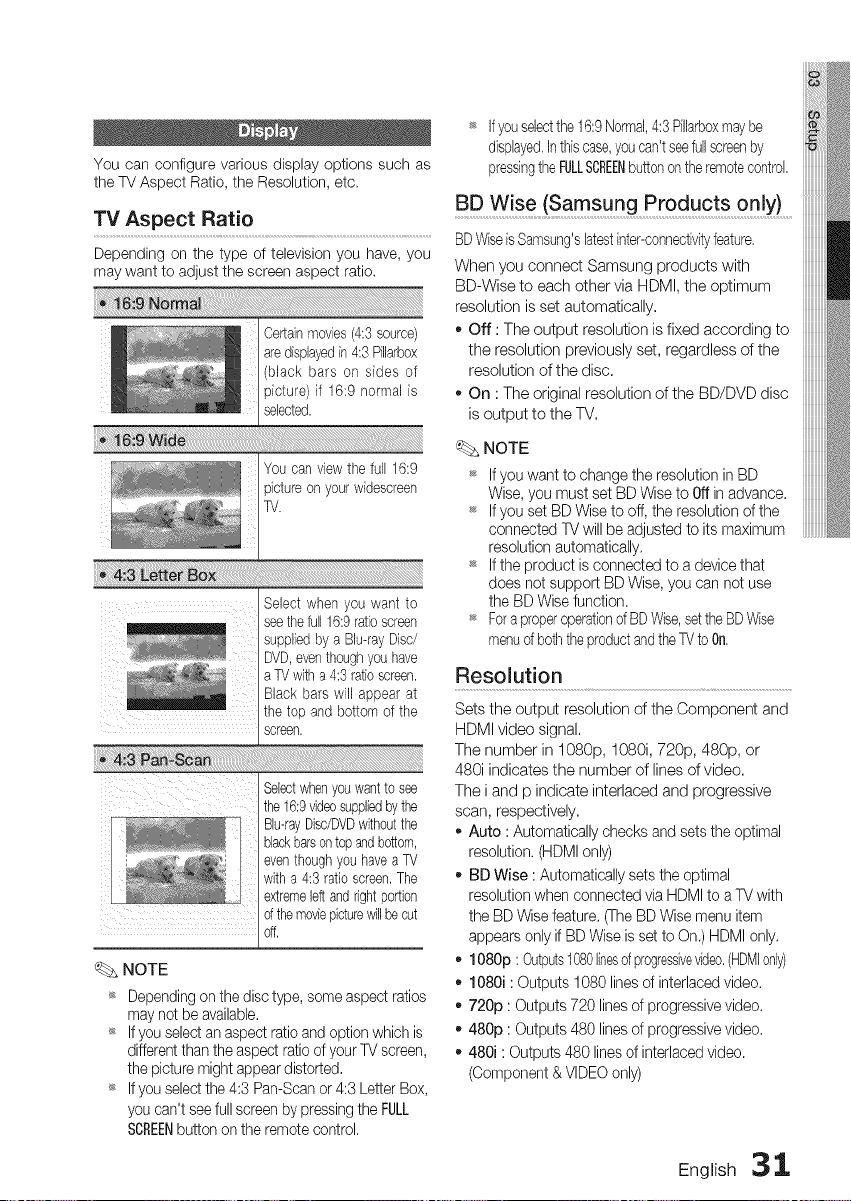
You can configure various display options such as
the TV Aspect Ratio, the Resolution, etc.
TV Aspect Ratio
Depending on the type of television you have, you
may want to adjust the screen aspect ratio.
Certainmovies(4:3 source)
aredisplayedin4:3 Pillarbex
(black bars on sides of
picture) if 16:9 normal is
selected.
Select when you want to
seethefull 16:9ratioscreen
suppliedby a Blu-rayDisc/
DVD,eventhoughyouhave
a TVwitha 4:3 ratioscreen.
Black bars will appear at
the top and bottom of the
screen.
Blu-rayDisc/DVDwithoutthe
blackbarsontopandbottom,
eventhoughyouhavea TV
with a 4:3 ratioscreen,The
extremeleftandrightportion
ofthemoviepicturewillbecut
off,
NOTE
_ Depending on the disc type, some aspect ratios
may not be available.
_ If you select an aspect ratio and option which is
different than the aspect ratio of your TV screen,
the picture might appear distorted,
_ If you select the 4:3 Pan-Scan or 4:3 Letter Box,
you can't see full screen by pressing the FULL
SCREENbutton on the remote control,
_ Ifyou selectthe 16:9Normal,4:3 Pilbrboxmay be
displayed,Inthis case,youcan't seefullscreenby
pressingthe FULLSCREENbuttonon theremotecontrol,
BD Wise (Samsung Products only)
BDWiseis Samsung'slatestinter-connectivityfeature,
When you connect Samsung products with
BD-Wise to each other via HDMI, the optimum
resolution is set automatically,
o Off : The output resolution is fixed according to
the resolution previously set, regardless of the
resolution of the disc.
On : The original resolution of the BD/DVD disc
is output to the TV,
NOTE
If you want to change the resolution in BD
Wise, you must set BD Wise to Offin advance.
_ If you set BD Wise to off, the resolution of the
connected TV will be adjusted to its maximum
resolution automatically,
_ If the product is connected to a device that
does not support BD Wise, you can not use
the BD Wise function.
_ Fora properoperationof BD Wise,settheBDWise
menuof boththe productandthe TVto On,
Resolution
Sets the output resolution of the Component and
HDMI video signal,
The number in 1080p, 1080i, 720p, 480p, or
480i indicates the number of lines of video.
The i and p indicate interlaced and progressive
scan, respectively,
Auto : Automatically checks and sets the optimal
resolution. (HDMI only)
BD Wise : Automatically sets the optimal
resolution when connected via HDMI to a TV with
the BD Wise feature. (The BD Wise menu item
appears only if BD Wise is set to On.) HDMI only.
- 1080p : Outputs1080linesofprogressivevideo,(HDMIonly)
- 1080i : Outputs 1080 lines of interlaced video.
o 720p : Outputs 720 lines of progressive video,
- 480p : Outputs 480 lines of progressive video,
- 480i : Outputs 480 lines of interlaced video.
(Component & VIDEO only)
English 31
Loading ...
Loading ...
Loading ...