Loading ...
Loading ...
Loading ...
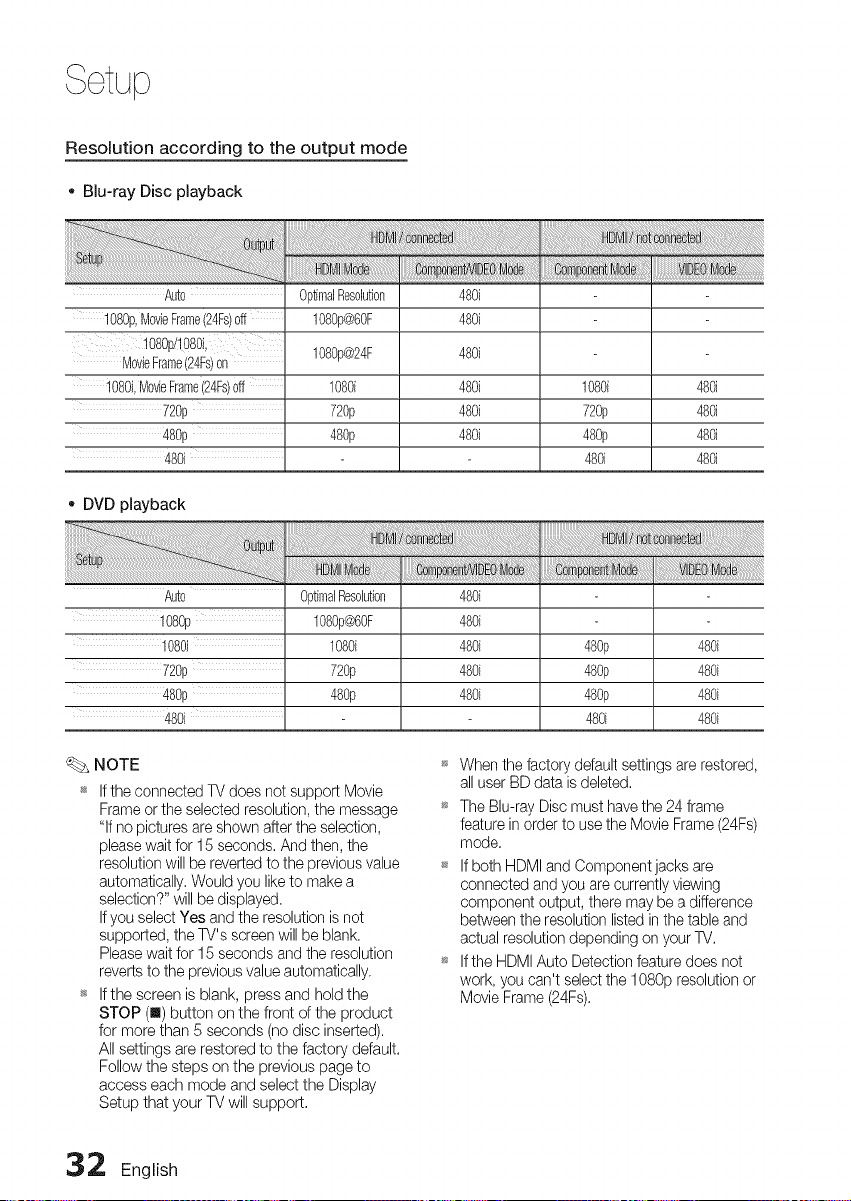
Resolution according to the output mode
., Blu-ray Disc playback
Auto
1080p,MovieFrame(24Fs)0ff
MovieFrame(24Fs)on
1080i,M0vieFrame(24Fs)0ff
720p
480p
480i
Op_malResolu_on
1080p@60F
1080p@24F
1080i
720p
480p
480i
480i
480i
480i
480i
480i
i!i: !i i i i!i!!i!! !!i!! !!i!i !i !i !i !i !i!ii!i i i! i! i! i!i i i i! ii iiiiiiii iii iiiiiiiiiiiiiiii iiii i i;i i i ii
1080i 480i
720p 480i
480p 480i
480i 480i
- DVD playback
Auto
1080p
10801
720p
480p
480i
OptimalResohtion
1080p@60F
1080i
720p
480p
480i
480i
480i
480i
480i
480p 480i
480p 480i
480p 480i
480i 480i
NOTE
_* If the connected TV does not support Movie
Frame or the selected resolution, the message
"If no pictures are shown after the selection,
please wait for 15 seconds. And then, the
resolution will be reverted to the previous value
automatically. Would you like to make a
selection?" will be displayed.
If you select Yes and the resolution is not
supported, the TV's screen will be blank.
Pleasewait for 15 seconds and the resolution
reverts to the previous value automatically.
_* If the screen is blank, press and hold the
STOP (I) button on the front of the product
for more than 5 seconds (no disc inserted).
All settings are restored to the factory default.
Follow the steps on the previous page to
access each mode and select the Display
Setup that your TV will support.
When the factory default settings are restored,
all user BD data is deleted.
The Blu-ray Disc must have the 24 frame
feature in order to use the Movie Frame (24Fs)
mode.
If both HDMI and Component jacks are
connected and you are currently viewing
component output, there may be a difference
between the resolution listed in the table and
actual resolution depending on your TV.
If the HDMI Auto Detection feature does not
work, you can't select the 1080p resolution or
Movie Frame (24Fs).
32 English
Loading ...
Loading ...
Loading ...