Loading ...
Loading ...
Loading ...
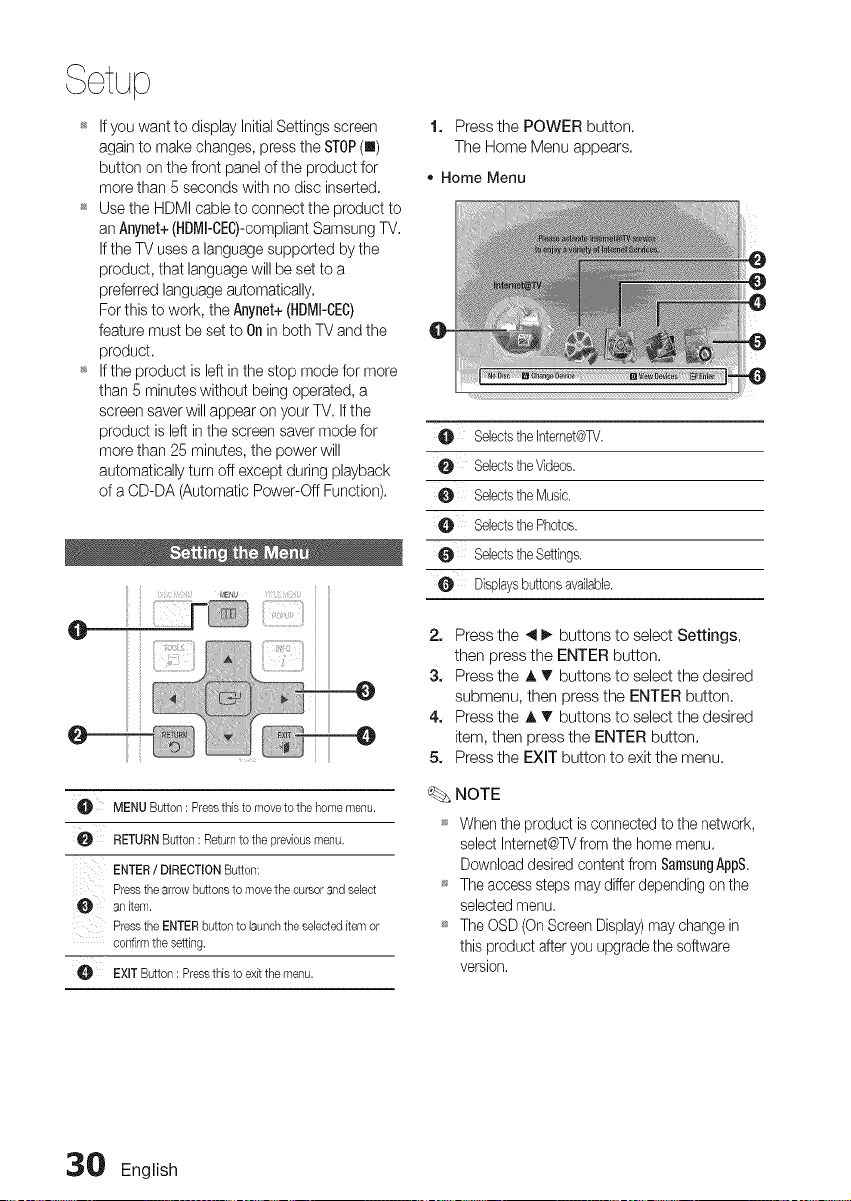
Setup
_* If you want to display Initial Settings screen
again to make changes, press the STOP(I)
button on the front panel of the product for
more than 5 seconds with no disc inserted.
_* Use the HDMI cable to connect the product to
an Anynet+(HBMI-CEC)-compliantSamsung TV.
If the TV uses a language supported by the
product, that language will be set to a
preferred language automatically.
For this to work, the Anynet+(HDMI-CEC)
feature must be set to Onin both TV and the
product.
_ If the product is left in the stop mode for more
than 5 minutes without being operated, a
screen saver will appear on your TV. If the
product is left in the screen saver mode for
more than 25 minutes, the power will
automatically turn off except during playback
of a CD-DA (Automatic Power-Off Function).
i¸ !! t
O MENUButton: Pressthisto moveto thehomemenu.
RETURNButton: Returntothepreviousmenu.
ENTER/ DIRECTIONButton:
Pressthearrowbuttonsto movethecursorandselect
anLtem.
PresstheENTERbuttontoLaunchtheselecteditemor
confirmthesetting.
EXITButton: Pressthistoexitthemenu.
1. Press the POWER button.
The Home Menu appears.
• Home Menu
SebctstheIntemet@TV.
SelectstheVideos.
0 SelectstheMusic.
O SelectsthePhotos.
0 SebctstheSettings.
O Displaysbuttonsavailabb.
2. Press the 4 I_ buttons to select Settings,
then press the ENTER button.
3. Press the A. T buttons to select the desired
submenu, then press the ENTER button.
4. Press the ,i, T buttons to select the desired
item, then press the ENTER button.
5. Press the EXIT button to exit the menu.
_. NOTE
_ When the product is connected to the network,
select Internet@TVfrom the home menu.
Download desired content from SamsungAppS.
_s The access steps maydiffer depending on the
selected menu.
_s The OSD (On Screen Display) may change in
this product after yeu upgrade the software
version.
30 English
Loading ...
Loading ...
Loading ...