Loading ...
Loading ...
Loading ...
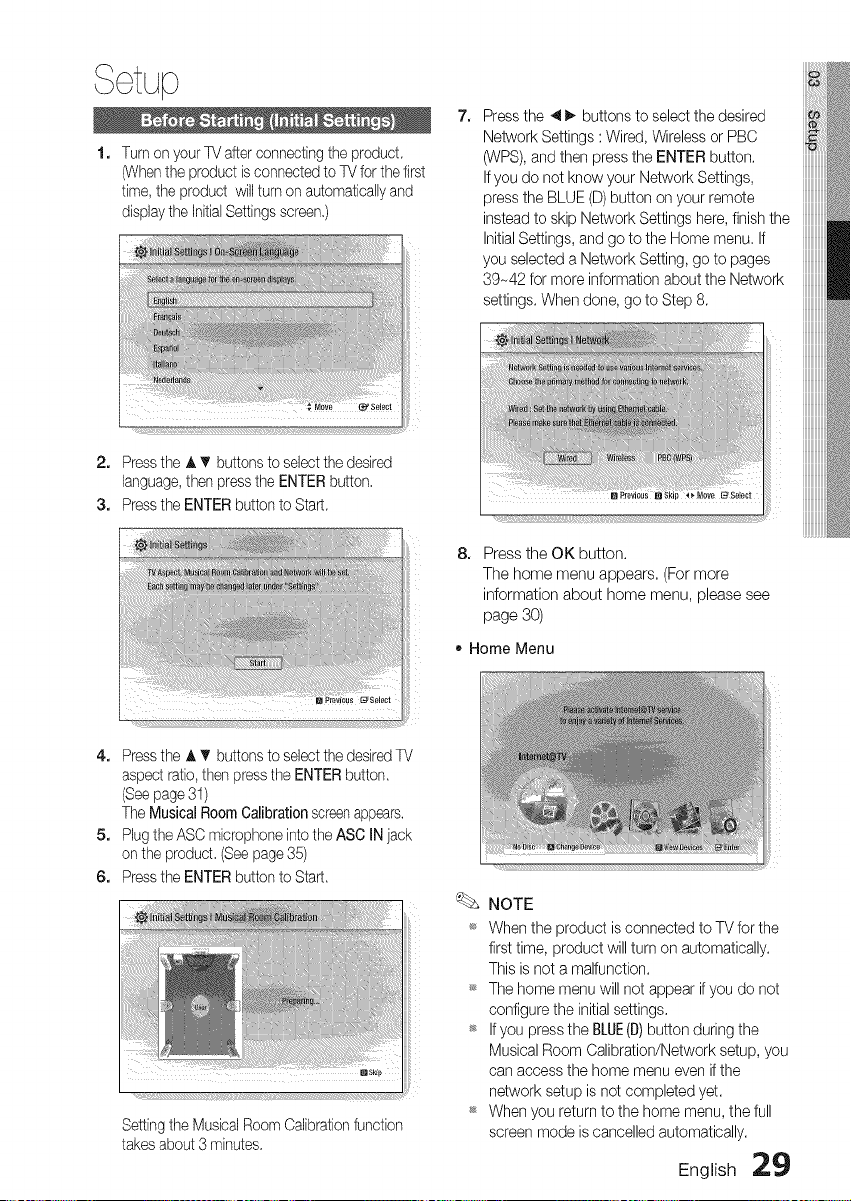
, ¢tup
1. Turn on your TV after connecting the product
(Whenthe product is connected to TV for the first
time, the product will turn on automatically and
display the InitialSettings screen.)
7, Press the 411_ buttons to select the desired
Network Settings : Wired, Wireless or PBC
(WPS), and then press the ENTER button.
If you do net know your Network Settings,
press the BLUE (D) button on your remote
instead to skip Network Settings here, finish the
Initial Settings, and go to the Home menu. If
you selected a Network Setting, go to pages
39-42 for more information about the Network
settings. When done, go to Step 8.
2. Press the A T buttons to select the desired
language,then press the ENTER button.
3. Press the ENTER button to Start.
8, Press the OK button.
The home menu appears. (For more
information about home menu, please see
page 30)
• Home Menu
4. Press the A T buttons to select the desired TV
aspect ratio,then press the ENTER button.
(Seepage 31)
The Musical Room Calibration screenappears.
5. Plug the ASC microphone into the ASC IN jack
on the product. (See page 35)
6. Press the ENTER button to Start.
Setting the Musical Room Calibrationfunction
takes about 3 minutes.
iiiii_
NOTE
_ When the product is connected to TV for the
first time, product will turn on automatically.
This is not a malfunction.
t_ The home menu will not appear if you do not
configure the initial settings.
_* If you press the BLUE(D) button during the
Musical Room Calibration/Network setup, you
can access the home menu even if the
network setup is net completed yet.
_* When you return to the home menu, the full
screen mode is cancelled automatically.
English 29
Loading ...
Loading ...
Loading ...