Loading ...
Loading ...
Loading ...
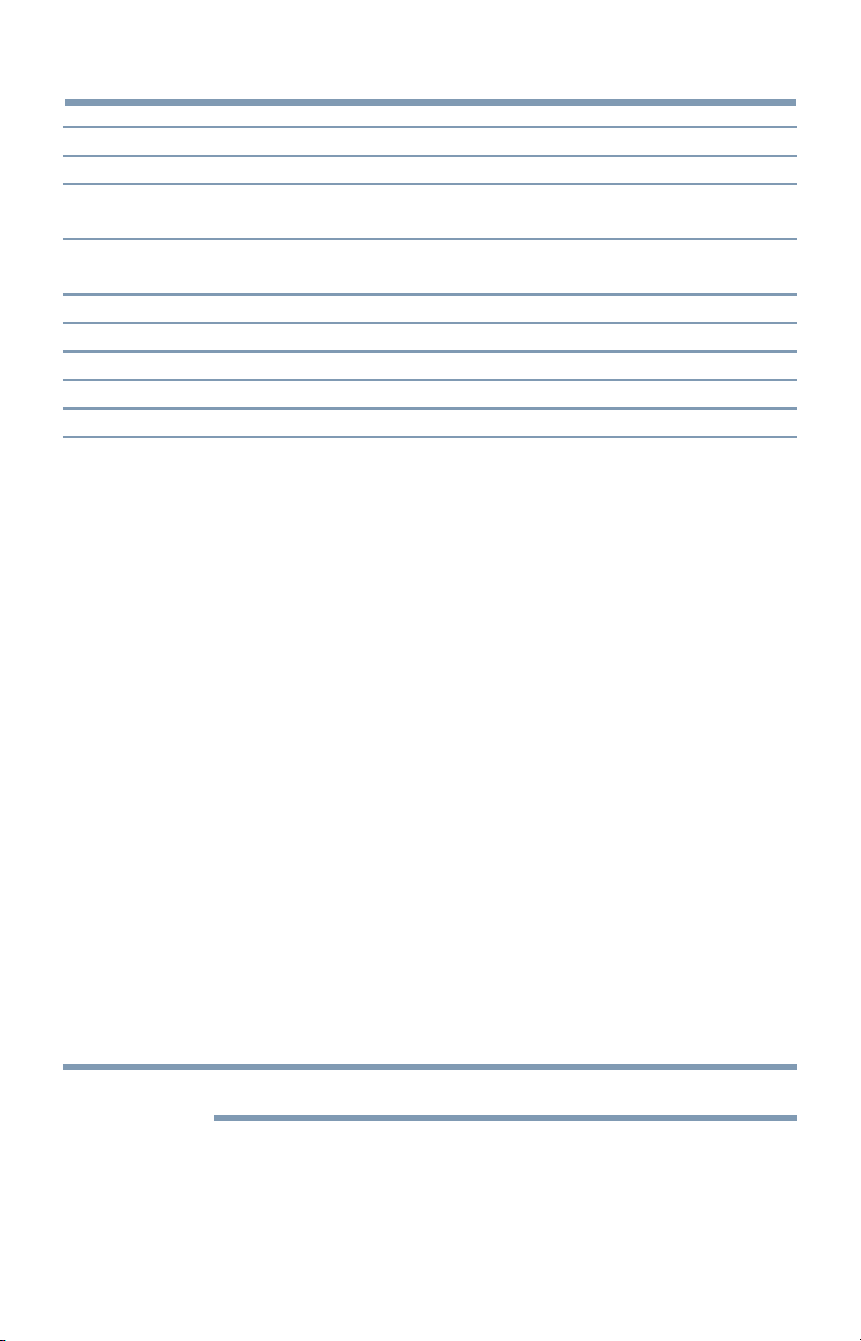
6 Basicfeatures
Using closed captions
Mode: Description:
CaptionSize Auto,Small,Standard,Large
CaptionTextType Auto,Default,Mono(withSerif),Prop.(withSerif),Mono(without
Serif),Prop.(withoutSerif),Casual,Cursive,SmallCapitals
CaptionTextEdge Auto,None,Raised,Depressed,Uniform,LeftDropShadow,
RightDropShadow
CaptionTextColor Auto,Black,White,Red,Green,Blue,Yellow,Magenta,Cyan
TextForegroundOpacity Auto,Transparent,Translucent,Flashing,Solid
BackgroundColor Auto, Black,White,Red,Green,Blue,Yellow,Magenta,Cyan
TextBackgroundOpacity Auto,Transparent,Translucent,Flashing,Solid
CaptionTextEdgeColor Auto,Black,White,Red,Green,Blue,Yellow,Magenta,Cyan
To customize the closed captions:
1 Press the SETUP button.
2 Select Options > Closed Captions.
3 Press the OK button.
4
5
Press the A/V (arrow) buttons to select Digital CC Settings.and
then press the OK button.
Press the A/V (arrow) buttons to select a characteristic and then
press the OK button.
Press the A/V (arrow) buttons to select the format for that
characteristic.
Usingthe ClosedCaptionbutton
If you press the CC button when an analog channel is tuned or from an
external input (480i signal from the video input):
ol. The CC bar will appear and will display the options, CC 1-4, T 1-4.
If you press the CC button when a digital channel is tuned:
ol. The CC bar will appear and will display the available caption
options for that channel or service.
Setting the PINcode
A PIN code is necessary for some menus.
NOTE TheParentalControland Locksmenuis grayedoutif no PINhasbeenset.
Loading ...
Loading ...
Loading ...