Loading ...
Loading ...
Loading ...
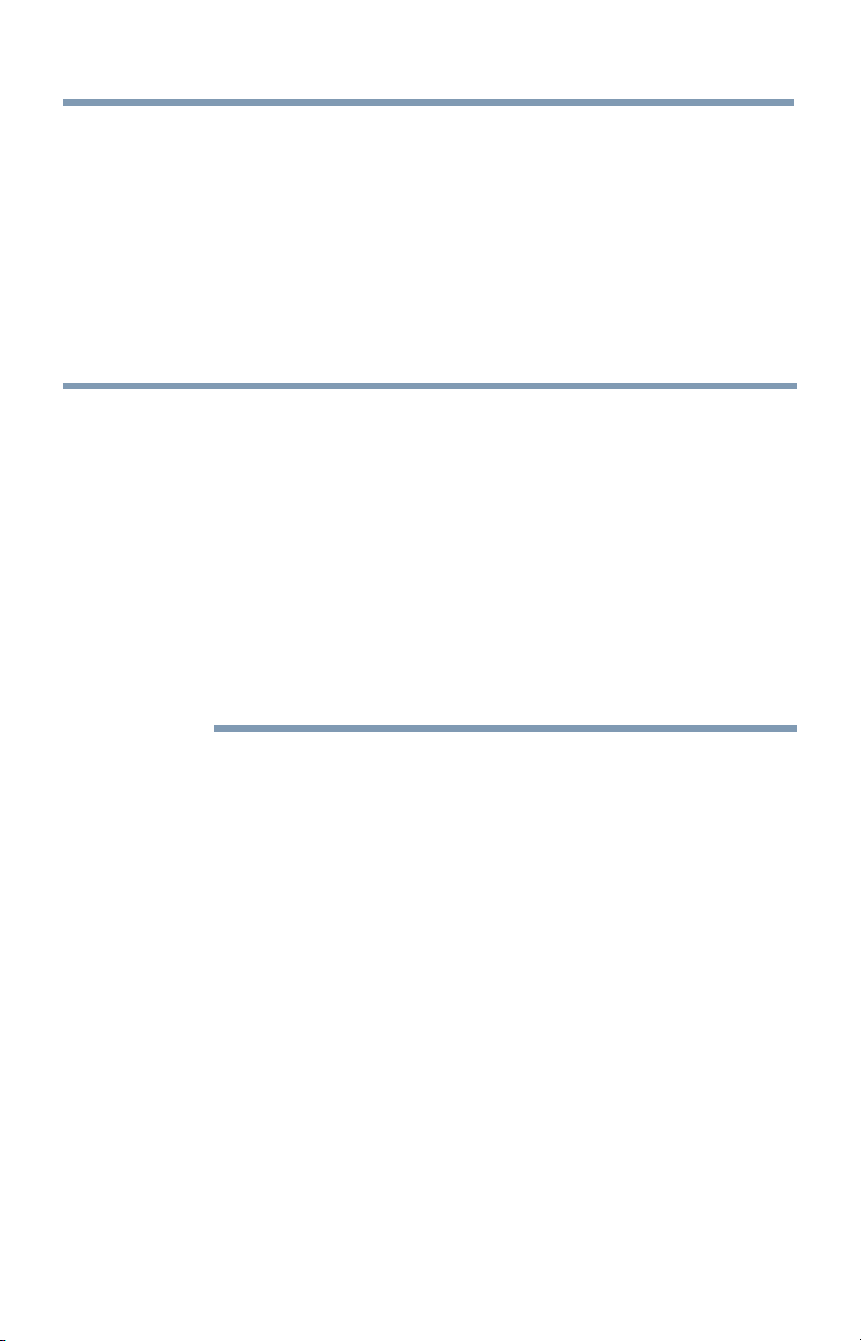
Basicfeatures 1 01
Setting TV Power On _mtro
SettingTVPowerOnControl
When the TV is connected to the home network via Wireless LAN with
the TV Power On Control in Enabled, your TV can be turned on by
control from Apps.
1 Press the SETUP button.
2 Select Options > Power Management > TV Power On Control
and press the OK button.
3 Press the A/V (arrow) buttons to select Enabled (Active Standby).
NOTE .'.. Dependingonthedeviceconnectedto thehomenetwork,it maytakea
whilefortheTVto turnon.
4 Dependingon thedeviceconnectedto thehomenetwork,thisfeature
maynotwork.
4 IftheunencryptedWirelessSetupis done,thisfeaturecannotbe
used.
4 ThepowerconsumptionduringActiveStandbyis morethanit during
NormalStandby.
4 Afterthechangefrom PowerOnstatetoActiveStandby,theremaybea
periodof severalsecondswhentheTVdoesnot receivetheoperation
froma remotecontrolorexternalapparatus.
DisplayingTVstatusinformation
To display TV status information, press INFO.
The following information will be displayed (if applicable):
o:, Current input (ANT/CABLE, Video, etc.)
o**oEither "CABLE" (for cable TV) or "ANT" (for over-the-air
broadcasts), if ANT/CABLE is the current input
o**oChannel number (if in ANT/CABLE mode)
o**oInput label (if set)
o**oDigital signal strength indicator (for ATSC/QAM signals only)
o**oStereo, Mono, or SAP audio status (when in HDMI TM input mode,
PCM)
o:* Video resolution
o**oAspect ratio ofincolning video signal (4:3 or 16:9)
o**oV-Chip rating status (if available)
o**oGameTilner (if set)
Loading ...
Loading ...