Loading ...
Loading ...
Loading ...
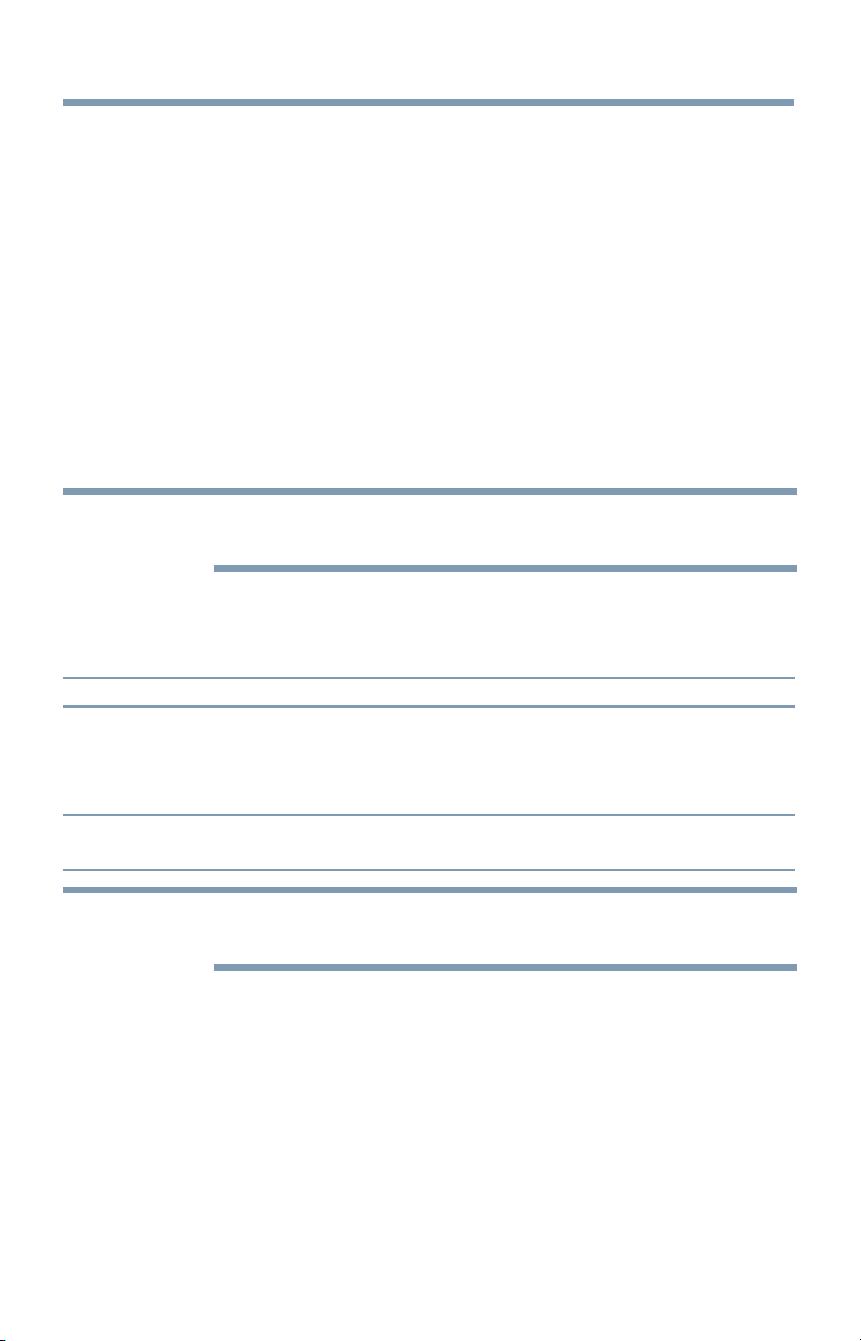
Setting up yourTV 67
Storing channels in memoty (optiona
3 Press the A/V (arrow) buttons to select Antenna or Cable.
4 Press the OKbutton.
5 Select Start Scan.
After scanning is complete, the auto tuning results screen will
appear.
6 Press the OK or EXIT button.
Storingchannelsin memory(optional)
To make sure your TV stops only on the channels you want when you press
the CH A/V buttons on the remote control or the control panel, store
those channels in the TV's memory.
AutoTuning
NOTE Youmustset uptheantenna/cableinputsourcefirst. See"Initialsetup"on
page53.
You can set up the TV to detect all active channels in your area and store
them in its memory. Then you can manually store or skip individual
channels from memory.
Option: Description:
Cable Note:If youselectCable,autotuningdeletespreviouslystoredchannels
frommemory.
Thissetuprequiressometime,butyoudonotneedto repeatthesetup
unlessyourcableTVservice'slineupchangessignificantly.
Antenna Toskipan antennasourcechannelandremoveit frommemory,setthe
channelto beskipped.See"Skippingchannels"onpage68.
NOTN Totuneto channelsnot storedin memory,usebuttons0-9 andtheDASH
buttonontheremotecontrol.
1 Press the SETUP button.
2 Select Installation > Channel Tuning > Auto Tuning, and then
press the OK button.
A confirmation screen appears.
3 Press the OK button to start Auto Tuning or press the EXIT button
to abort.
The TV cycles through the channels and stores all active channels
in melnory.
4 To view the progralmned channels, press the CH A/V buttons.
Loading ...
Loading ...
Loading ...