Loading ...
Loading ...
Loading ...
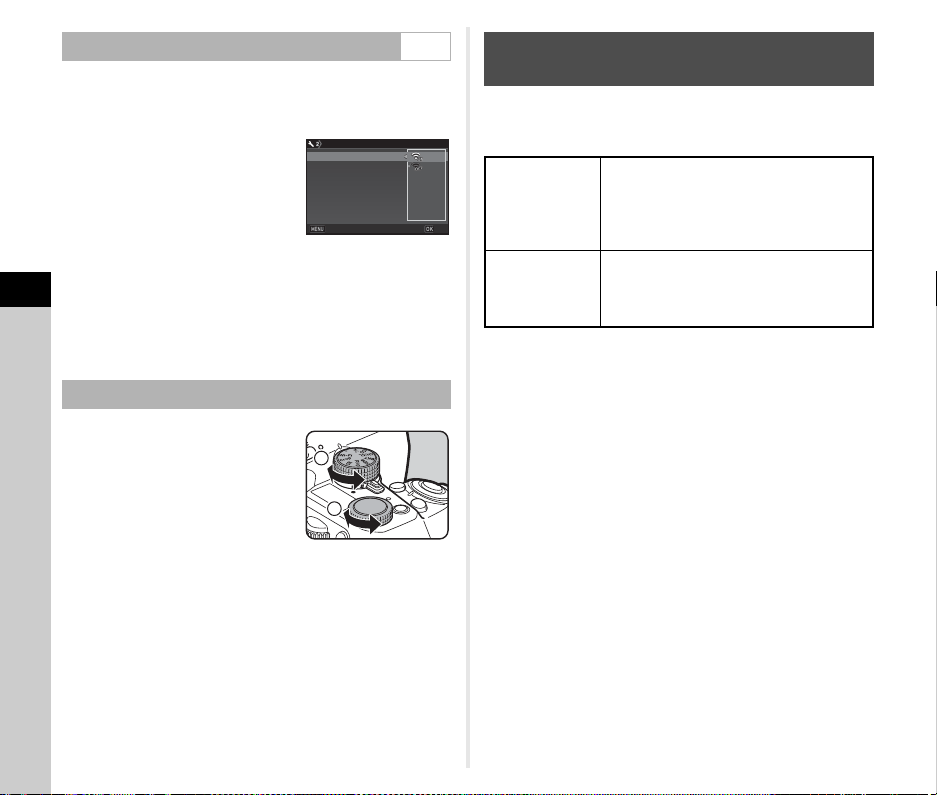
5
Sharing
96
1 Select [Wi-Fi] in D2 menu and press D.
The [Wi-Fi] screen appears.
2 Set [Action Mode] to [On].
Select [Off] to disable the Wi-Fi™
function.
3 Press F twice.
t Memo
• In Step 2, select [Communication Info] to check the SSID,
Password, and MAC Address of the wireless LAN. Or, select
[Reset Settings] to reset the settings to their default values.
1 Set the function dial to [Wi-
Fi].
2 Turn the setting dial.
The Wi-Fi™ function is turned on or off.
The following functions can be used by connecting the camera to
a communication device via Wi-Fi™ and using the dedicated
application “Image Sync”.
Image Sync supports iOS and Android™, and can be
downloaded from the App Store or Google Play™. For the
supported operating system and other details, refer to the
download site.
t Memo
• For details on how to connect the camera to a communication
device and the functions of dedicated application “Image
Sync”, refer to the following site.
http://www.ricoh-imaging.co.jp/english/products/app/
image-sync2/
• For details on how to operate the communication device,
refer to the operating manual of the device.
Setting from the Menus D2
Setting with the Smart Function
Wi-Fi
Wi-Fi
Action Mode
Action Mode
Communication Info
Communication Info
Reset Settings
Reset Settings
Cancel
Cancel
OK
OK
1
2
Operating the Camera with a
Communication Device
Remote Capture
Displays the Live View image of the
camera on the communication device, and
enables controlling exposure settings and
shooting by operating the communication
device.
Image View
Displays the images saved on the memory
card inserted in the camera on the
communication device, and imports the
images to the communication device.
Loading ...
Loading ...
Loading ...