Loading ...
Loading ...
Loading ...
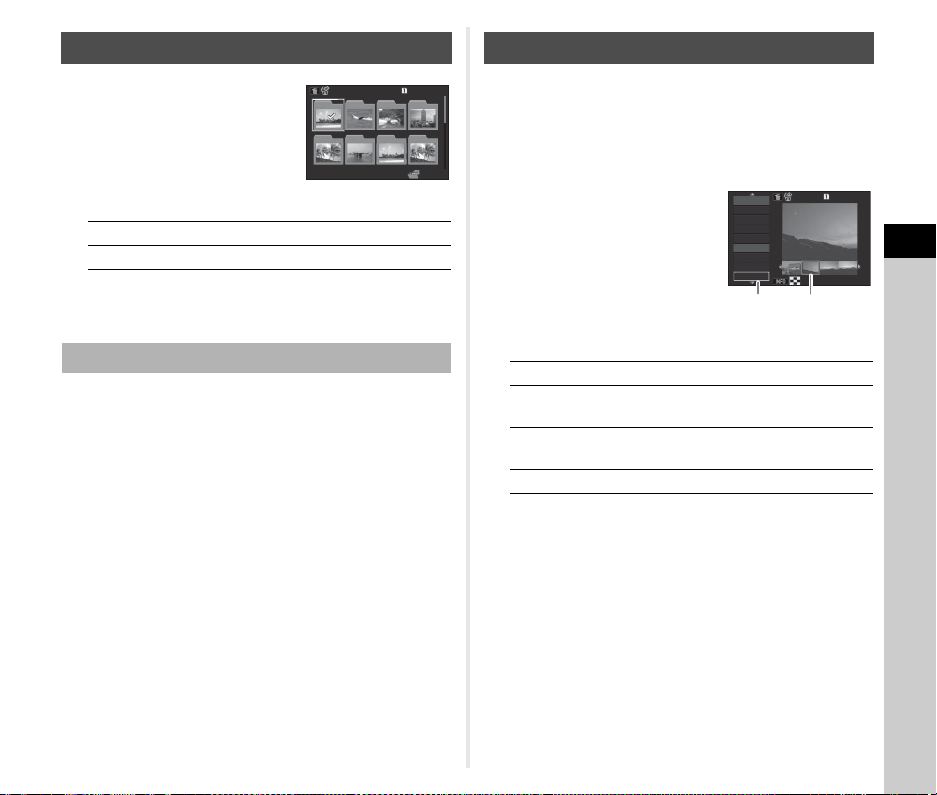
4
Playback
85
1 Turn R to the left in Step
1 of “Displaying Multiple
Images” (p.84).
The folder display screen
appears.
Available operations
2 Press E.
The images in the selected folder are displayed.
1 Select the folder to delete in Step 1 of
“Displaying Images by Folder” (p.85), and press
L.
The delete confirmation screen appears.
2 Select [Delete] and press E.
The selected folder and all the images in it are deleted.
When protected images are in the folder, select [Delete all]
or [Leave all].
Images are grouped and displayed by shooting date.
1 Press G in Step 1 of “Displaying Multiple
Images” (p.84).
The display style selection screen appears.
2 Select [Calendar Filmstrip
Display].
Available operations
3 Press E.
The selected image appears in single image display.
Displaying Images by Folder
ABCD
Moves the selection frame.
L
Deletes the selected folder.
Deleting a Folder
100_0707
100_ 0707
100
100
101
101
102
102
103
103
104
104
105
105
106
106
107
107
123
123
Displaying Images by Shooting Date
AB
Selects a shooting date.
CD
Selects an image taken on the
selected shooting date.
R to the right Shows the selected image in single
image display.
L
Deletes the selected image.
100-0505100-0505
2/52/5
88
2018.32018.3
2018.42018.4
THUTHU
1717
SATSAT
1919
MONMON
2323
FRIFRI
88
SUNSUN
1212
THUTHU
2424
TUETUE
Shooting
date
Thumbnail
Loading ...
Loading ...
Loading ...