Loading ...
Loading ...
Loading ...
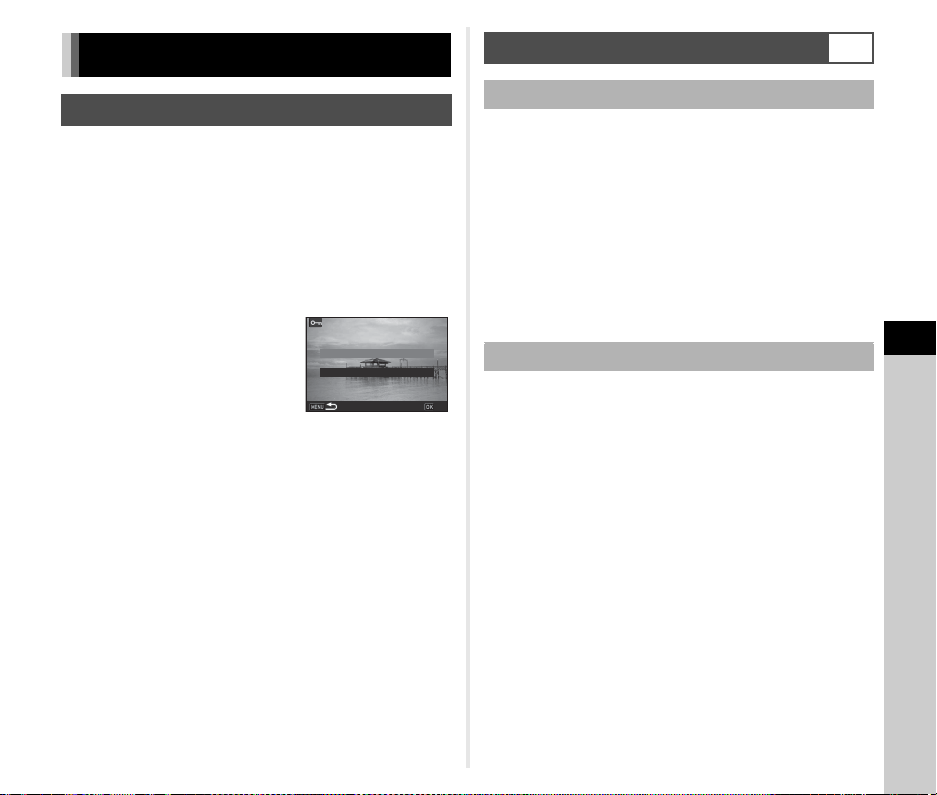
6
Settings
103
You can protect images from being accidentally deleted.
u Caution
• Even protected images are deleted if the inserted memory
card is formatted.
1 Select [Protect] in the playback mode palette.
The screen for selecting the processing type appears.
2 Select [Select image(s)] or
[Select a folder] and press
E.
3 Select the image(s) or folder to protect.
Proceed to Step 5 if [Select a folder] is selected.
y How to select image(s) (p.84)
4 Press G.
The confirmation screen appears.
5 Select [Protect] and press E.
t Memo
• To protect all images stored on the memory card, select
[Protect All Images] of the B1 menu.
When [Create New Folder] is selected in the D3 menu, a folder
is created with a new number when the next image is saved.
u Caution
• You cannot successively create multiple folders.
t Memo
• A new folder is automatically created in the following cases.
• When the drive mode is set to [Interval Shooting] (p.68)
• When [Select multiple images] or [Select a folder] is
selected for [RAW Development] of the playback mode
palette (p.92)
When images are captured with this camera, a folder is
automatically created and the captured images are stored in it.
Each folder name consists of a sequential number from 100 to
999 and a string of five characters.
The character string in the folder name can be changed.
1 Select [Folder Name] in D3 menu and press D.
The [Folder Name] screen appears.
File Management Settings
Protecting Images from Deletion
Select image(s)Select image(s)
Select a folderSelect a folder
OKOK
Specifying the Folder/File Settings
D3
Create New Folder
Folder Name
Loading ...
Loading ...
Loading ...