Loading ...
Loading ...
Loading ...
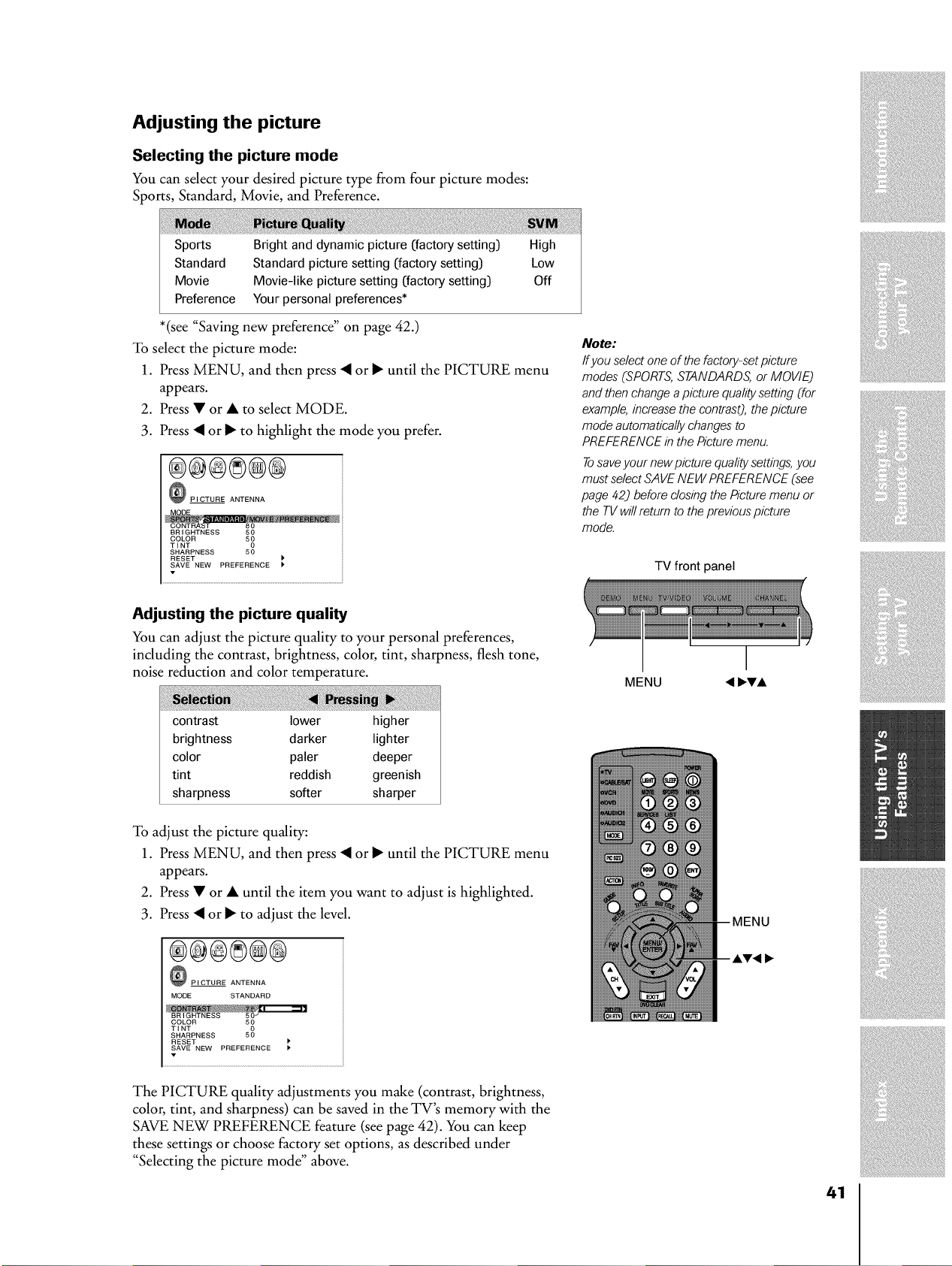
Adjusting the picture
Selecting the picture mode
You can select your desired picture type from four picture modes:
Sports, Standard, Movie, and Preference.
Sports
Standard
Movie
Preference
Bright and dynamic picture (factory setting] High
Standard picture setting (factory setting] Low
Movie-like picture setting (factory setting] Off
Your personal preferences*
*(see "Saving new preference" on page 42.)
To select the picture mode:
1. Press MENU, and then press • or I_ until the PICTURE menu
appears.
2. Press • or • to select MODE.
3. Press • or I_ to highlight the mode you prefer.
®@®®@®
_ PICTURE ANTENNA
BRIGHTNESS 50
COLOR 50
TINT 5_
SHARPNESS
RESET
SAVE NEW PREFERENCE
Adjusting the picture quality
You can adjust the picture quality to your personal preferences,
including the contrast, brightness, color, tint, sharpness, flesh tone,
noise reduction and color temperature.
contrast lower higher
brightness darker lighter
color paler deeper
tint reddish greenish
sharpness softer sharper
To adjust the picture quality:
1. Press MENU, and then press • or I_ until the PICTURE menu
appears.
2. Press • or • until the item you want to adjust is highlighted.
3. Press • or I_ to adjust the level.
PICTURE ANTENNA
MODE STANDARD
COLOR 50
TINT 5_
SHARPNESS
RESET
SAVE NEW PREFERENCE
The PICTURE quality adjustments you make (contrast, brightness,
color, tint, and sharpness) can be saved in the TV's memory with the
SAVE NEW PREFERENCE feature (see page 42). You can keep
these settings or choose factory set options, as described under
"Selecting the picture mode" above.
Note:
If you select one of the factory-setpicture
modes (SPORTS,STANDARDS, or MOVIEj
and then change a picture qualitysetting (for
example, increasethe contrasO,the picture
mode automatically changesto
PREFERENCEin the Picture menu.
Tosaveyour new picture qualitysettings,you
must select SAVE NEW PREFERENCE(see
page 42j before closing the Picture menu or
the TV willreturn to the previouspicture
mode.
TV front panel
MENU
41
Loading ...
Loading ...
Loading ...