Loading ...
Loading ...
Loading ...
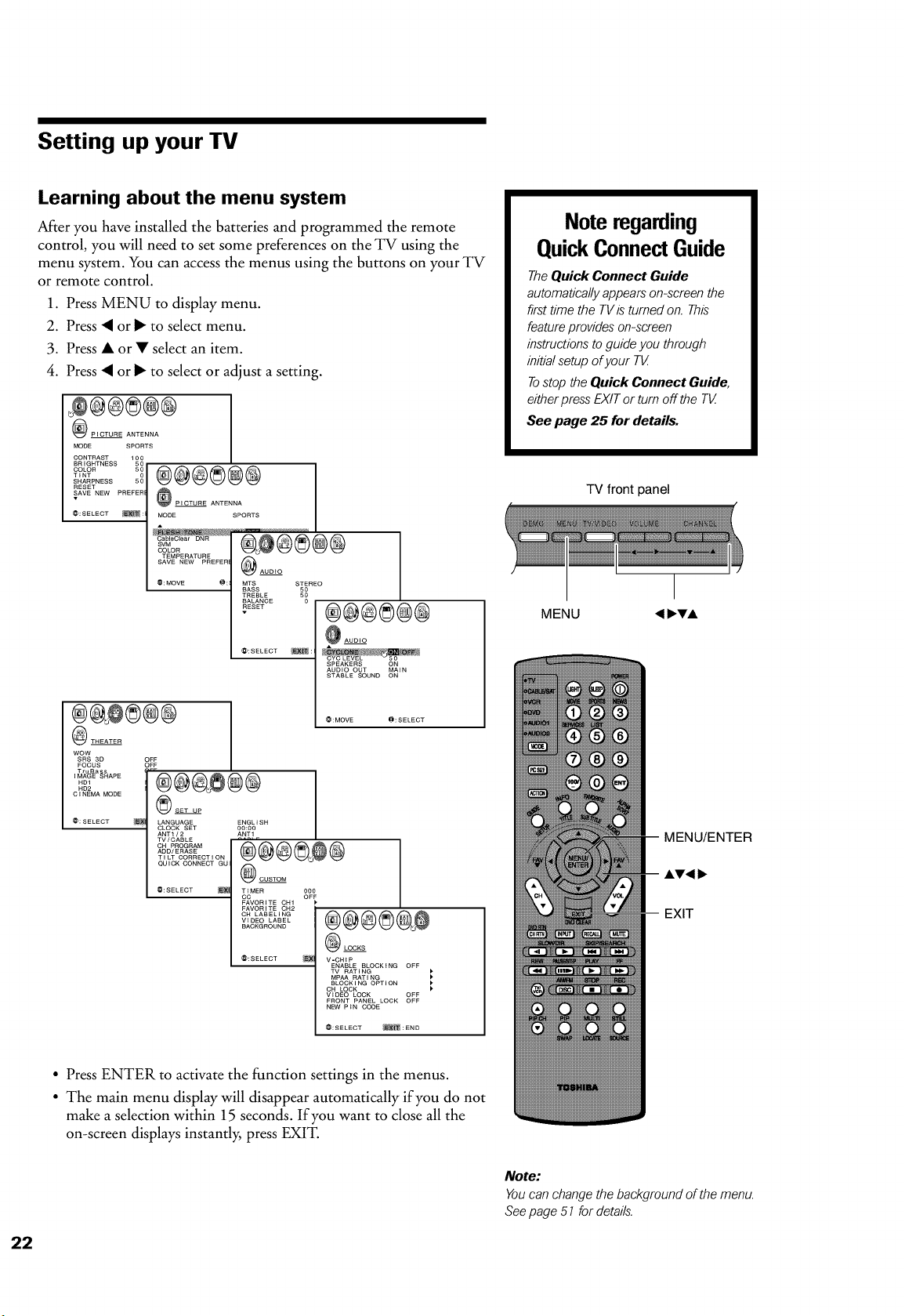
Setting up your TV
Learning about the menu system
After you have installed the batteries and programmed the remote
control, you will need to set some preferences on the TV using the
menu system. You can access the menus using the buttons on your TV
or remote control.
1. Press MENU to display menu.
2. Press • or I_ to select menu.
3. Press • or • select an item.
4. Press • or I_ to select or adjust a setting.
PICTURE ANTENNA
MODE SPORTS
CONTRAST 100
BRIGHTNESS 50
TINT...... g@@@@@@
SHARPNESS 50
RESET
SAVE NEW PREFER __PICTURE
ANTENNA
@:SELECT _: MODE SPORTS
.............COLoRS
TEMPERATURE @
SAVE NEW PREFER
AUDIO
@:MOVE @: MTS STEREO
BASS _!
TREBLE
BALANCE
RESET
@:SELECT _:
®@@®@@
THEATER
WOW
SRS 3D
FOCUS
i_k%_%_APE
ND1
ND2
CINEMA MODE
@:SELECT
@@@@@@
AUDIO
AUDIO OUT MAIN
STABLE SOUND ON
@:MOVE @:SELECT
OFF
OFF
LANGUAGE ENGLISH
CLOCK SET 00:00
ANT1/2 ANT1
TV/CABLE
.........
ADD/ERASE
TILT CORRECTION
QUICK CONNECT GU @CUSTOM
@:SELECT _ TIMER 000
CC OFF
FAVORITE CH1
FAVORITE OH2
CH LABELING
VIDEO LABEL
BACKGROUND
@:SELECT
LOCKS
V-CHIP
ENABLE BLOCKING OFF
TV RAT I NG )
MPAA RATING )
BLOCK I NG OPTI ON )
CH LOCK
)
VIDEO LOCK OFF
FRONT PANEL LOCK OFF
NEW P iN CODE
@:SELECT _:END
• Press ENTER to activate the function settings in the menus.
• The main menu display will disappear automatically if you do not
make a selection within 15 seconds. If you want to close all the
on-screen displays instantly, press EXIT.
Note regarding
QuickConnectGuide
The Quick Connect Guide
automatically appears on-screen the
first time the TVis turned on. This
feature provides on-screen
instructions to guide you through
initial setup of your T_
Tostop the Quick Connect Guide,
either press EXIT or turn off the T_
See page 25 for details.
TV front panel
MENU
MENU/ENTER
A'V'4 I1_
EXIT
Note:
Youcan change the background of the menu.
Seepage 5 7 for details.
Loading ...
Loading ...
Loading ...